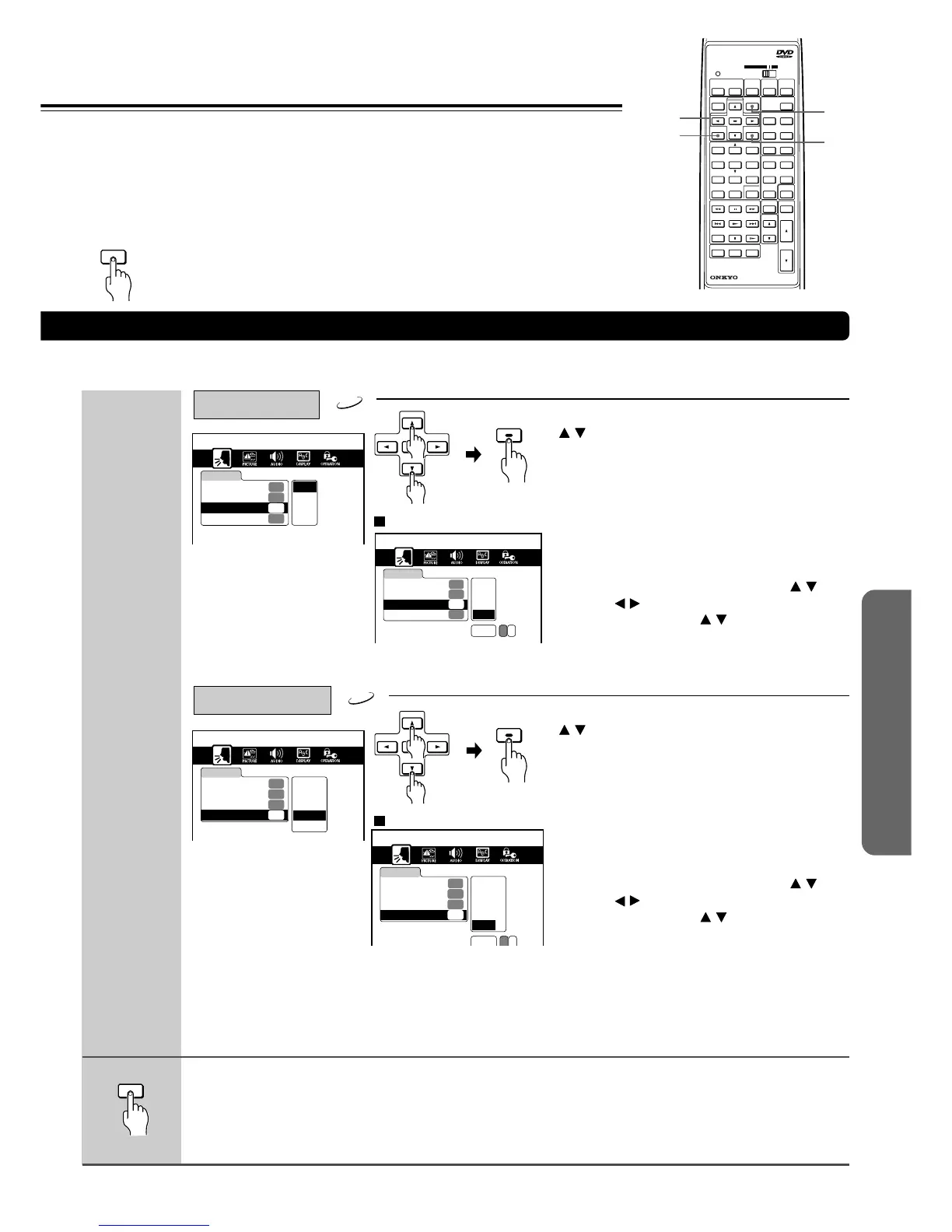47
Advanced DVD/VIDEO CD/
Audio CD Operation
Audio Language
DVD
Subtitle Language
DVD
To select other languages:
If you press RETURN while a menu appears on the screen, you will
return to the previously displayed menu screen.
To select other languages:
Press SETUP.
The setting menu disappears.
Select a preferred language by pressing
/ , then press ENTER.
If you do not want to make any other settings,
proceed to step 4.
1) Select “Others” and press ENTER.
2) Obtain the abbreviation of the preferred
language from the list (see page 57).
3) Select the first character by pressing
/ .
4) Press
/ to shift and select the second
character by pressing
/ .
5) Press ENTER.
Select a preferred language by pressing
/ , then press ENTER.
If you do not want to make any other settings,
proceed to step 4.
1) Select “Others” and press ENTER.
2) Obtain the abbreviation of the preferred
language from the list (see page 57).
3) Select the first character by pressing
/ .
4) Press
/ to shift and select the second
character by pressing
/ .
5) Press ENTER.
• Some DVD videos may be played in a different language than you selected. An
initial language may be programmed on the disc.
• If you select “No Subtitles,” subtitles are not displayed.
• Some DVD videos may be set to display subtitles in a different language than
you selected. An initial subtitle language may be programmed on the disc.
• Some DVD videos allow you to change subtitle selections only by using the
disc menu. If this is the case, press MENU and choose the appropriate subtitle
language from the selection on the disc menu.
LANGUAGE
Disc Menu Language
ENG
Audio Language
ENG
French
Spanish
Others
Subtitle Language
---
On-Screen Language
ENG English
LANGUAGE
Disc Menu Language
ENG
Audio Language
ENG
French
Spanish
No Subtitles
Others
Subtitle Language
---
On-Screen Language
ENG English
LANGUAGE
Disc Menu Language
Audio Language
ENG
ENG
Subtitle Language
On-Screen Language
ENG
Code P A
PA
French
Spanish
No Subtitles
Others
English
ENTER
