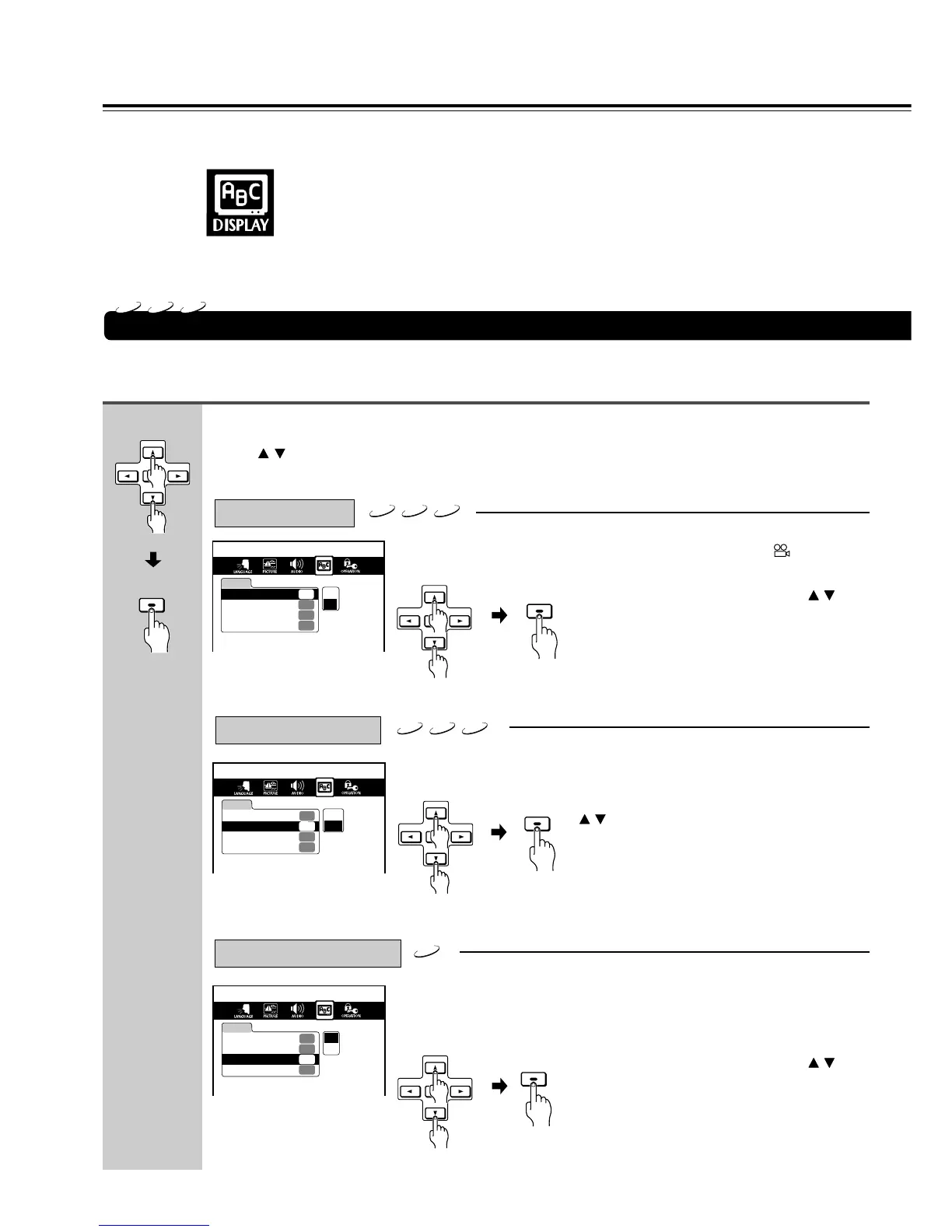52
DISPLAY Setting
After you select DISPLAY (see page 44), change the settings according to your preference.
DVD
OSD Background Color
Extended Subtitle Features
ON-Screen Display
(Continued from page 45)
Press / to select the item, then press ENTER.
On: Operational modes are displayed on-screen. (e.g. “PLAY”, )
Off: Operational modes are not displayed.
Gray: Gray background.
Blue: Blue background.
On: Some DVD videos contain special subtitles, an enhancement of
closed captions for hearing impaired persons. The DVD Receiver
automatically displays these special subtitles.
Off: The DVD Receiver does not display these special subtitles.
DVD
VCD
CD
DVD
VCD
CD
Select "On" or "Off" by pressing / ,
then press ENTER.
If you do not want to make any other settings,
proceed to step 4.
Select the background color by pressing
/ , then press ENTER.
If you do not want to make any other settings,
proceed to step 4.
Select "On" or "Off" by pressing / ,
then press ENTER.
If you do not want to make any other settings,
proceed to step 4.
DISPLAY
OSD Background Color
Gray
Extended Subtitle Features
Off
Screen Saver
On
On-Screen Displays
On
On
Off
DISPLAY
OSD Background Color
Gray
Extended Subtitle Features
Off
Screen Saver
On
On-Screen Displays
On
Gray
Blue
DISPLAY
OSD Background Color
Gray
Extended Subtitle Features
Off
Screen Saver
On
On-Screen Displays
On
On
Off
3
ENTER
ENTER
ENTER
ENTER
ENTER
ENTER
ENTER
ENTER
→
→
→
Customizing the Function Settings (continued)
(Continued on
next page)
DVD
VCD
CD
