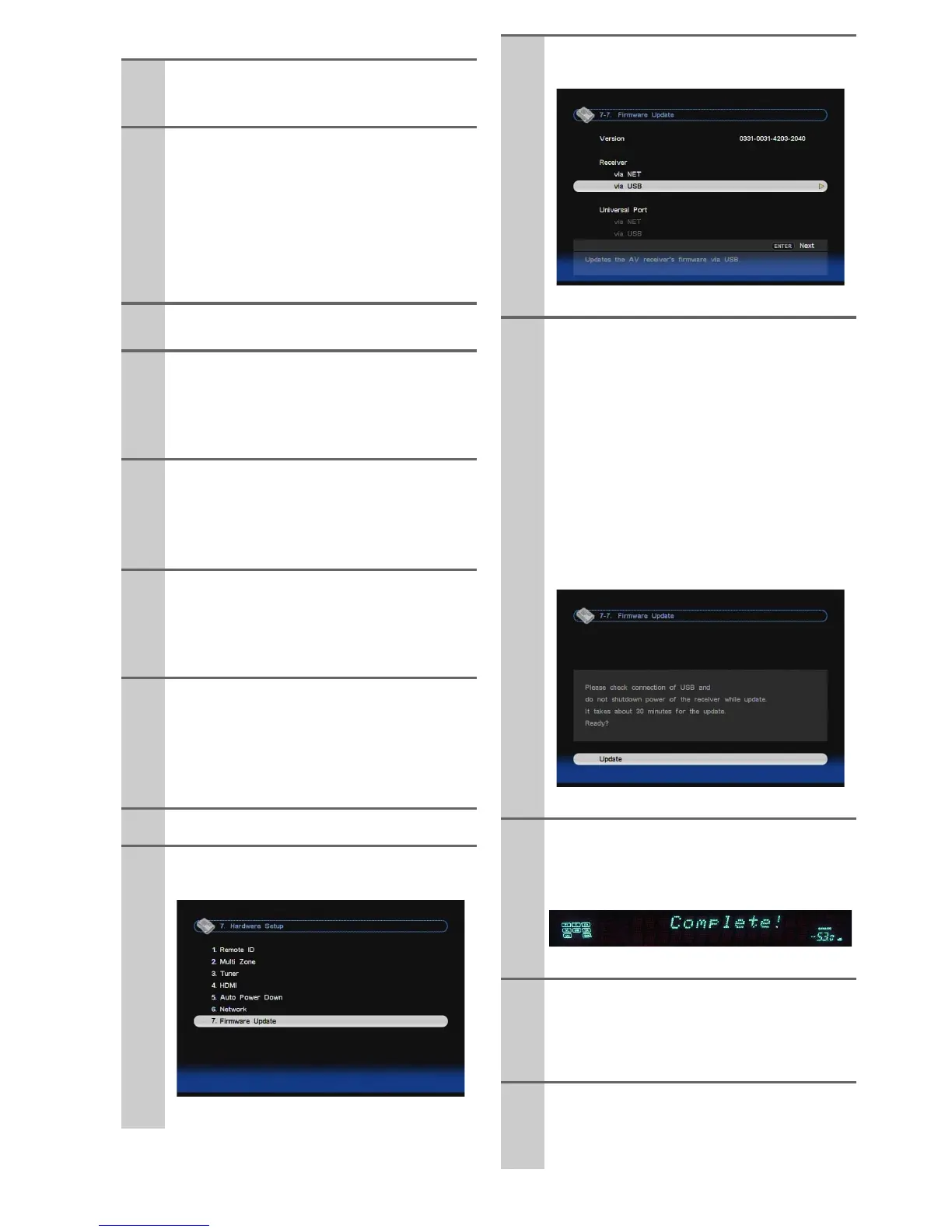6
En
■ Update procedure
(Go to the next page for troubleshooting.)
1
Connect a USB storage device to your PC.
If there is any data in the USB storage
device, remove it.
2
Download the firmware file from the
Onkyo web site. The file name is as follows:
ONKAVR0003_*******.zip
Unzip the downloaded file. The following
three files are created:
ONKAVR0003_*******.of1
ONKAVR0003_*******.of2
ONKAVR0003_*******.of3
3
Copy the extracted files to the USB storage
device. Be careful not to copy the zip file.
4
Remove the USB storage device from your
PC and connect it to the USB port on the
AV receiver/controller. When the AV
receiver/controller has two USB ports, you
can use either one.
5
Make sure the AV receiver/controller and
TV are turned on.
If the AV receiver/controller is in standby
mode, press ON/STANDBY to light up the
front display.
6
Select the USB input source. “Now Initial-
izing” is displayed on the front display and
then the name of the USB storage device is
displayed. It will take 20 to 30 seconds to
recognize the USB storage device.
7
Press RECEIVER followed by SETUP on
the remote controller.
Main menu will be displayed on TV screen.
Procedures thereafter can also be performed
on the AV receiver/controller by using its
SETUP, arrow, and ENTER buttons.
8
Go to “Hardware Setup” menu.
9
Go to “Firmware Update” menu.
10
Select “via USB” and press ENTER.
11
Select “Update” and press ENTER.
Updating will begin.
As the updating progresses, the TV screen
may disappear depending on the program
updated. In this case, you can see the update
progress on the front display of the AV
receiver/controller. The TV screen will reap-
pear when you finish the update and turn on
the AV receiver/controller.
Do not turn off the AV receiver/controller
and do not remove the USB storage device
during updating process.
12
Message “Complete!” appears on the front
display of the AV receiver/controller, indi-
cating that the update has been completed.
13
Using ON/STANDBY on the front panel,
turn off the AV receiver/controller and
then remove the USB storage device.
* Do not use ON or STANDBY on the remote
controller.
14
Press ON/STANDBY to turn on the AV
receiver/controller.
Congratulations!! Now you have the latest
firmware on the AV receiver/controller.