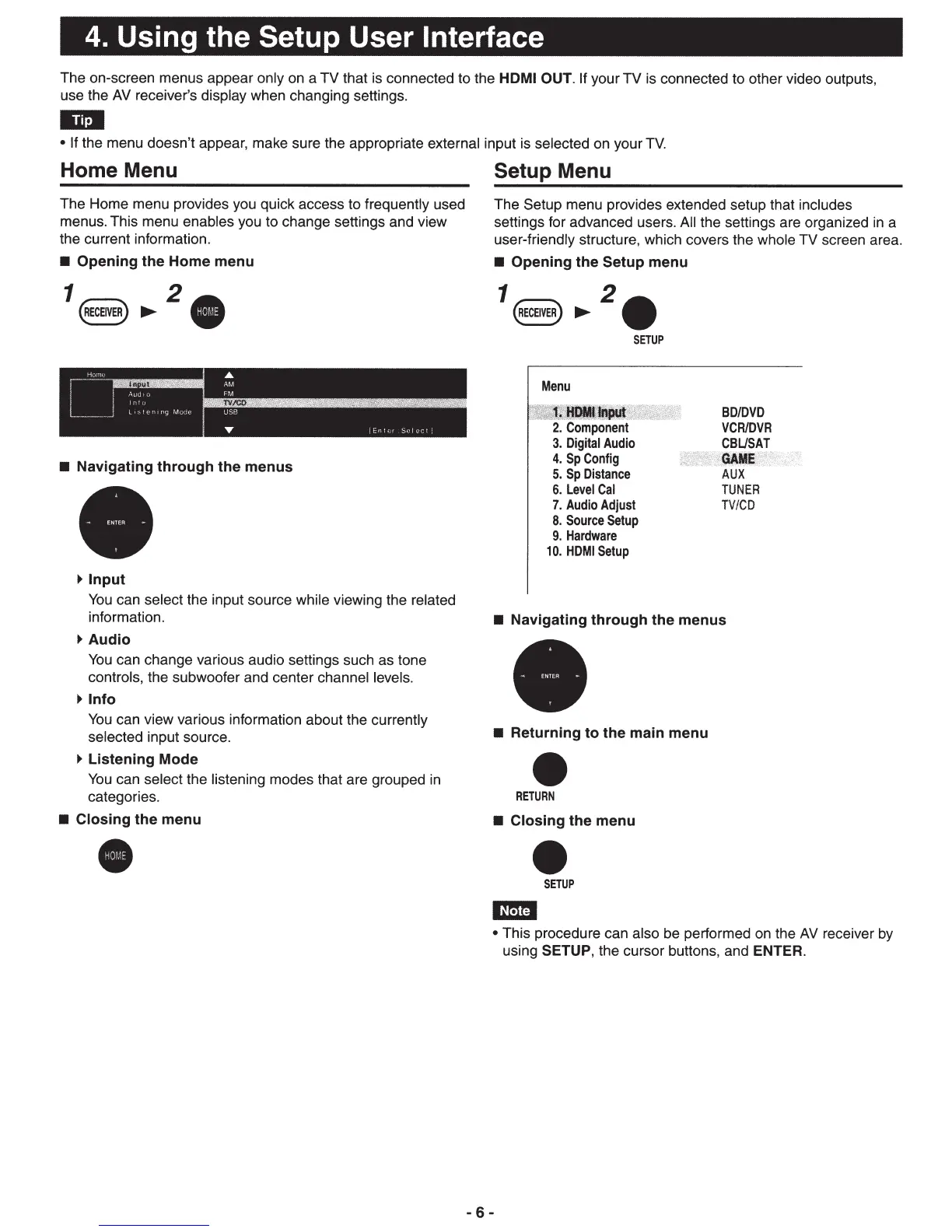4. Using the Setup User Interface
The on-screen menus appear only on a TV
that is connected to the
HDMI OUT. If
your
TV
is connected to other video outputs,
use the
AV
receiver's display when changing settings.
llit:l
• If the menu doesn't appear, make sure the appropriate external input is selected on your
TV.
Home Menu
The Home menu provides you quick access to frequently used
menus. This menu enables you to change settings and view
the current information.
•
Opening
the
Home
menu
1 2
~ECEIVE~
~
•
H.~,
A
~-
•
AM
!
)c~d
fM
I l
I.,
•
L--
~
J
L i
• t r
r
(,;
'.1
n r
U
SB
T
I
En r, r
~
.~
c
...
•
Navigating
through
the
menus
~Input
You
can select the input source while viewing the related
information.
~Audio
You
can change various audio settings such as tone
controls, the subwoofer and center channel levels.
~Info
You
can view various information about the currently
selected input source.
~
Listening
Mode
You
can select the listening modes that are grouped
in
categories.
•
Closing
the
menu
•
Setup Menu
The Setup
menu provides extended setup that includes
settings for advanced users.
All
the settings are organized
in
a
user-friendly structure, which covers the whole
TV
screen area.
•
Opening
the
Setup
menu
1 2
~ECEIVER)
~
•
SETUP
Menu
. "l'
"'
LINU
'
...
._.<if
~~~'!
fl;,;,
<· -
~~
,
u
~
~
!u
~
!&
"{~~.~
~
~
--:·-
2.
Component
3.
Digital
Audio
BD/DVD
VCRIDVR
CBLISAT
4.
Sp
Config
5.
Sp
Distance
;
·,
<
~·
~~
'
AUX
6.
Level
Cal
7.
Audio
Adjust
8.
Source
Setup
9.
Hardware
10.
HDMI
Setup
TUNER
TV/CD
•
Navigating
through
the
menus
•
Returning
to
the
main
menu
•
RETURN
•
Closing
the
menu
•
SETUP
11m
•
This procedure can also be performed on the
AV
receiver
by
using
SETUP,
the cursor buttons, and ENTER.
-6-
