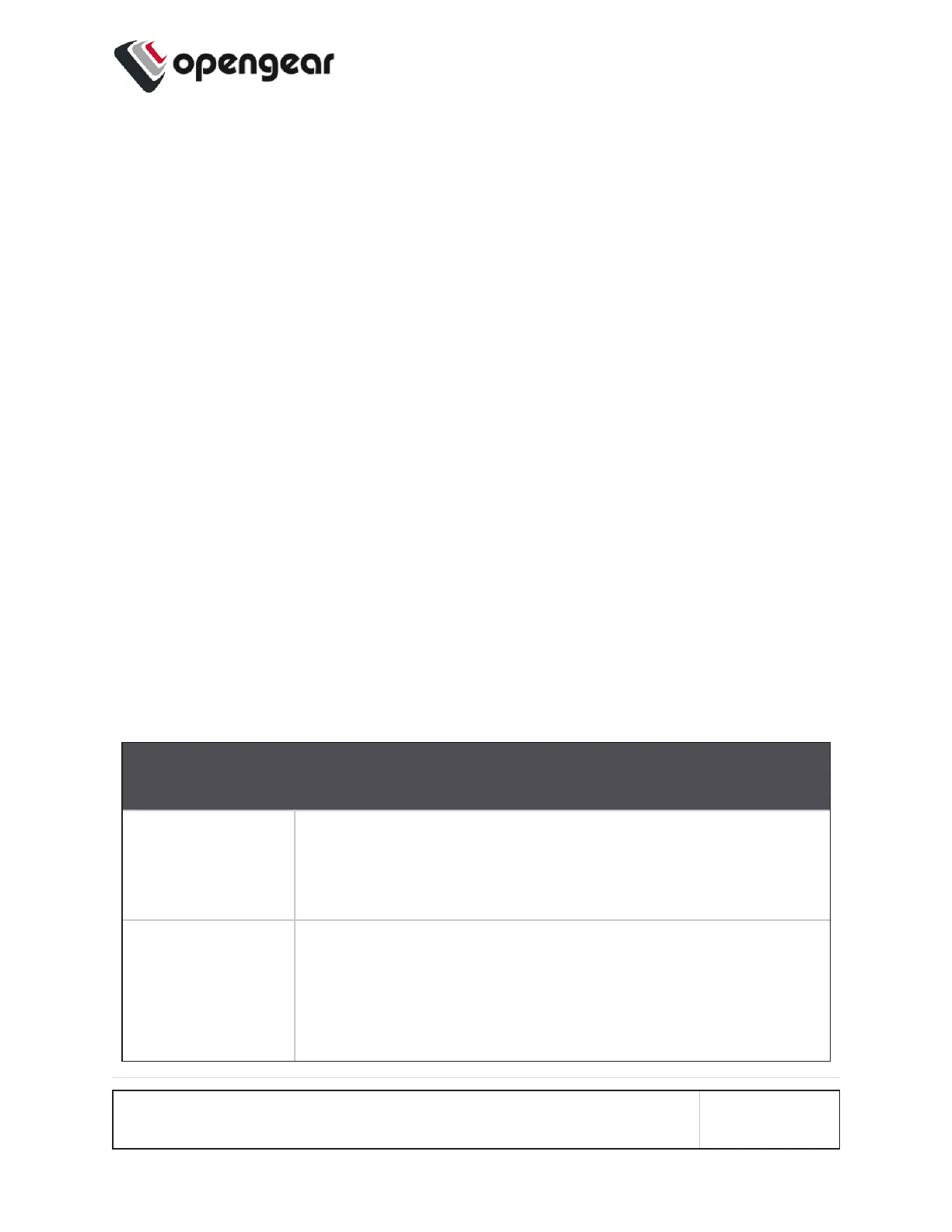3. Complete the new bridge details form as in the Bridge Form Definitions definitions
table below.
4. Click the Create button to finalize the creation of the new bridge.
Edit an Existing Bridge
To edit an existing bridge:
1. Navigate to the Configure > Network Connections > Network Interfaces page on
the Web UI.
2. Click on the bridge that you would like to edit, the bridge details are expanded.
3.
Click on the bridge Edit button that is located next to the Enable / Disable
toggle buttons.
4. Change the bridge details as required in accordance with the Bridge Form Defin-
itions table below.
5. Click the Update button to finalize the edit process. Updating the bridge will temporarily
interrupt network activity on this interface.
Edit Bridge Form Definitions
New Bridge
Field
Definition
Description The editable
Description
field allows you to add a descrip-
tion of the interface. If the description field is not completed
the field will default to a computed value to describe the inter-
face.
Enable Spanning
Tree Protocol?
Spanning Tree Protocol allows Operation Manager devices
to:
l Discover and eliminate any unexpected networks
CONFIGURE MENU 58
