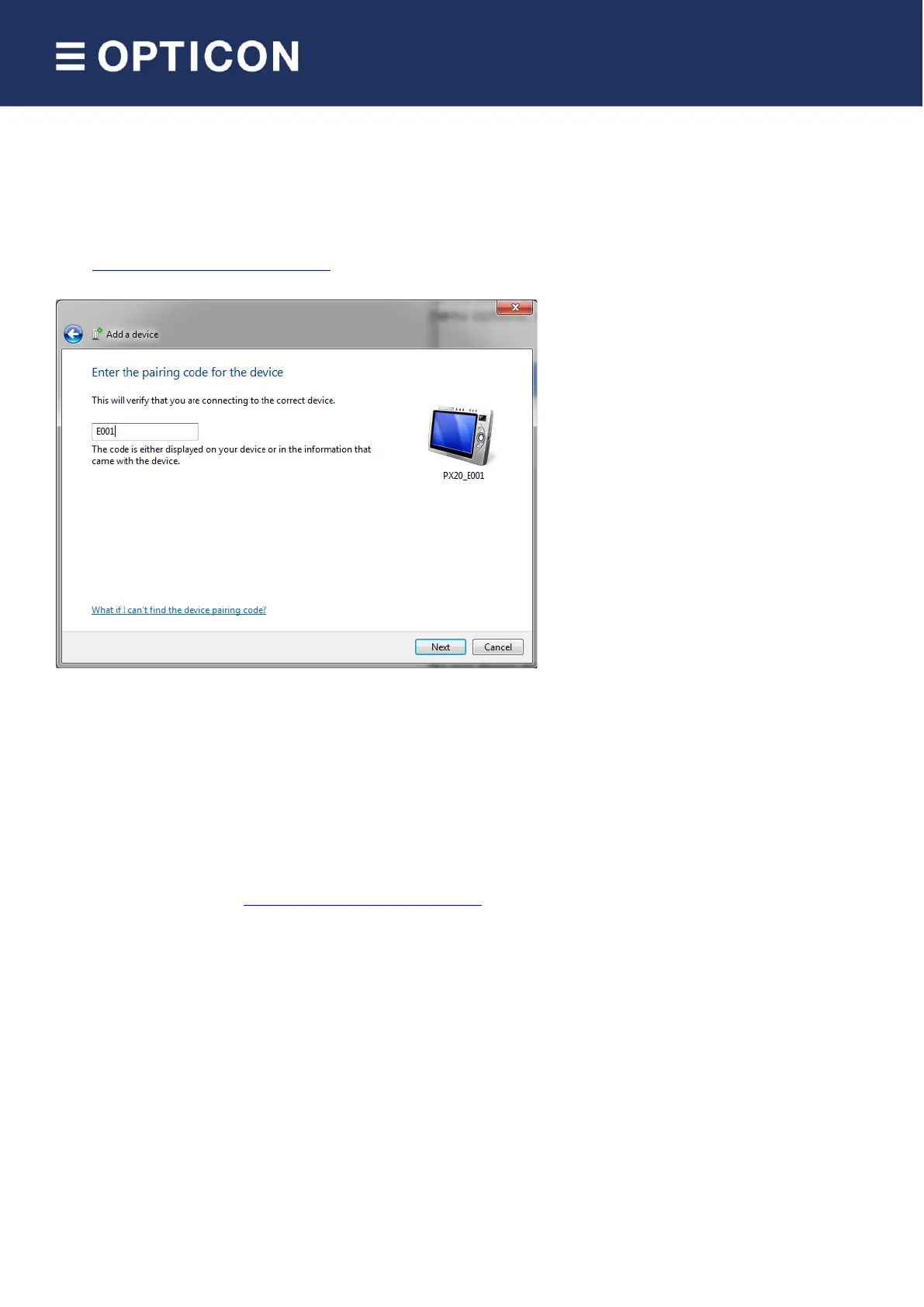If you haven't disabled authentication on your remote host device, and your remote host device doesn't use
Bluetooth 2.1+, then you will be requested to enter a PIN code (or passkey) during pairing. The default PIN code of
the Bluetooth companion scanner equals the last 4 digits of the Bluetooth address. These last 4 digits of the
Bluetooth address are also shown in the Bluetooth name. If you wish to use a different PIN code, then this is possible
by using the 'Set/end PIN-code label' menu options, which can be found in chapter 2.3.2 of the Universal Menu Book
or at http://opticonfigure.opticon.com/ (Interface > Bluetooth options > Security)
Example of a request on a Windows device to enter a passkey (a.k.a. PIN-code)
When executed correctly your device should now be connected as Virtual Com port to your remote device and you
should be able to scan and transmit barcodes as serial data.
If you've lost your connection or closed the Virtual Com port, then the Bluetooth companion scanner will try to
reconnect for about 1 minute. After that you can reconnect manually by pressing the trigger key for 5 seconds. To
change this auto reconnect time, use the menu options found in chapter '2.3.6 Auto reconnect options' of the
Universal menu book or at http://opticonfigure.opticon.com/ (Interface > Bluetooth options > Auto reconnect
options’).
To manually end your connection you can press the clear key for 5 seconds to disconnect.
4.3 Connect as slave
When you want a remote Bluetooth device to connect with your Bluetooth companion scanner, then it’s not
necessary to configure the remote Bluetooth address, but you will have to make your device discoverable and
connectable to allow the remote device to find and connect to your Bluetooth companion scanner.
To make your Bluetooth companion scanner discoverable and connectable for 2 minutes, keep the clear key pressed
for 5 seconds until the blue LED starts blinking. After that you should let your remote device discover all Bluetooth
devices in range to find your bar code device.