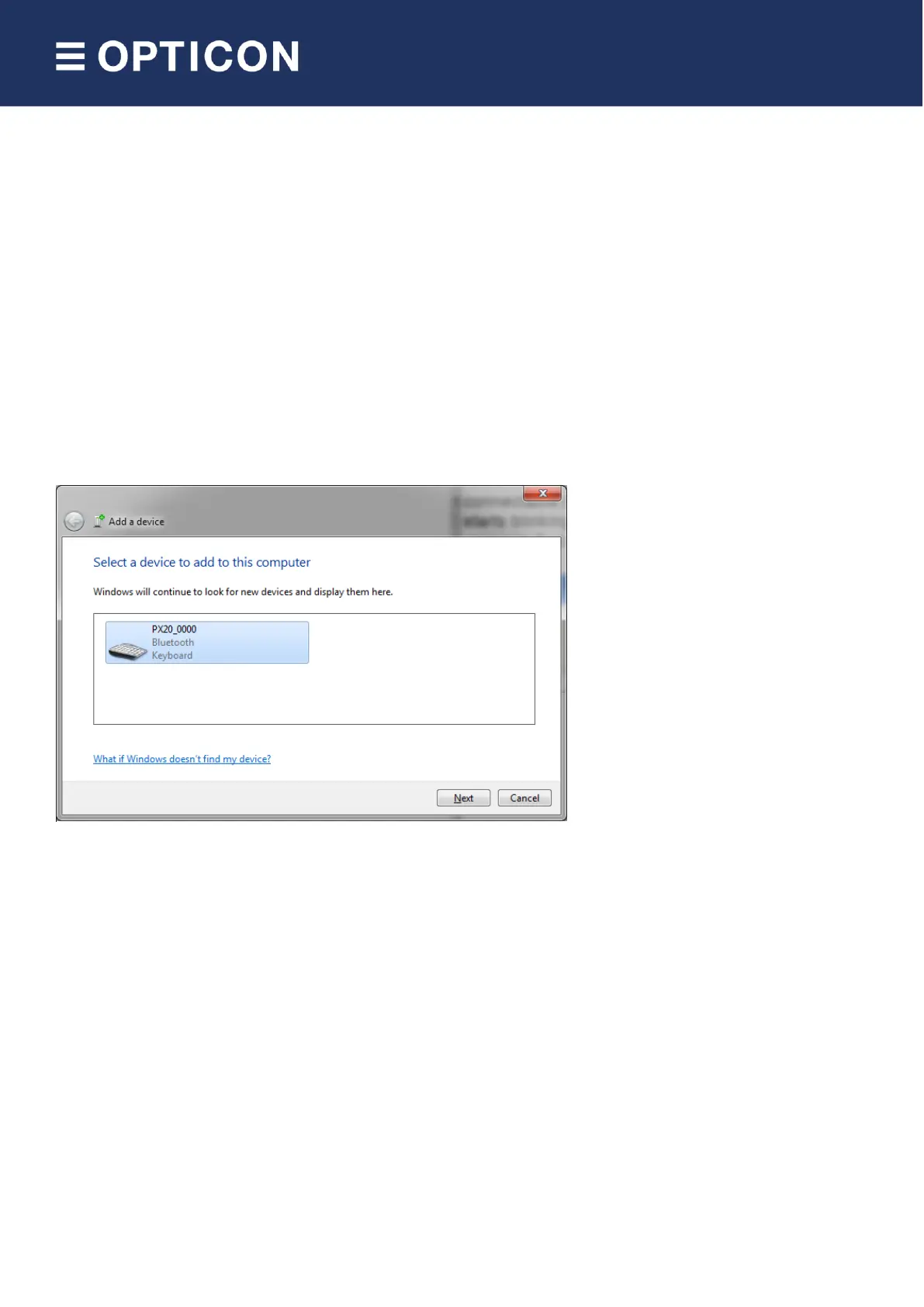3 Connecting your Bluetooth companion scanner as Bluetooth
keyboard (HID)
The first step of connecting your device as Bluetooth keyboard to a remote host device is to make sure the Bluetooth
HID default is configured (see 'Supported defaults').
When using Bluetooth HID, the remote host device always has to make the first connection attempt. Therefore it is
not necessary to configure the remote Bluetooth address, but you will have to make your barcode scanner
discoverable and connectable to allow the remote device to find, pair, and connect to your device.
To make your device discoverable and connectable keep the clear key pressed for 5 seconds till the blue LED starts
blinking. When this is done, let your remote device discover all Bluetooth devices in range to find your barcode
device. The Bluetooth companion scanner will remain in this state for 2 minutes.
Screenshot of a PX-20 that has been discovered on a remote host PC.
After you've discovered your device you can tell your remote host device to connect with it.
Depending on your Operating System, Bluetooth stack, and supported Bluetooth version, you will either be asked to
enter a PIN code on your remote host device, you will be shown a random PIN code to enter with the barcode device
or you won’t be prompted for a PIN code at all.
If you are allowed to enter any PIN code, then it is easiest to choose the last 4 digits of the Bluetooth address of your
device as the PIN code, since that is already set as the default PIN code. Scan the 'Fixed PIN code' label below to
configure this. To change this configuration back to default again (i.e. entering the PIN code manually) you can read
the other label.