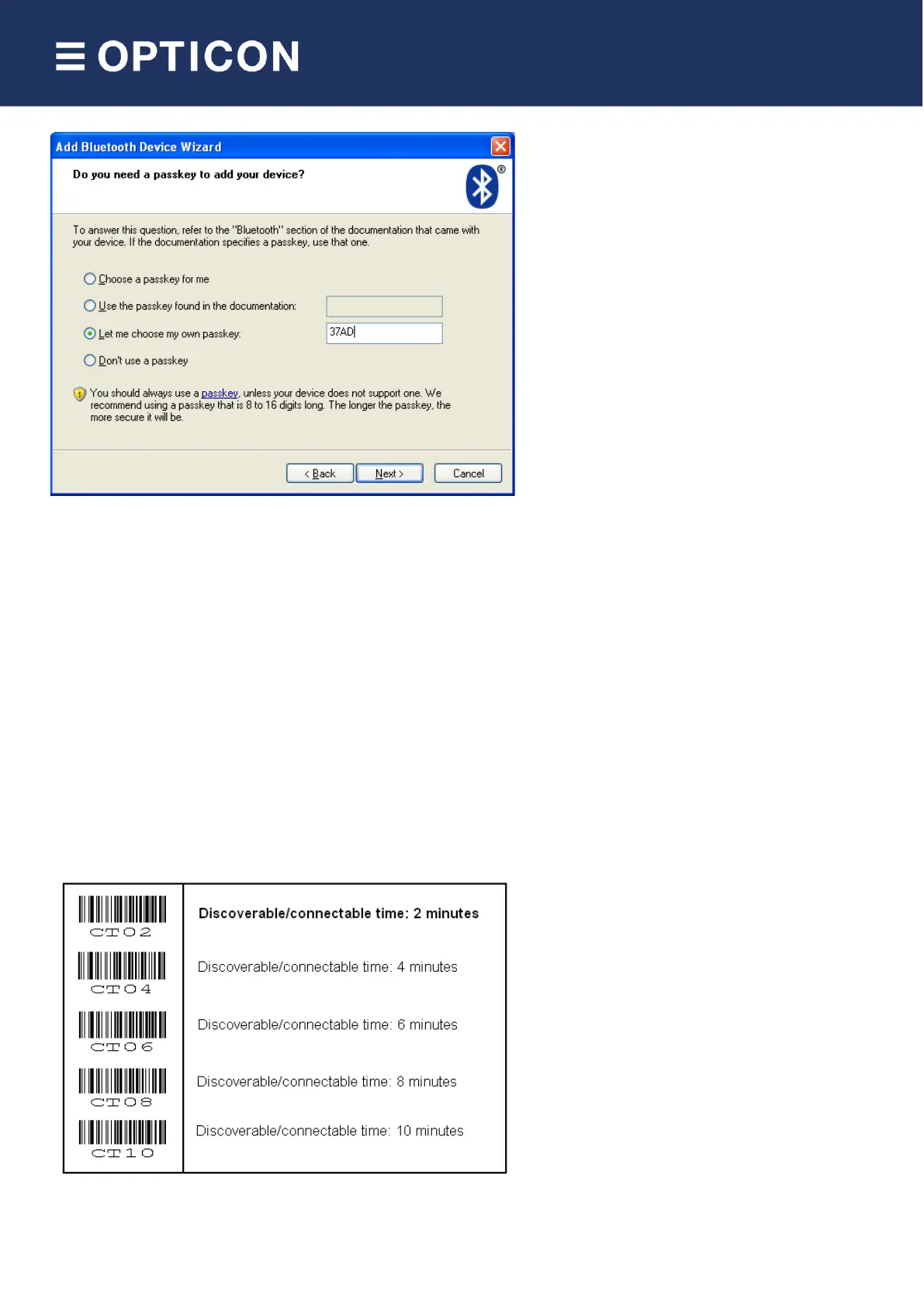Screenshot of entering a passkey (a.k.a. PIN-code) on a Windows device
If successful, the Bluetooth companion scanner should now be successfully paired with your remote Bluetooth
device and the Virtual Com port will be ready to be used.
To be able to scan and transmit BARCODES as serial data, open the Bluetooth Virtual Com port on your remote
device to establish the connection with your device. You can open this Bluetooth Virtual Com port with an
application such as HyperTerminal or Appload’s RS232 Monitor.
If you've lost your connection or closed the Virtual Com port, then the Bluetooth companion scanner will stay
connectable for about 2 minutes*. This will allow you to open the Virtual Com port on the remote host device to
reconnect. After those 2 minutes, use the small key to make the Bluetooth companion scanner connectable again.
Also open the Virtual Com port on the remote host device to allow the remote host device to re-establish the
connection.
To manually end your connection, press the clear key for 5 seconds to disconnect your barcode device.
* The labels below allow you to change the time that the device will stay connectable