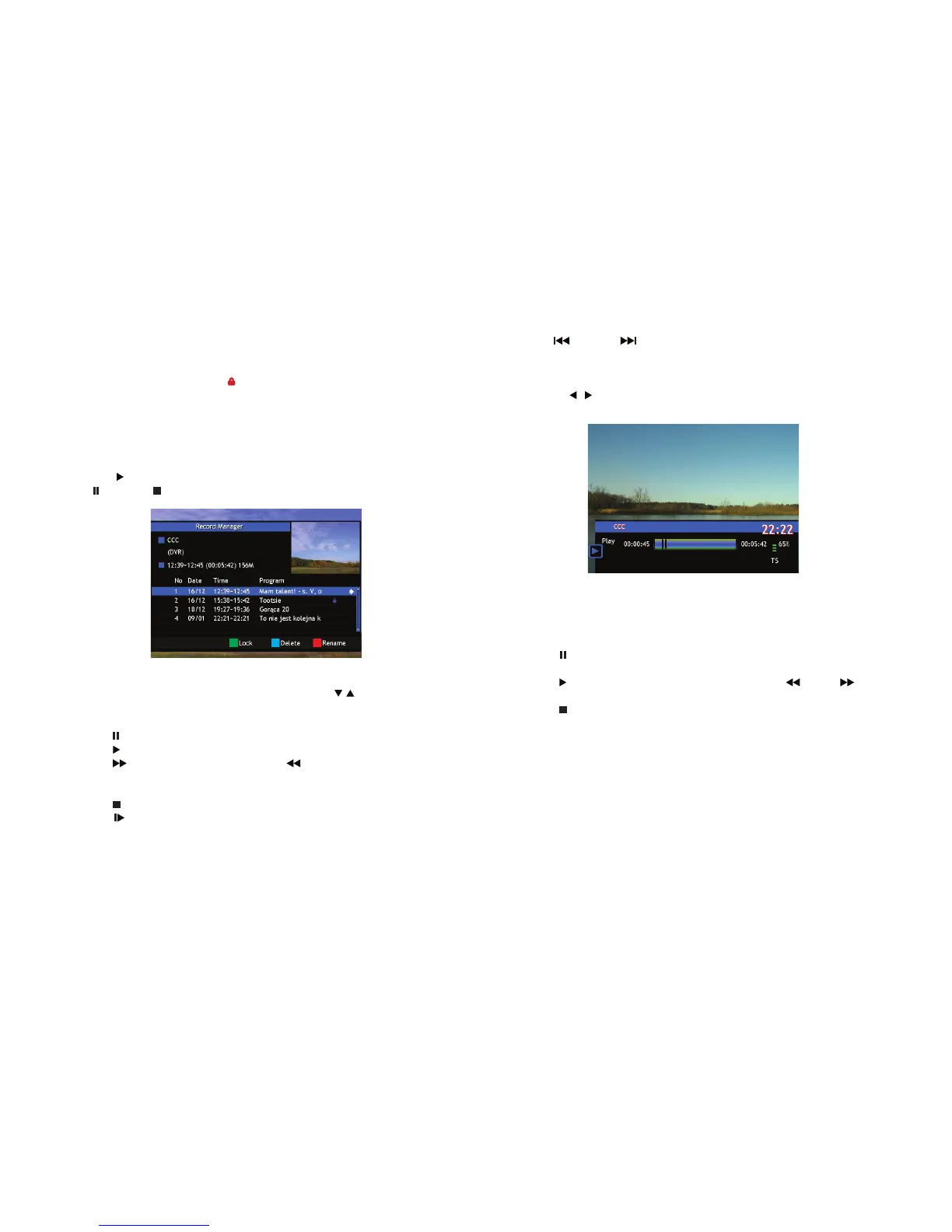18 19
Operation
Press the PVR button to display a records list. Use the / buttons to high-
light the recording you wish to play and press OK to start playback. During
playback, it is possible to perform the following actions:
• Use (PAUSE)button to pause the playback.
• Use (PLAY) button to resume playback at normal speed.
• Use (FF)button for fast forward or the (REW)button for fast rewind
during playback. Press the button as many times as you need to set pre-
ferred speed (x2, x4, x8, x16, x24).
• Use (STOP) button to stop playback and return to records list.
• Use (SLOW) button to slow down the playback. Press the button as
many times as you need to set preferred speed (x1/2, x1/4, x1/8).
Playing recordings
3.13 Time Shift
Time Shift allows you to pause live broadcasts and resume playback later.
First activate Timeshift in REC, DVR Conguration to ON and connect your
external USB storage device. See chapter DVR Conguration (p. 31) for details.
• Press (PAUSE) in viewing mode to start this mode. A time banner will
appear shortly on screen.
• Press (PLAY) to resume Timeshifted playback. Press (REW) / (FF)
for Fast rewind / Fast forwards.
• Press (STOP) to return to live TV.
• Use OK to start playing the recording.
• Use GREEN button to lock the recording. Use the 0—9 buttons to input
the password to secure the record from undesirable access. The record-
ing will be marked with the icon. To play the recording next time, the
receiver will ask for the password.
• Use BLUE button to mark recording with the x icon. The next time you
exit the records list the recording will be deleted. Press the BLUE button
again to unmark the recording and prevent it from being deleted.
• Use RED button to rename the recording. The default name for the
recording is a name of the channel.
• Use (PLAY) button to play a preview of the recording and use
(PAUSE)or (STOP) button to stop the preview.
• Use (SKIP–)or (SKIP+)buttons to skip forward or backward. You
can set the time of jump in the menu REC. See chapter XXX (p. 111) for
details.
• When the time banner is on screen (activated by pressing OK button),
use the / buttons to set a marker on the progress bar and press OK to
jump to that moment in playback.