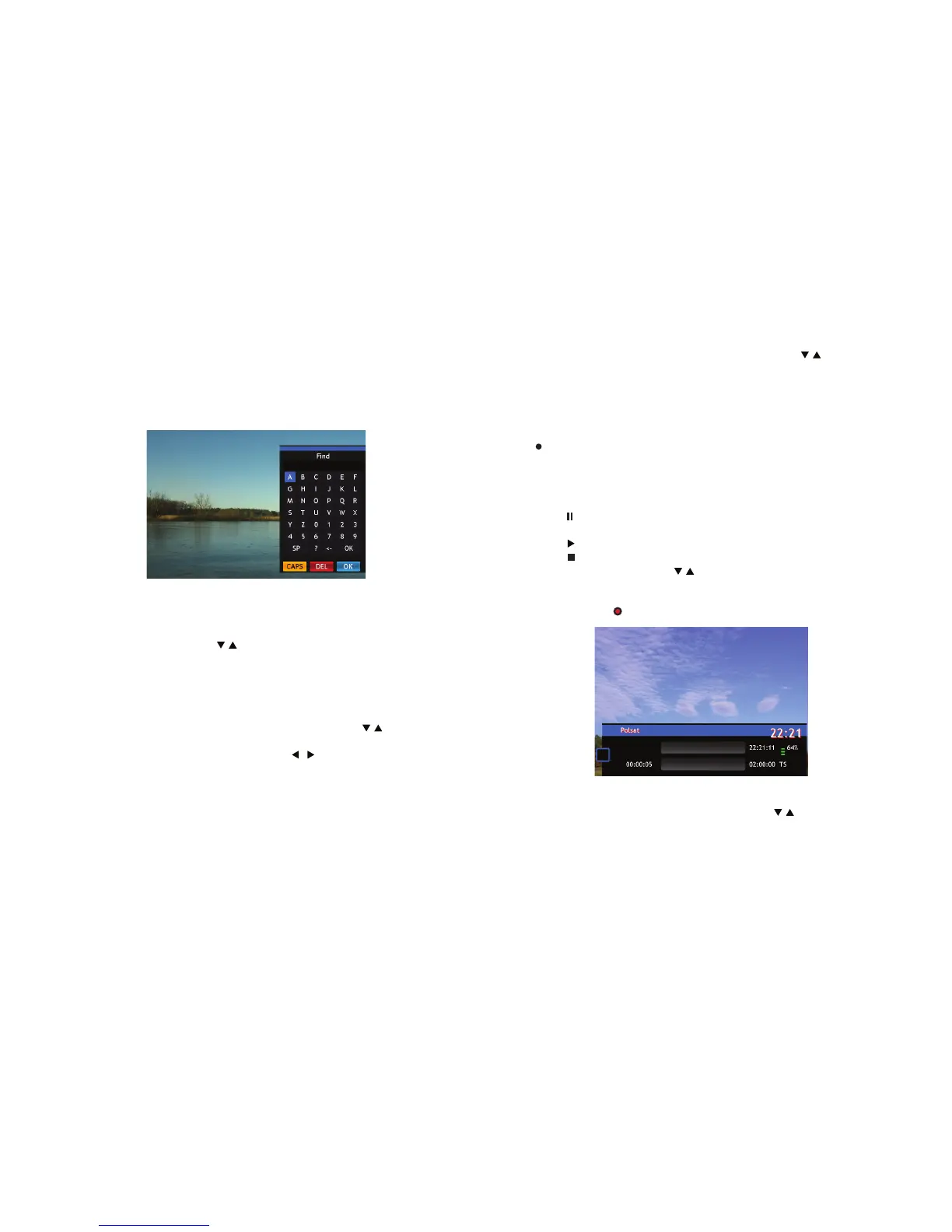16 17
Operation
3.8 FIND
3.9 Subtitles
3.10 AUDIO
3.11 Tele tex t
FIND is an function that lets you nd a channel by its name. Use the
FIND button to display the nd widget on the screen. Use cursor buttons
to select desired characters and use the OK button to input them in the edit
box. As you input the letters at the same time on the left side of the screen
there is displayed a list of channels that matches your choice.
Some channels support a choice of subtitle languages. Press SUBT button
in viewing mode to display a list of available subtitle languages. Select
your subtitle of choice with / buttons and press OK to conrm. Press
the EXIT button to leave without making changes.
Some channels support a choice of audio formats and/or languages. To
select another audio stream, press the AUDIO button in viewing mode. A list
with available audio streams will now be displayed. Use the / buttons to
select the desired stream and conrm with OK. The audio channel as stereo,
mono, left and right can be selected with the / buttons.
Teletext is a service that oers a range of text-based information, typically
including national, international and sporting news, weather and TV sched-
ules. To access Teletext, press the TXT button in viewing mode and use the
0—9 buttons to input the number of the page you wish to see. The colored
buttons of the remote control allow you to jump to selected pages directly,
as indicated on the bottom of the teletext screen. Use the / buttons to
select one page up or down. Press EXIT or TXT to get back to viewing mode.
3.12 PVR (Personal Video Recorder)
Your receiver allows you to make a recording of any program. Press
the (REC) button to start instant recording or use TIMER function to plan
your recordings (more info on p. 15). To start recording rst you need to con-
nect USB storage device to the receiver. The recording time depends on the
amount of free space on the USB drive. During recording, it is possible to
perform the following actions:
• Use the (PAUSE) button to pause the program. The receiver will not stop
recording.
• Use the (PLAY) button to play recorded program after pause.
• Use the (STOP) button to stop recording.
• Change channels — use the / buttons or Channel List. This action
is only available for channels of the same frequency as recorded chan-
nel. The channel which program the receiver is recording is marked in
Channel List with REC sign.
Recording
Press the PVR button to display a records list. Use the / buttons to high-
light your recording of choice. You can perform following actions with the
selected recording:
Recordings management
