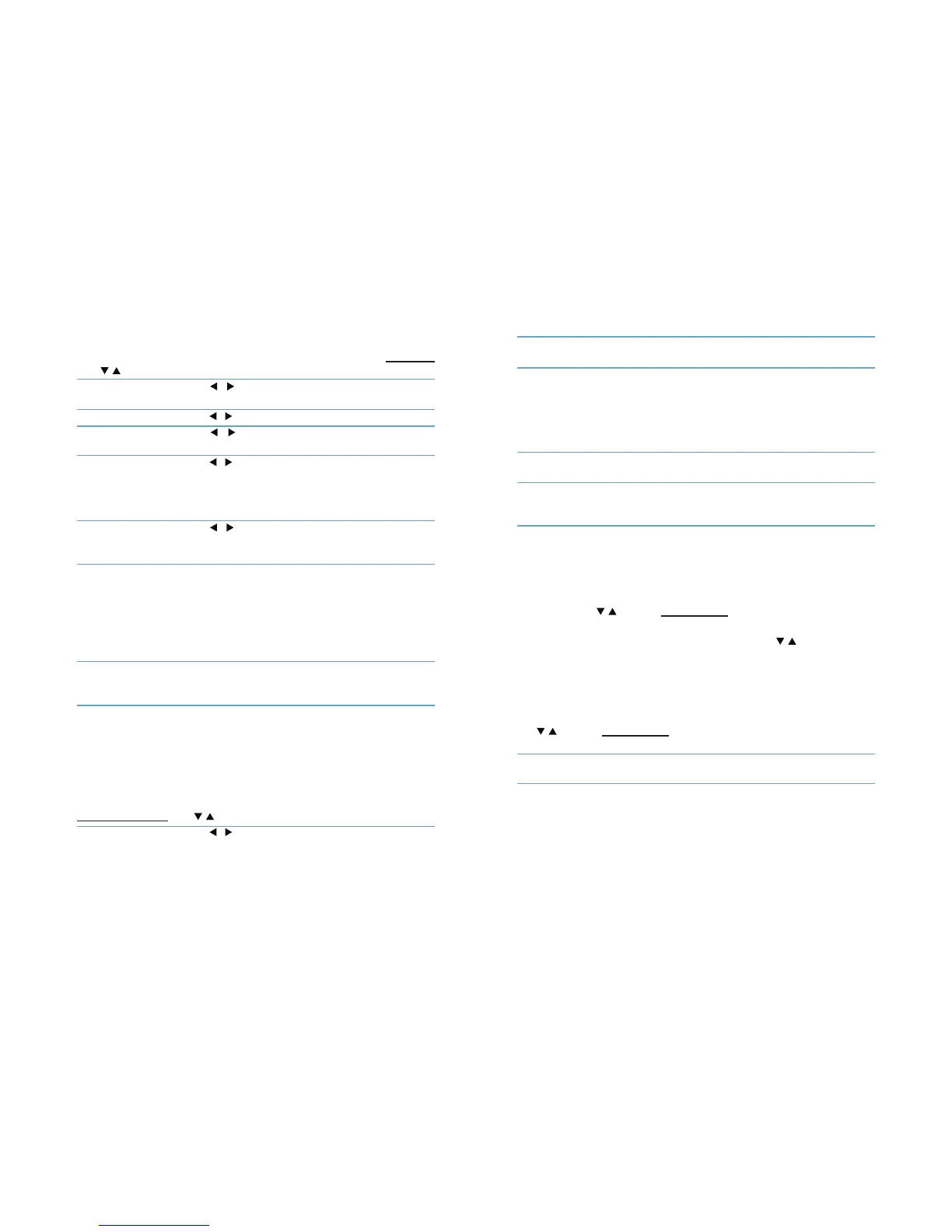24 25
Menu
Language
This menu allows you to set up your language preferences. Select Language
with / and press OK to enter.
Language Use / to select the desired language for the On
Screen Display.
Subtitle Language Use / to select the preferred subtitle language.
Teletext Use / to select the preferred teletext language
(when available.)
EPG language Use / to select the desired language for the EPG
TV System
Use this menu to match your receiver to your TV set. The following settings
are available:
Video Resolution Use / to toggle between 480i up to 1080p. Use
settings that matches your TV’s specications. After
a selection is made, you will be asked to conrm.
Aspect Mode Use this option to select the aspect ratio of your
TV and the preferred conversion method. Options
are: Auto (automatic detection of aspect ratio),
4:3PS (panscan - displays 16:9 widescreen broad-
casts full screen on your 4:3 TV), 4:3LB (letterbox
- black bars on top and under the picture on a 4:3
TV) and 16:9 (use this setting for 16:9 TV sets).
Video Output Use this option to select the connection to your TV
set. Select HDMI or RGB. On TV SCART only the RGB
signal is available.
Digital Audio Output Toggles between PCM and PCM + Dolby output.
When PCM is selected, all audio will be converted
to stereo audio. PCM + Dolby enables multi-channel
audio on the digital output to be used with home
cinema sets.
Local Time Setting
In this menu you can set up your region and time zone. Select
Local Time Setting with / and press OK to enter.
Region Use / to select the region you live in.
GMT Usage Set to On for broadcaster dened time or to O to
input time and date manually.
GMT Oset Allows you to adjust the time zone you live in. This
option is only available when GMT Usage is set to On.
The GMT Oset range is “-11:30 — +12:00”, increas-
ing by half hours progressively. The cities matching
the set GMT Oset are displayed at the bottom of
the screen.
Summer Time Select O or On to add one hour extra for summer
time during the summer.
Date Date and Time settings are available only when GMT
Usage is set to O. Use the 0~9 buttons to enter the
date. Press EXIT to proceed.
Time Date and Time settings are available only when GMT
Usage is set to O. Use the 0~9 buttons to enter the
date. Press EXIT to proceed.
Timer Setting
Parental Lock
This menu allows you to set up to 30 timed events for recording or waking up
the receiver. Use / to select Timer Setting and press OK to enter.
The receiver will display a list with 30 timers, followed by their respective
status. Select the timer you wish to set or change with / and press OK to
proceed. The timer setup menu will now be displayed. See chapter Timer
(p. 15) for details.
This menu allows you to protect the installation menu and/or channels with
a password. You can also enter a new password in the Parental Lock menu.
Use / to select Parental Lock from the and press OK to proceed. You will
be asked to enter your password. (Default password is: 0000).
Menu Lock Locks the installation menu. You can set Menu Lock
to On or O.
Channel Lock Choose between: O, AGE 4, AGE 5, up to AGE 18.
Channels with a parental rating above the chosen
age will be protected with a password (if available in
your local broadcast.)