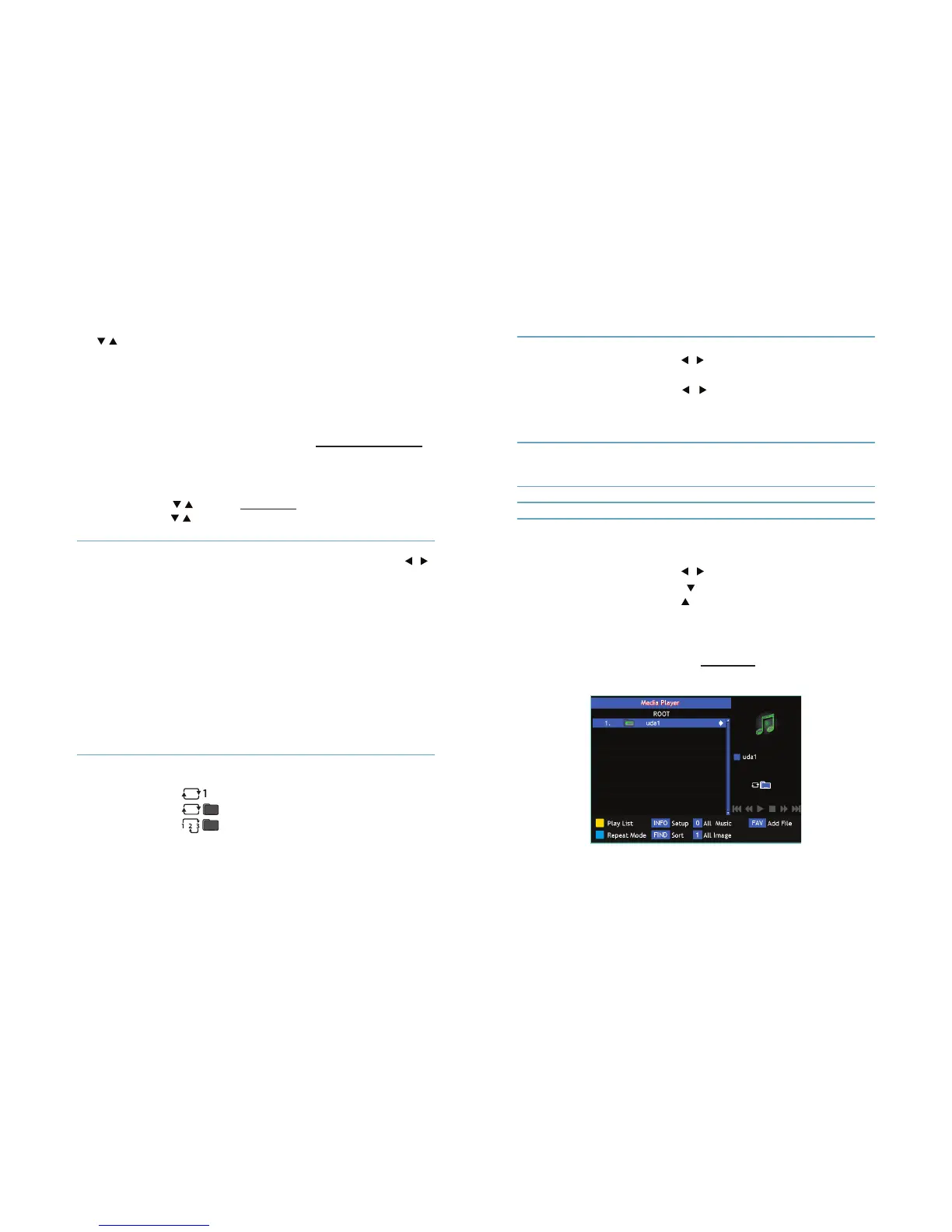28 29
Menu
Use / to select Upgrade File and choose the le containing the new soft-
ware. Once all settings are made, move the highlight to Start and press OK to
start the upgrade process.
After an update the receiver restarts automatically. During the upgrade pro-
cess NEVER disconnect the receiver from the mains or switch o the power!
Doing so might damage your receiver and will void warranty!
If, after a software upgrade, the receiver should behave in an unexpected way,
please perform a factory reset as well. See chapter Load factory settings.
USB device
This function allows you to access and play les (MPEG, AVI, MP3, JPG and
many other type — see details in technical part) from your connected USB
storage device. Use / to select USB Device in the Tools menu and press
OK to proceed. Use / to browse the connected USB device and use OK to
open folders. Press OK to play the highlighted selection.
Play List Use YELLOW button to display a list of les.
Choose between Music or Image with / .
Play While in Play List window use RED button to
start slide show or play music.
Delete While in Play List window use YELLOW button
to mark a highlighted le with x to delete it.
You can select more than one les. Press OK
to conrm your choice. A conrmation banner
will pop up. Select Yes to save the changes or
No to discard. The receiver will play the les.
Delete All While in Play List window use BLUE button to
delete all les from the list. Press OK to con-
rm your choice. A conrmation banner will
pop up. Select Yes to save the changes or
No to discard. The receiver will play the les.
Repeat Mode Use BLUE button to toggle between 3 repeat
modes:
— repeat one selected le,
— repeat contents of the folder,
— repeat contents of the folder at random.
Setup Use INFO button to enter Setup menu.
Slide Show Time Use / to set the time for displaying a slide.
The range is 1–10 seconds.
Slide Show Repeat Use / to toggle between On if you want
the receiver to repeat a slide show or O.
Once all settings are made, select Save to
save settings or Cancel to discard them.
Sort Use FIND button to dene sequence of les
in play list. Available option are: Default,
Name (A-Z), Name (Z-A), Image 1st, Music 1st.
All Music Use 0 button to select all music in folder.
All Images Use 1 button to select all images in folder.
Add File Use FAV button to add selected les to play
list.
During a slide show you can perform several actions to improve it:
Rotate Use / buttons to rotate a picture by 90
Change slide Use to change to the previous slide.
Use to change to the next slide.
Slide show options Press OK to display slide show options
for changing slides. Available options are:
Manual, Auto 2s, Auto 5s, Auto 30s, Auto 60s.
Press EXIT or MENU to get back to the USB device menu.