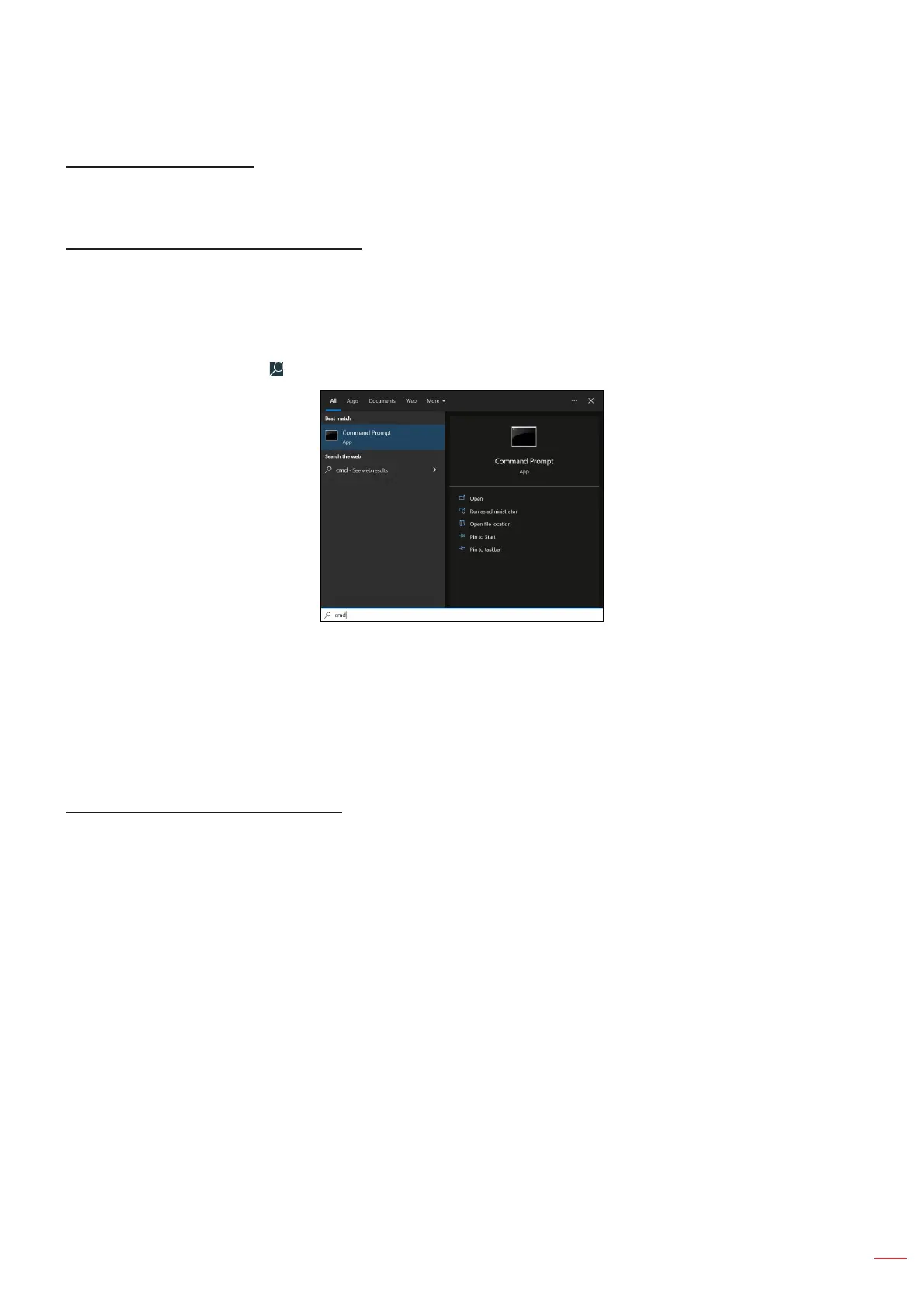English
53
USING THE PROJECTOR
RS232 by Telnet Function
As an alternative method of control, this projector has RS232 command control by TELNET for LAN / RJ45
interface.
Quick Start-Guide for “RS232 by Telnet”
• Check and get the IP address on OSD of the projector.
• Make sure that the PC / laptop can access the web-page of the projector.
• Make sure that “Windows Firewall” setting is set to disabled in case of “TELNET” function ltering out
by PC / laptop.
1. Click on Search and then enter “cmd” as a search word. Press the “Enter” key.
2. Open the Command Prompt app.
3. Input the command format as follows:
± telnet ttt.xxx.yyy.zzz 23 (“Enter” key pressed)
± (ttt.xxx.yyy.zzz: IP-Address of the projector)
4. If Telnet-Connection ready, and user can have RS232 command input, then press the “Enter” key and
Telnet connection should be ready for RS232 command control.
Specication for “RS232 by TELNET”:
1. Telnet: TCP.
2. Telnet port: 23 (for further details, please contact the Optoma service team).
3. Telnet utility: Windows “TELNET.exe” (console mode).
4. To end the Telnet session, just close the Command Prompt app window.
5. Windows Telnet utility directly after TELNET connection ready.
± Limitation 1 for Telnet-Control: There cannot be more than 50 bytes for successive network
payload for Telnet-Control application.
± Limitation 2 for Telnet-Control: There cannot be more than 26 bytes for successive RS232
command for Telnet-Control.
± Limitation 3 for Telnet-Control: Minimum delay for next command must be more than 200 (ms).
Control reset menu
Return the factory default settings for control settings.
RS232 by Telnet Function
