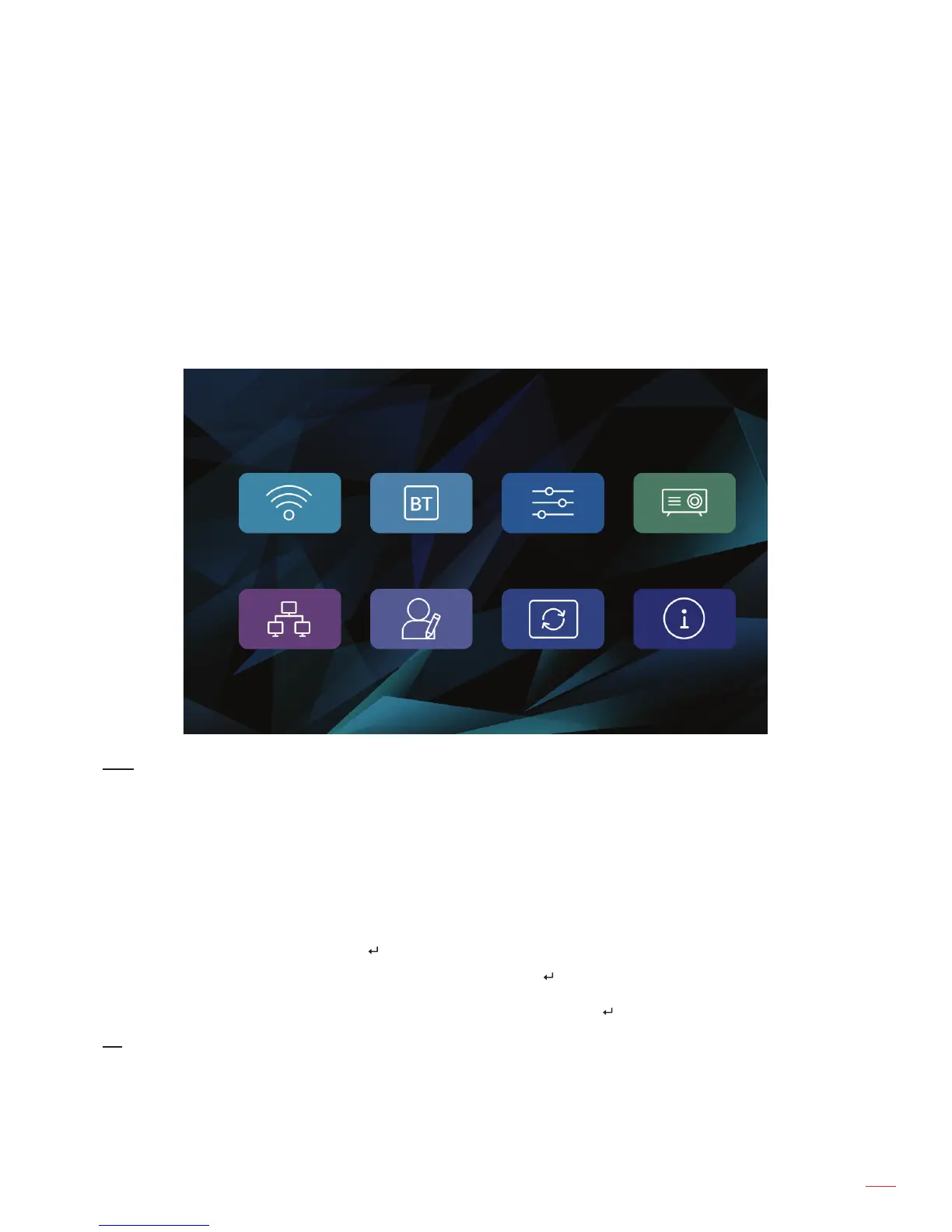English
25
USING THE PROJECTOR
± System: Manage applications, con gure language settings, modify date and time, miracast
settings, restore the factory default settings, and access the Factory menu.
± Device: A quick menu for con guring the basic settings of your projector, such as keystone,
auto keystone, projection mode, auto rotation, aspect ratio, digital zoom, horizontal and vertical
scale, and power mode.
± Ethernet Connection: Con gure settings for wired connection.
± Personalize: Set a wallpaper, boot animation, con gure boot setup, input source setup, and
automatic shutdown at no signal.
± Software Update: Update your projector software.
± About: Review projector related information, such as model name, system version, and more.
WIFI
Settings
BT System Device
Ethernet Connection Personalize Software Update About
WIFI
Wi-Fi settings: Con gure wireless network settings.
± Wi-Fi: Turn the wireless function on or off.
± Add network: Select the wireless network you wish to connect to. For connection instructions,
please refer to page 24.
Wi-Fi hotspot: Set up a wireless hotspot for sharing wireless network to other devices.
Note: Prior using the Wi-Fi hotspot function, you need to connect a wireless dongle (not supplied) to
the projector.
± WiFi hotspot: Tap the
key to turn on or off the wireless hotspot function.
± Con g wi hotspot: Select “Settings” and tap the
key to open wireless hotspot settings elds.
Set the SSID (Service Set Identi er), security, access password, and decide whether to show
the password or not. After done, select “save” and tap the key to save the settings.
BT
Bluetooth: Turn the Bluetooth function on or off.
DeviceName: Modify the projector name.
Discoverable Timeout: Set the period within the projector will be visible for other Bluetooth devices.
Scan for devices: Scan for near-by Bluetooth devices.
