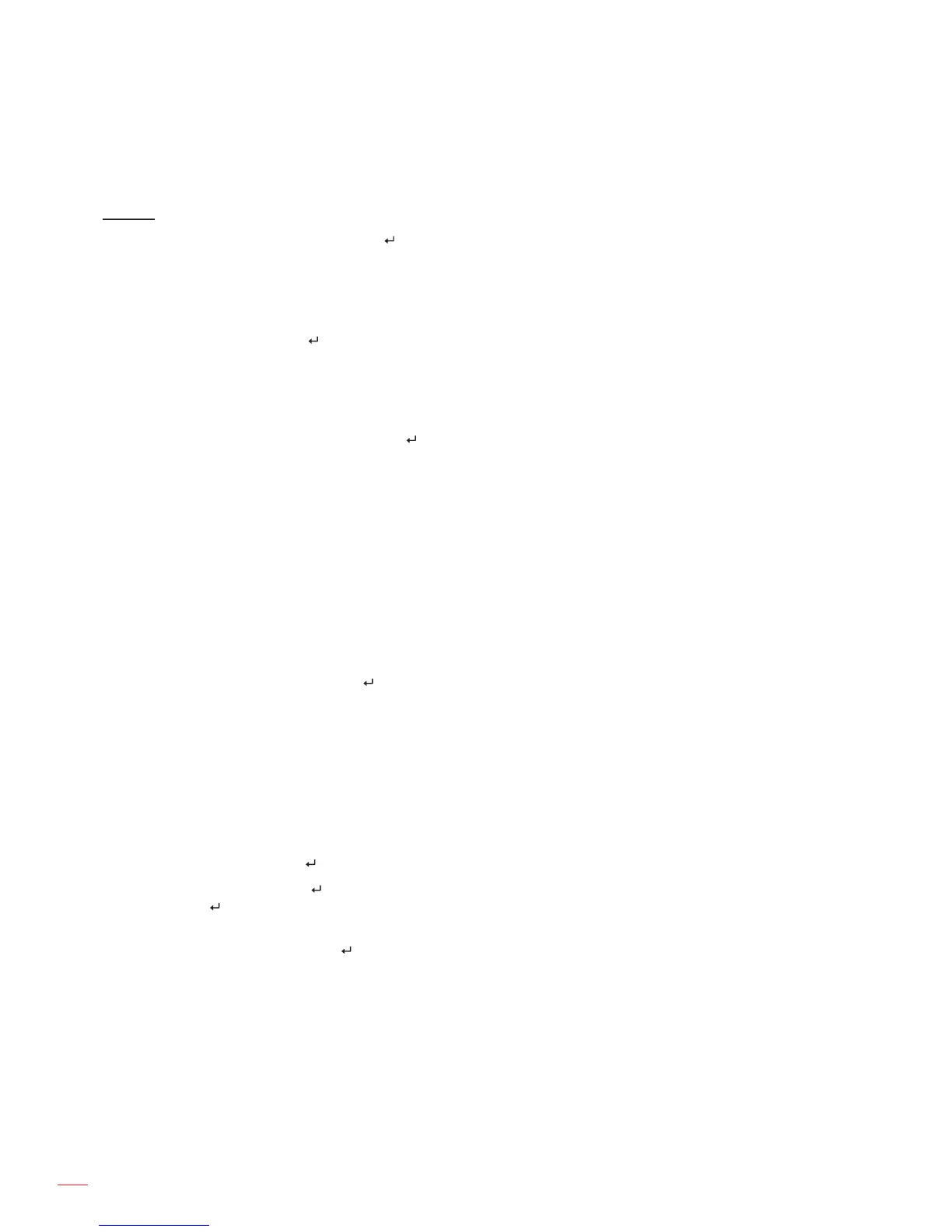English
26
USING THE PROJECTOR
Bluetooth devices: Displays the visibility information of your projector to other Bluetooth devices, a
list of paired devices and a list of available Bluetooth devices. For connecting your projector to other
Bluetooth devices, please refer to page 22.
System
Application manage: Tap the key to open the application management page.
± Application setting: Enable or disable installing the AppStore applications and set where the app
is going to be installed.The available options include “Default”, “EXTERNAL”, and “INTERNAL”
storage.
± All Application: Review and access the apps installed on the projector, select the app rst and
then tap the key to access the app conguration page where you review the app information,
force stop, uninstall, or clear data for the app.
± Sdcard Application: Review the applications installed on the micro SD card.
± Internal storage space: Review the used and total internal storage space.
Language input setting: Tap the key to open the language and input settings.
± Language setting: Select your preferred display language. The available options include
“English”, “Chinese (Traditional)”, “German”, and “Spanish”.
± Change the default input method: Select your preferred input method. The available options
include “Android Keyboard (AOSP)”, “Google Pinyin”, and “IQQI - International”.
± Android Keyboard (AOSP) Settings: Congure Android keyboard settings, such as input
language, auto-capitalization, sound on keypress, and many more.
± Google PinyinSettings: Congure Google pinyin settings, such as key sound, key vibration,
associative input, and set a shortkey for switching between Chinese and English.
± IQQI - InternationalSettings: Congure IQQI international settings, such as keyboard height on
the screen, keyboard font size, candidates font size, keypress popup option, and many more.
Date time setting: Tap the key to review and modify date and time settings.
± Through the network to be automatic gain time date: Turn the automatic time function on or off.
± Date: Set the current date manually.
± Time: Set the current time manually.
± Time zone: Set the time zone in your location.
± Using 24 hour format: Turn this on to use a 24-hour format for time displays.
± Choose the date format: Set your preferred date format.
miracast: Tap the key to search and review peer devices and more.
Recovery: Tap the key to restore the factory default settings for your projector. Select “OK” and tap
the key to clear your Google account information, system and application data and settings, and
more.
Factory menu: Tap the key to access the Factory menu. You are prompted to input a password.
Note: The Factory menu is for system developers.
