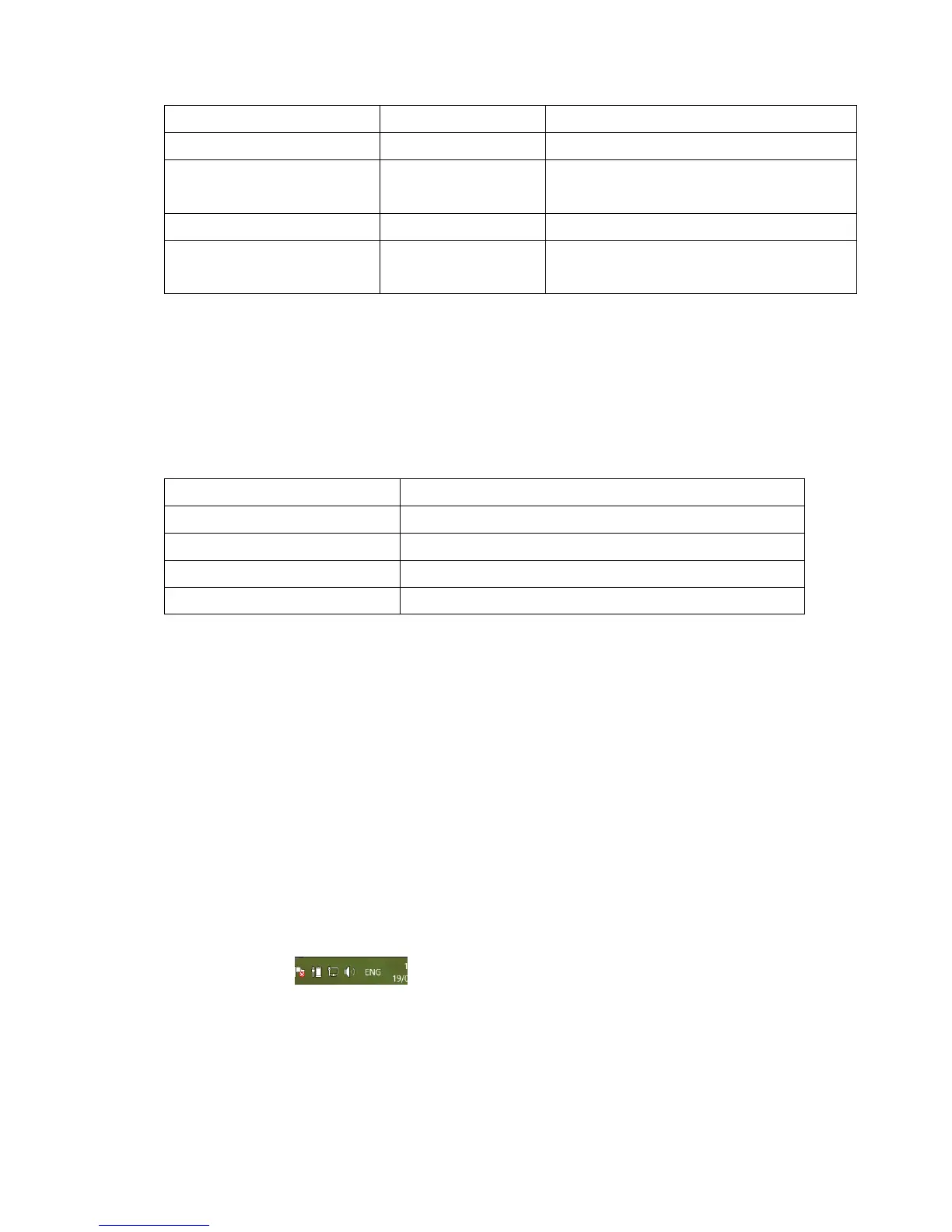Double tap the Power/Function button
Mute on or mute off microphone
Tap the Volume Up and Volume Down simultaneously
Switching handset/earphone voice
Press the Volume Up and Volume Down buttons
simultaneously for 2 seconds
Tap the Volume Up or Volume Down button
Activate Siri (iOS) or Google Voice
Search (Android)
Tap the Power/Function and Volume Up buttons
simultaneously
Listening to Music
You can enjoy and control Audio through the in line controller on your BE
Live5.
Tap the Power/Function button
Press the Volume Up button for 2 seconds
Press the Volume Down button for 2 seconds
Tap the volume up or volume down button
*Please note: when muting the BE Live5 or reactivating it from MUTE there will be a very slight
delay
Pairing with a Laptop
The connection instructions below apply to owners of Windows 7, 8, 8.1
and 10.
1. Power your PC/Laptop
2. Find “Bluetooth Settings”
3. Switch your laptop Bluetooth to “On”
4. Turn the BE Live5 to “Pairing Mode”
5. When the BE Live5 is discovered by your laptop left click on “Pair”
6. Right click on the speaker symbol at the bottom right side of the
screen
7. From the dropdown menu right click on the “Playback Device”
8. Please choose and right click the “Optoma NuForce BE Live5 stereo
ready” (see image below text)
9. Click on HEADPHONES to set the “Headphones Optoma NuForce
BE Live5” as default device
