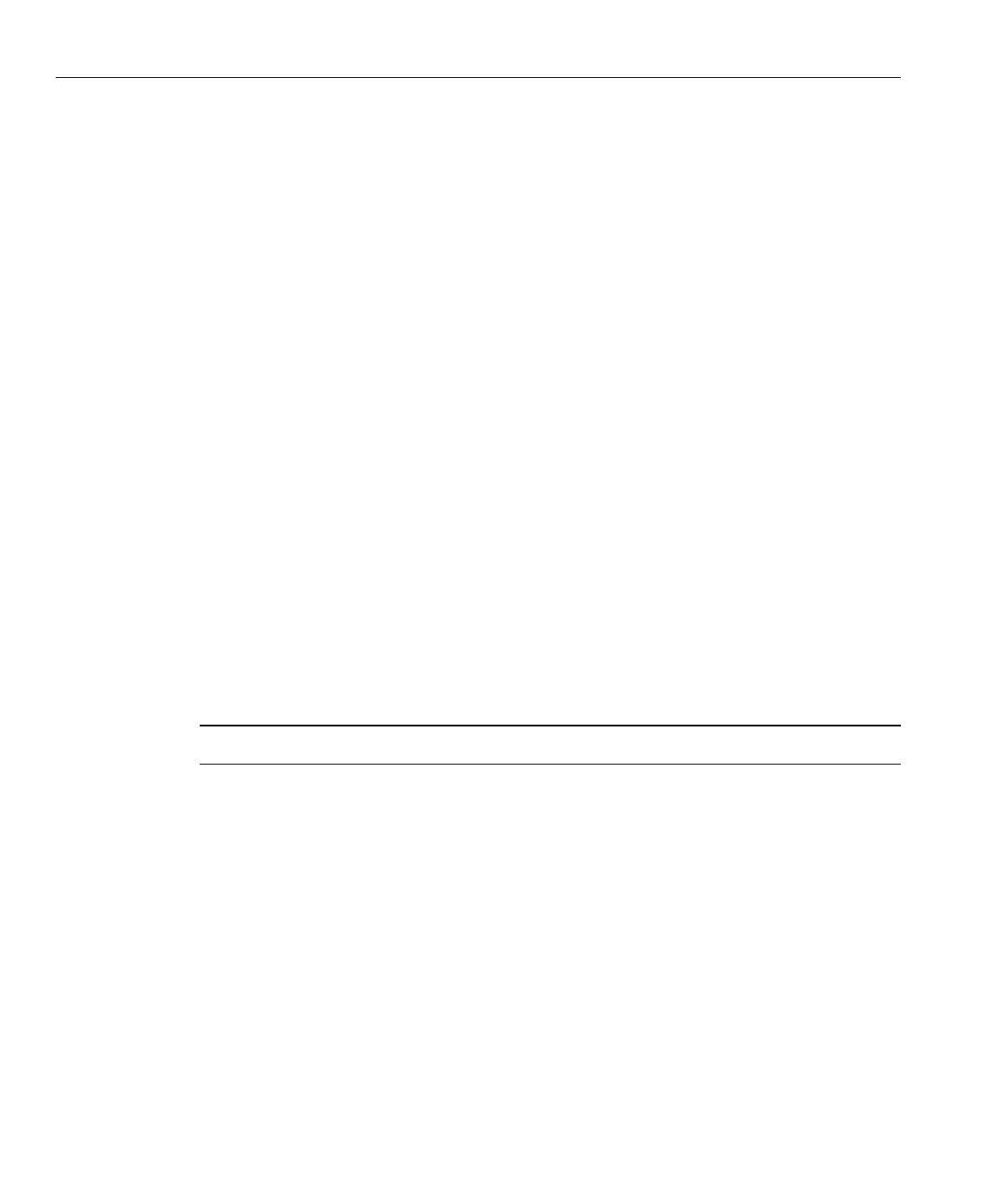Ensure that the new logical name for the LUN that you created appears in the /dev/rdsk
directory on both nodes.
# /etc/raid/bin/hot_add
On one node, update the global device namespace.
# cldevice populate
Ensure that the device ID numbers for the LUNs are the same on both nodes. In the sample
output that follows, the device ID numbers are dierent.
For an example of output indicating that the ID numbers have not been properly updated, see
Example 1–1.
Run the following command:
# cldevice show
If the device ID numbers that you received from running the cldevice show or scdidadm
command in
Step 5 are the same for both nodes, proceed to Step 8.
If the device ID numbers that you received from running the cldevice show or scdidadm
command are dierent, perform the procedure in
“How to Correct Mismatched Device ID
Numbers”on page 29
before you proceed to Step 8 of this procedure.
(A1000 Only) If you want a volume manager to manage the new LUN, incorporate the new LUN
into a diskset or disk group.
For more information, see your Solaris Volume Manager or Veritas Volume Manager
documentation.
Note – The StorEdge A3500 system does not support using LUNs as quorum devices.
Verifying the Device IDs
Step 5 in the preceding procedure directs you to verify that the device ID numbers for the LUNs
are the same on both nodes. In the sample output that follows, the device ID numbers are
dierent.
# cldevice show
...
DID Device Name: /dev/did/rdsk/d3
Full Device Path: phys-schost-2:/dev/rdsk/c1t3d0
Full Device Path: phys-schost-1:/dev/rdsk/c1t3d1
Replication: none
default_fencing: global
3
4
5
6
7
8
Example 1–1
Conguring Storage Arrays
Oracle Solaris Cluster 3.3 With StorEdge A1000 Array, Netra st A1000 Array, or StorEdge A3500 System Manual
• May 2011, Revision A
24