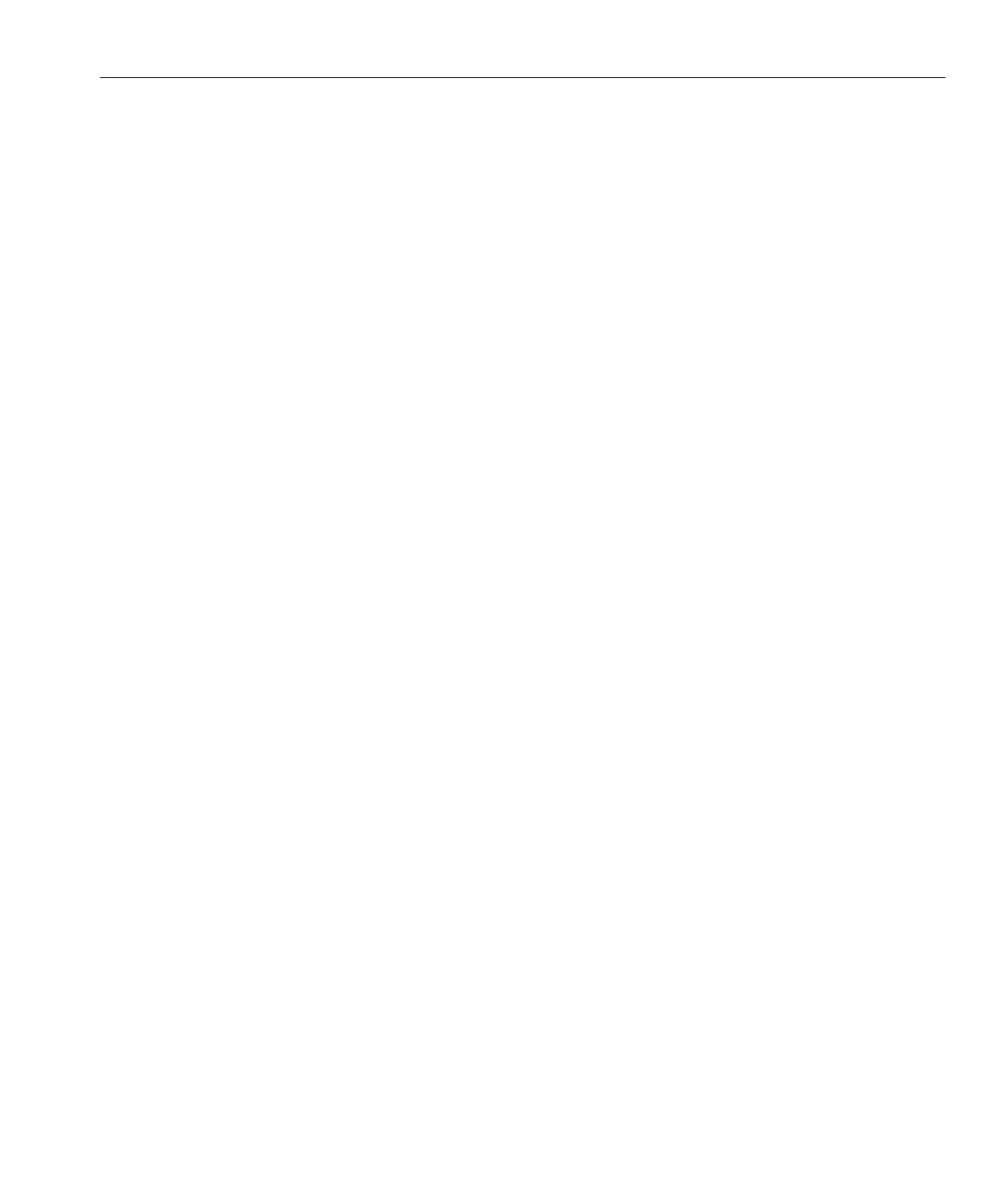This procedure relies on the following prerequisites and assumptions.
■
Your cluster is operational.
■
Your storage array contains an empty disk slot.
■
Your nodes are not congured with dynamic reconguration functionality.
If your nodes are congured for dynamic reconguration, see the Oracle Solaris Cluster
system administration documentation and skip steps that instruct you to shut down the
node. For a list of Oracle Solaris Cluster documentation, see
“Related Documentation” on
page 6.
Verify that the new disk drive is formatted.
For information about how to move drives between storage arrays, see the Sun StorEdge RAID
Manager Release Notes.
Install the new disk drive to the storage array.
For the procedure about how to install a disk drive, see your storage documentation. For a list of
storage documentation, see
“Related Documentation” on page 6.
Enable the disk drive to spin up approximately 30 seconds.
Run Health Check to ensure that the new disk drive is not defective.
For instructions about how to run Recovery Guru and Health Check, see the Sun StorEdge
RAID Manager User’s Guide.
Fail the new drive, then revive the drive to update DacStore on the drive.
For the procedure about how to fail and revive drives, see the Sun StorEdge RAID Manager
User’s Guide.
Repeat
Step 1 through Step 5 for each disk drive you are adding.
To create LUNs for the new drives, see
“How to Create a LUN” on page 22 for more
information.
▼
How to Replace a Disk Drive
Removing a disk drive enables you to reduce or reallocate your existing storage pool. You might
want to perform this procedure if a disk has failed or is behaving in an unreliable manner.
For conceptual information about quorum, quorum devices, global devices, and device IDs, see
your Oracle Solaris Cluster concepts documentation. For a list of Oracle Solaris Cluster
documentation, see
“Related Documentation” on page 6.
BeforeYou Begin
1
2
3
4
5
6
See Also
Maintaining Storage Arrays
Chapter 1 • Installing and Maintaining a SCSI RAID Storage Device 41