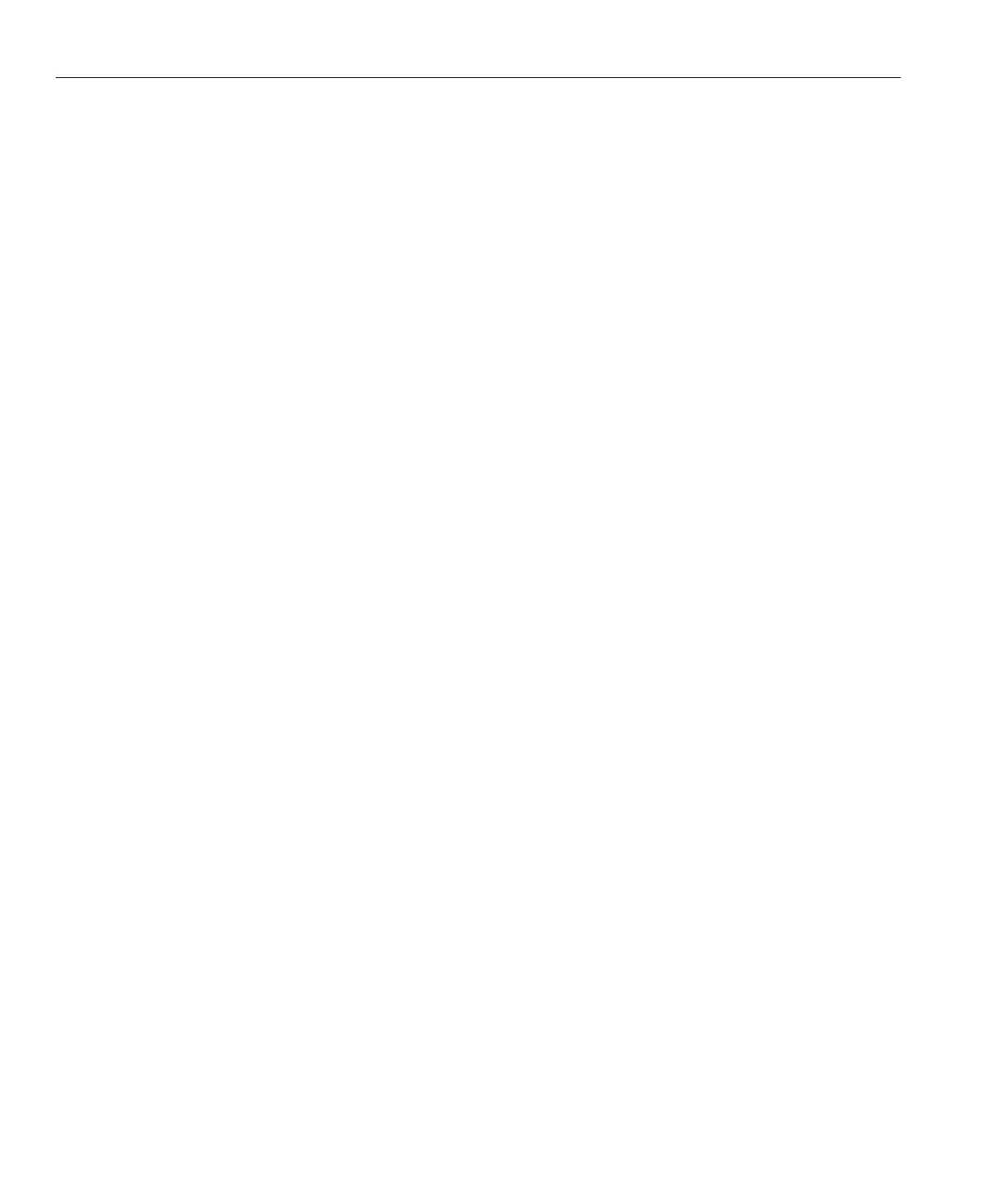This procedure relies on the following prerequisites and assumptions.
■
Your cluster is operational.
■
Your nodes are not congured with dynamic reconguration functionality.
If your nodes are congured for dynamic reconguration, see the Oracle Solaris Cluster
system administration documentation and skip steps that instruct you to shut down the
node. For a list of Oracle Solaris Clusterdocumentation, see
“Related Documentation” on
page 6
.
Does replacing the disk drive aect any LUN's availability?
■
If no, proceed to Step 2.
■
If yes, remove the LUNs from volume management control. For more information, see your
Solaris Volume Manager or VeritasVolume Manager documentation.
Replace the disk drive in the storage array.
For the procedure about how to replace a disk drive, see your storage documentation. For a list
of storage documentation, see
“Related Documentation” on page 6.
Run Health Check to ensure that the new disk drive is not defective.
For the procedure about how to run Recovery Guru and Health Check, see the Sun StorEdge
RAID Manager User’s Guide.
Does the failed drive belong to a drive group?
■
If the drive does not belong to a device group, proceed to Step 5.
■
If the drive is part of a device group, reconstruction is started automatically. If
reconstruction does not start automatically for any reason, then select Reconstruct from the
Manual Recovery application. Do not select Revive.When reconstruction is complete, skip to
Step 6.
Fail the new drive, then revive the drive to update DacStore on the drive.
For the procedure about how to fail and revive drives, see the Sun StorEdge RAID Manager
User’s Guide.
If you removed LUNs from volume management control in
Step 1, return the LUNs to volume
management control.
For more information, see your Solaris Volume Manager or Veritas Volume Manager
documentation.
BeforeYou Begin
1
2
3
4
5
6
Maintaining Storage Arrays
Oracle Solaris Cluster 3.3 With StorEdge A1000 Array, Netra st A1000 Array, or StorEdge A3500 System Manual
• May 2011, Revision A
42