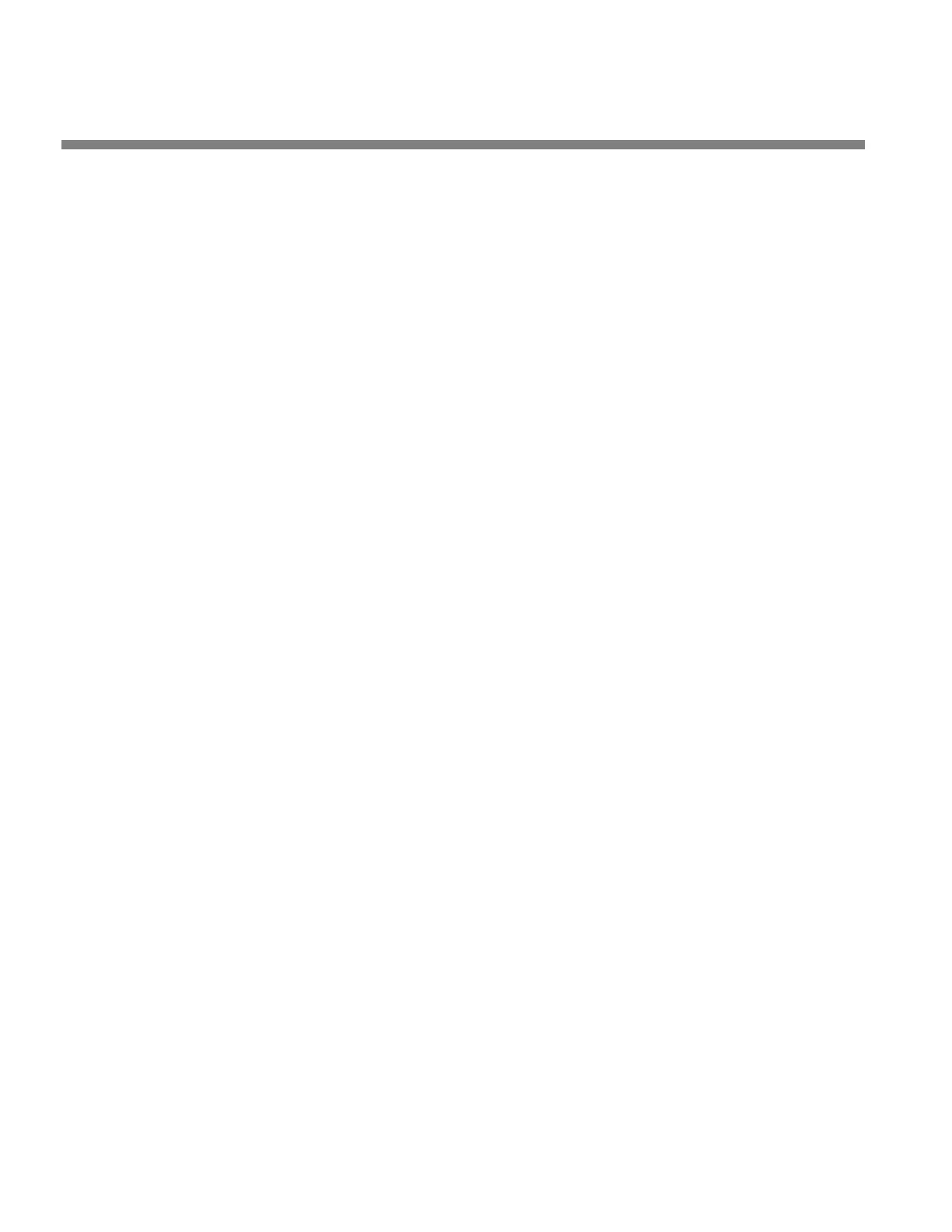3-42
OPERATION ORBAN MODEL 9300
All User Presets are compatible with all 9300 software versions. If Orban
adds new controls to a software version, the new software will assign a
reasonable default value to any control missing in an old User Preset. If
you archive such a User Preset after restoring it, the newly written ar-
chive file will now include the new controls (with the default values, un-
less you edit any of these values before you re-archive the preset).
A) Select RESTORE FROM PC from the FILE menu.
A standard Windows dialog box will open.
B) Select the type of files you want to restore using the FILES OF TYPE field at
the bottom of the dialog box.
You can select to restore all 9300 user presets (*.orb93user), system files
(*.orb93setup), and automation files (*.orb93autom).
If you want to restore files from a different directory (i.e., that might
have been created on a different 9300), navigate to that directory from
within the dialog box.
C) To restore a single user preset:
a) Set the
FILES OF TYPE field to a user preset file type (*.orb93user, *.orbu).
b) Select the desired preset in the dialog box.
c) Click the
RESTORE button.
D) To restore all the user presets from a specific location:
a) Set the
FILES OF TYPE field to a user preset file type (*.orb93user, *.orbu)
b) Highlight all the user presets in the dialog window
c) Click the
RESTORE button.
E) To restore a system file:
a) Set the
FILES OF TYPE field to the System Setup file type (*.orb93setup).
b) Select the desired system file in the dialog box.
c) Click the
RESTORE button.
F) To restore an automation file:
a) Set the
FILES OF TYPE field to the Automation file type (*.orb93autom)
b) Select the desired automation file in the dialog box
c) Click the
RESTORE button.
G) Click DONE
to dismiss the RESTORE dialog box.
To share an archived User Preset between 9300s:
A) Navigate to the directory containing the desired User Preset from within the
RESTORE FROM PC dialog box
B) Click the R
ESTORE button.
