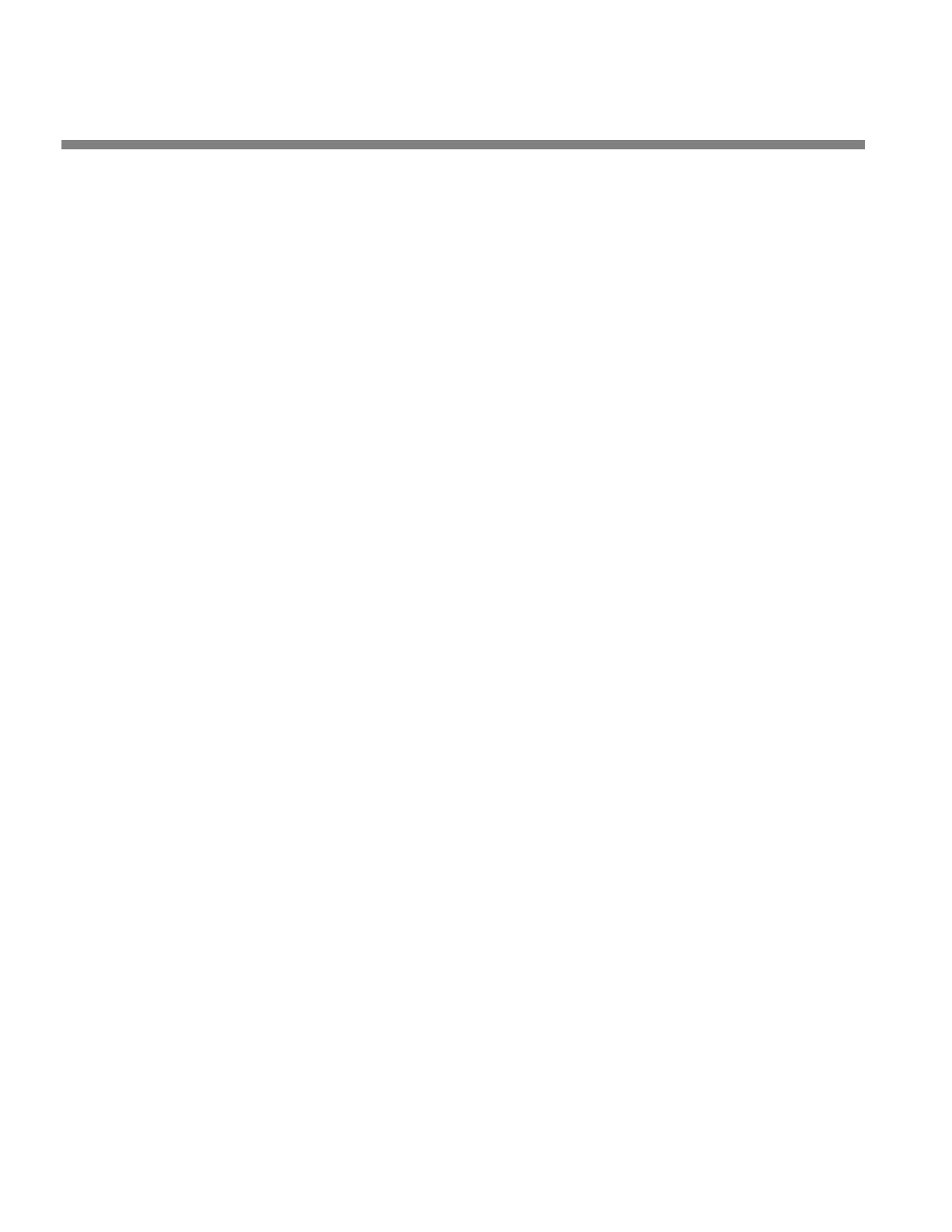2-38
INSTALLATION ORBAN MODEL 9300
Passcodes can be up to eight characters long but can only contain the
characters “1,” “2,” “3,” and “4.” This limitation makes it easy to enter a
passcode using the four available soft buttons.
C) When you have finished entering your new passcode, write it down so you do
not forget it. Then press the N
EXT button.
If you wish to discard the passcode you just entered, press the ESC button
instead. Then return to step (B).
D) The PERMISSIONS screen appears. Turn the knob to choose the permission level
for the passcode you just created.
If you wish to discard the passcode you just entered, press the PREV but-
ton to return to the Enter Passcode screen or ESC to return to the Secu-
rity screen.
E) Press the NEXT button to save your new passcode.
To Edit a Passcode:
A) Navigate to S
ETUP > SECURITY > VIEW-EDIT PASSCODES.
If the front panel is already password protected, you can only access this
screen by entering a passcode with ALL ACCESS privileges.
B) Turn the knob until you see the passcode you want to edit.
C) Press the N
EXT button. The Permissions screen appears.
D) Turn the knob to set the desired permission level for the passcode you are ed-
iting.
E) Press the N
EXT button to confirm your choice.
Your new permission level is stored and the Security menu appears.
To Delete a Passcode:
A) Navigate to SETUP > SECURITY > DELETE PASSCODES.
If the front panel is already password protected, you can only access this
screen by entering a passcode with All Access privileges.
B) Turn the knob until you see the passcode you want to delete.
C) Press the N
EXT button. The Confirm Delete screen appears.
D) Press the Y
ES soft button to delete the passcode. Press the NO or ESCAPE
buttons to abort deleting the passcode.
To Lock the Front Panel Immediately:
After you have adjusted the processor, to maximize security you will often want
to lock it immediately without waiting for the timeout. To do so:
A) Press the S
ETUP button.
