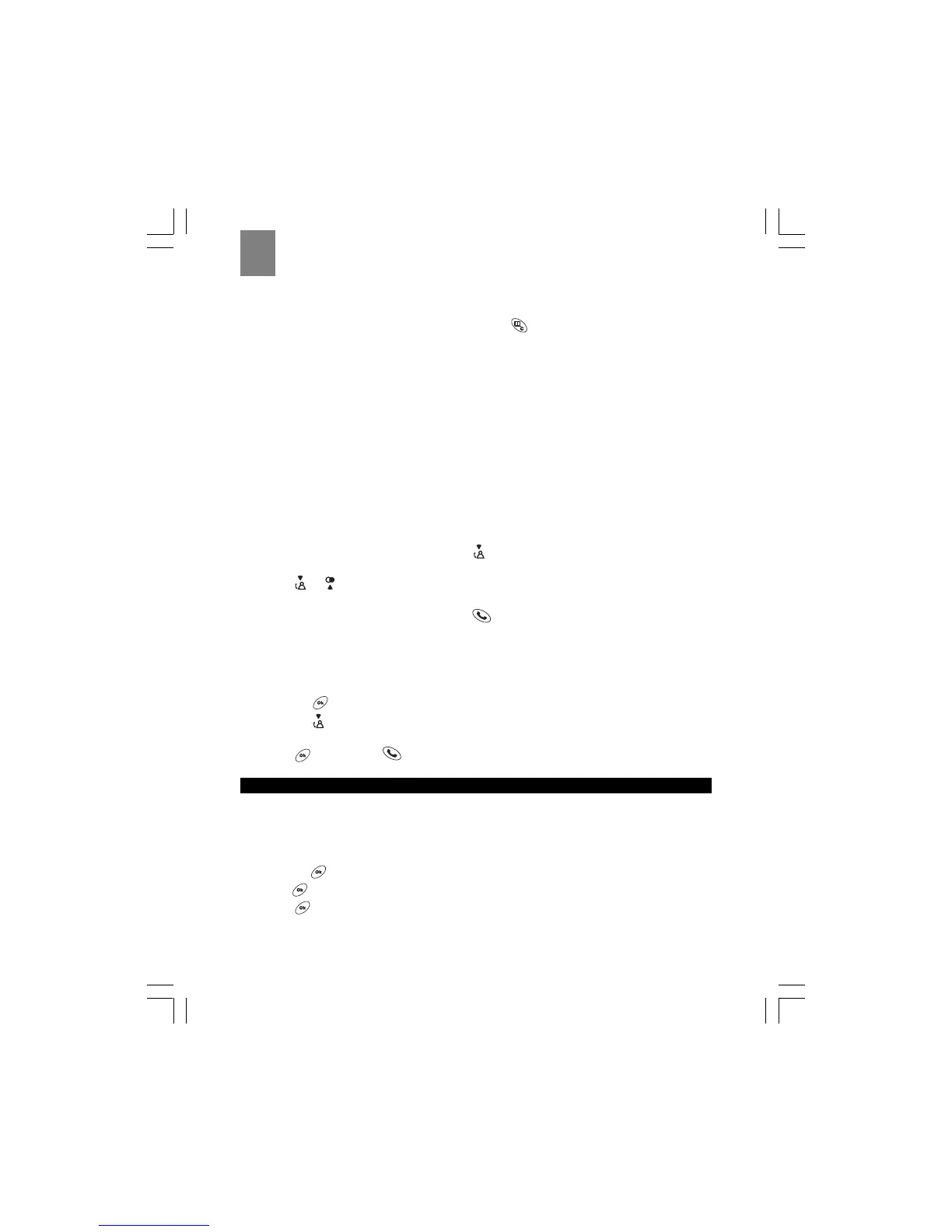10
EN
Note: The handset display shows the words Secrecy on while the microphone is muted. You
cannot press any digits on the keypad until you return to normal listening mode.
2. To return the handset to normal listening mode, press
again.
Paging the handset from the base unit
To locate a lost or misplaced handset, press the PAGE button on the base unit. This forces the handset
to ring for 30 seconds. Once you locate the handset, press any key to end the page.
Displaying caller ID information
If you have subscribed to caller ID service through your local carrier, your ThermoDECT telephone can
display the name and number of a caller. To be displayed, the name must either be supplied by your
network provider or entered in your phonebook. Your phone can track the caller IDs for up to 10 callers,
along with the following information:
• Caller number (up to 20 digits).
• Caller name (up to 8 characters) if this is stored in the phonebook or supplied by your telephone
network provider.
• The date and time of the last call made from the number.
• The number of calls made to the number.
To display caller ID information:
1. With the handset in standby mode, press the
button to view the list of caller IDs. A No Entry
Stored message displays if there are no entries stored in the caller ID bank.
2. Press
or to select the name you want to check. A warning tone sounds when you reach
the end of the list.
Tip: To place a call to the number, press the
button while the number is displayed on the
handset.
Deleting caller ID information
To delete call information for a caller ID:
1. Repeat Steps 1 – 2 above to select the caller ID for which you wish to delete call information.
2. Press the
button.
3. Press the
button.
4. Select Delete from the options.
5. Press
to confirm, or to cancel.
USING THE TELEPHONE BOOK
Your ThermoDECT telephone can store up to 50 names and telephone numbers. Names are limited to 8
characters and numbers are limited to 20 digits.
Programming the telephone book
To store an entry in the telephone book:
1. Press the button.
2. Press
to select Phonebook.
3. Press
to select Add Entry.
4. Enter the name using the chart below as a guide.