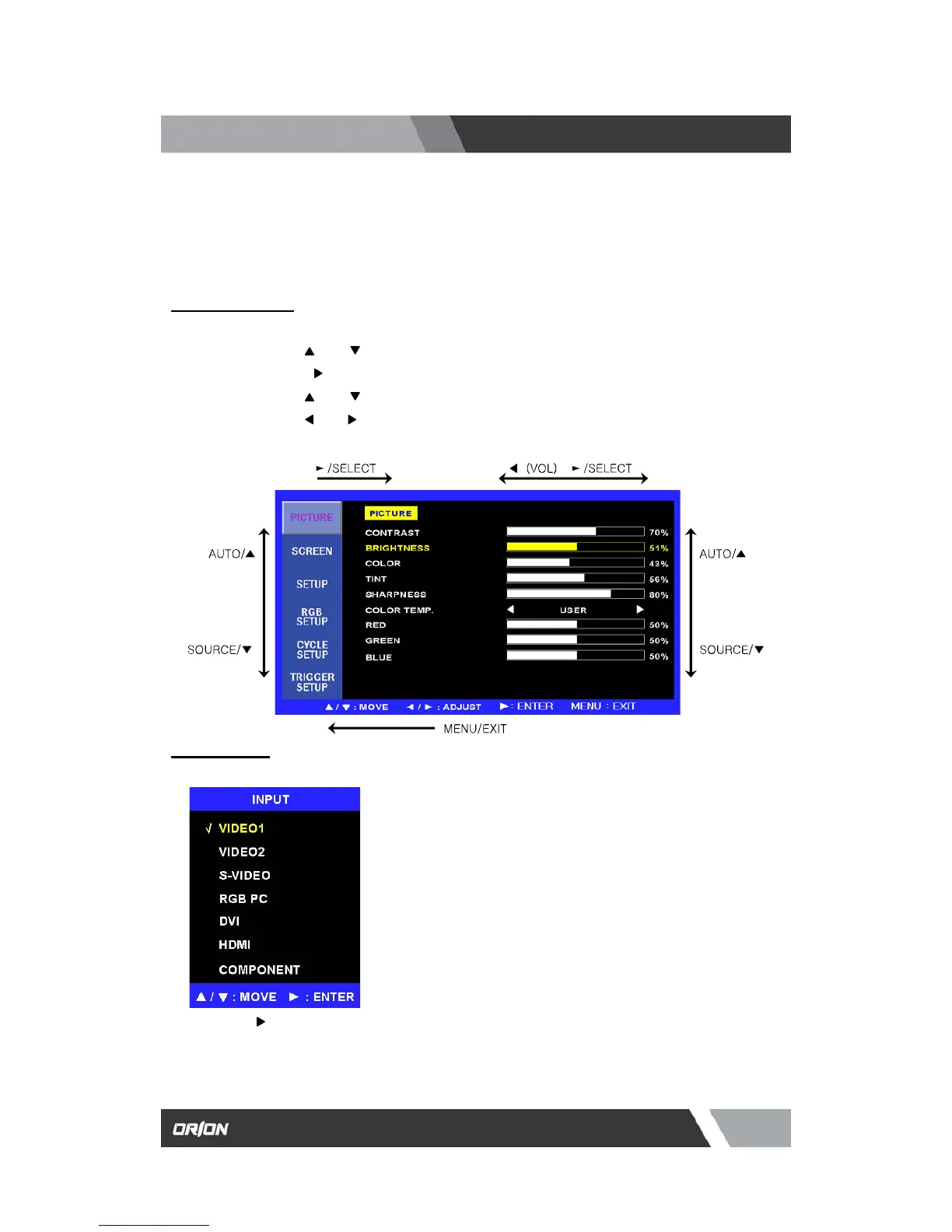es.com
7300 Bolsa Avenue, Westminster CA 92683 / Tel: 714-766-6300 / Fax: 714-766-6310
pg10
OSD (On Screen Display) SETTING
B. Input Select
3.1 OSD MENU Description
A. Menu Selection
1. Press the MENU key to access the Main menu.
2. Use the
and arrow key to highlight a selection
3. Press the
/SELECT key to select an item.
4. Use the
and arrow key to highlight a selection.
5. Use the
and arrow key to adjust the setting on a selected item.
Inputs can be set to VIDEO1, VIDEO2, S-VIDEO, RGB PC, DVI, HDM, COMPONENT mode.
Press the /SELECT key then you can change the input source.
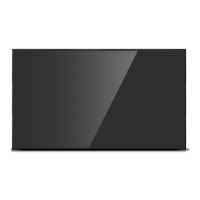