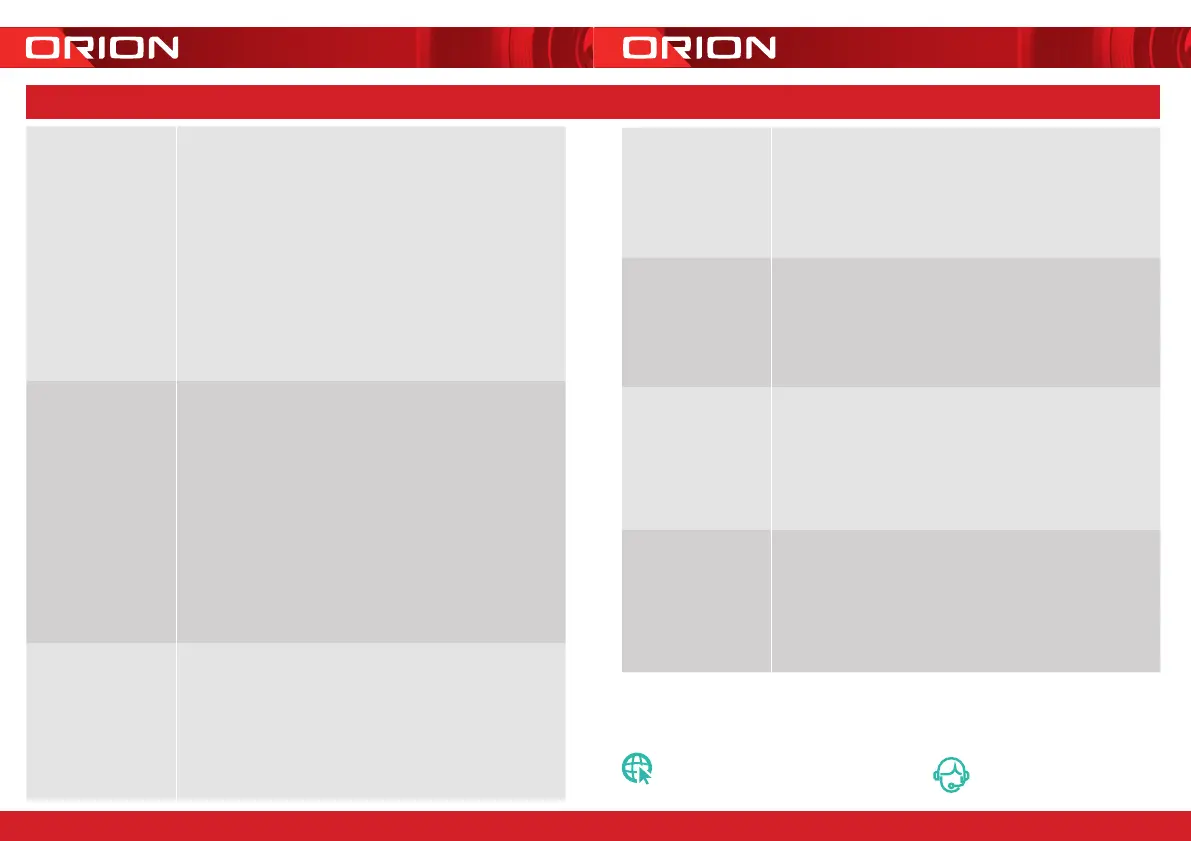What can I do if
I fail to pair my GRID
Connect device?
1. Check your mobile device is connected to a 2.4GHz Wi-Fi
network, refer to below question for how to check Wi-Fi
network frequency
2. Check password entered is correct and the same
Wi-Fi network is used on the mobile device as the device being
paired
3. Check GRID device is in pairing mode, the status
light is flashing red once per second.
4. Check the internet connection on your Wi-Fi network by
browsing any website
5. Check the FAQ under ‘help and support’ section in the Grid
Connect app.
If your problem persists, please refer to GRID website or contact
Customer Service team (detail in below) for further assistance
How can I find out
whether my network is
2.4GHz?
For iPHONE User
1. Navigate the Settings menu and click on Wi-Fi.
The sux of your network may be denoted by
either a 2.4G or 5G
2. If you are having trouble finding out if you are on a 2.4GHz
Wi-Fi network, it will be necessary to check your router
specifications. For more information on this process, please
consult your specific router’s manufacturer or user manual for
more details
For Android User
1. Navigate the Settings menu and click on Wi-Fi.
2. Tap the connected Wi-Fi network and the system
will show the Wi-Fi Frequency
What can I do if I
cannot scan the QR
code or don’t hear the
prescribed beep
1. Ensure the status light is flashing red (once every second)
before scanning QR code
2. Ensure your Wi-Fi network is correct by checking
the above sections
3. Ensure to keep your smart phone 15cm to 20cm away from
your doorbell Avoid having the doorbell positioned in direct
sunlight during the pairing process as the QR code may not scan
4. It may take several seconds to scan QR code
Do our current GRID
products support AC
routers?
Yes - AC routers support both 2.4G and 5G connections. Please
connect your Grid Connect device to the 2.4G Wi-Fi network. Some
AC router by default use the same network name for both 2.4G and
5G signals, please refer to your router manual to allocate a separate
name for the 2.4G network.
If I forget my GRID
Connect app account
password, how can I
reset my password?
If you forget your password, you can tap forget password and
enter your GRID Connect registered account details to get a
verification code and reset your password
When pairing, should
my GRID device or
mobile phone be in
same room with Wi-Fi
router?
No - they do not need to be in the same room, but it is
recommended to pair the GRID device as close to the router as
possible to assist with a successful pair
I want to pair my
doorbell and it isn’t
in pairing mode. How
do I put it into pairing
mode (reset process)?
Ensure the doorbell battery has been charged. Press the push
button once to activate the doorbell then use the reset pin to press
and hold the reset button for 5 seconds. The status light should
now be red and blinking rapidly to indicate it is ready for pairing.
12 TROUBLE SHOOTING
grid-connect.com.au
For further Online Assistance or Customer Service Team
1300 267 168
(toll free)
1918
24 pages 105mm x 148mm (A6) 160gsm Gloss Art Stock 4 colour process double sidedDC55HA Series 2 - CPIN005156/4
