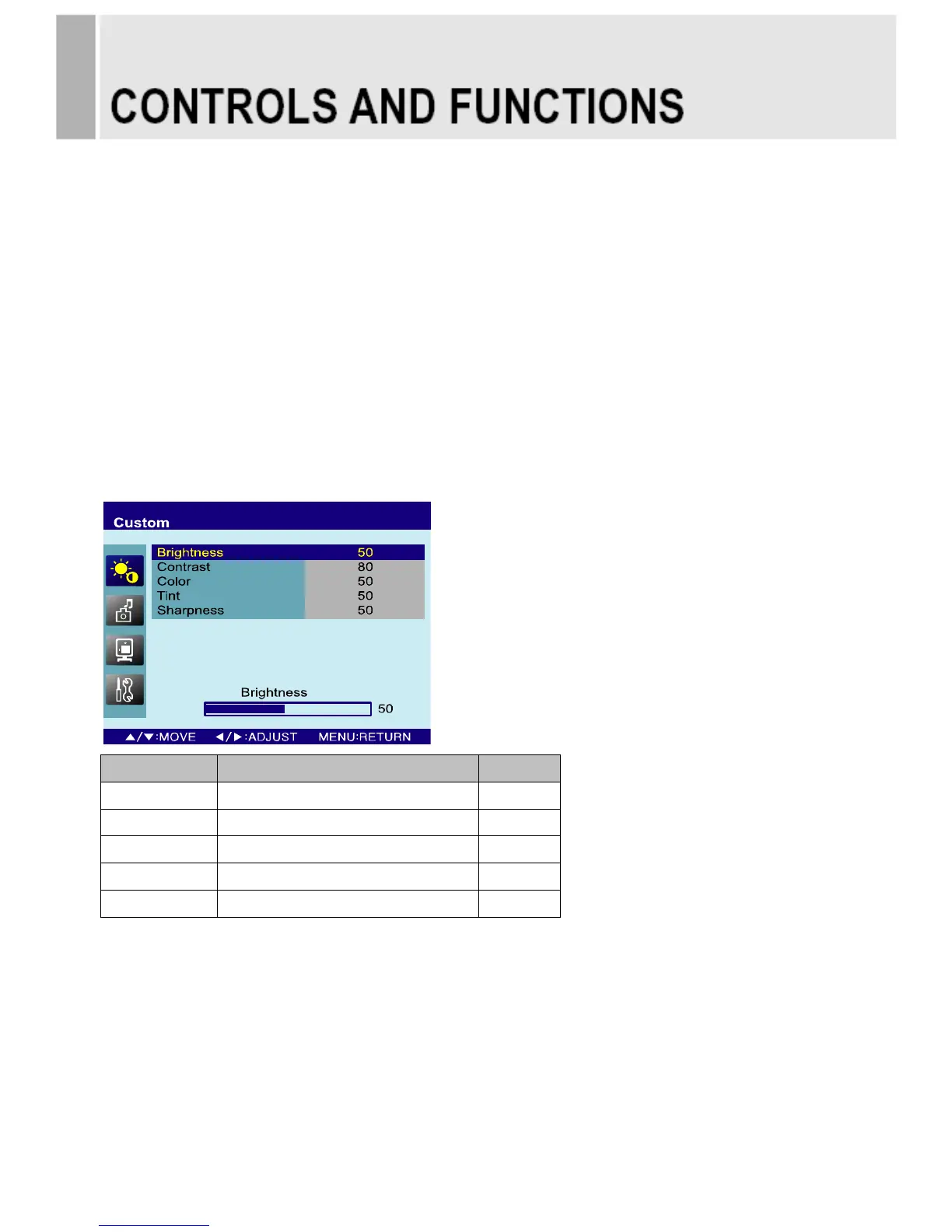OSD Menu Description
All picture, sound settings and setup for the monitor can be adjusted in the OSD menu.
(On Screen Display)
To adjust the OSD screen:
1. Press the Menu button to enter the OSD menu.
2. Press the ▲/▼ buttons to select the desired option. The selected option is highlighted.
3. Press the ▶ button to enter the submenu for adjusting items.
4. Change the value you wish to adjust by using the ▲/▼ buttons.
5. Press the ◀ button to exit the submenu for adjusting items.
6. Press the Menu button to exit the OSD menu.
A. Custom
Option Function Value
Brightness Adjusts brightness of the screen. 0 ~ 100
Contrast Adjusts intensity of the image. 0 ~ 100
Color
1)
Adjusts color of the picture. 0 ~ 100
Tint
2)
Adjusts tint of the picture. 0 ~ 100
Sharpness
1)
Adjusts sharpness of the picture. 0 ~ 100
1) Unavailable in RGB-PC, DVI and HDMI.
2) Unavailable in PAL system.
- 10 -
