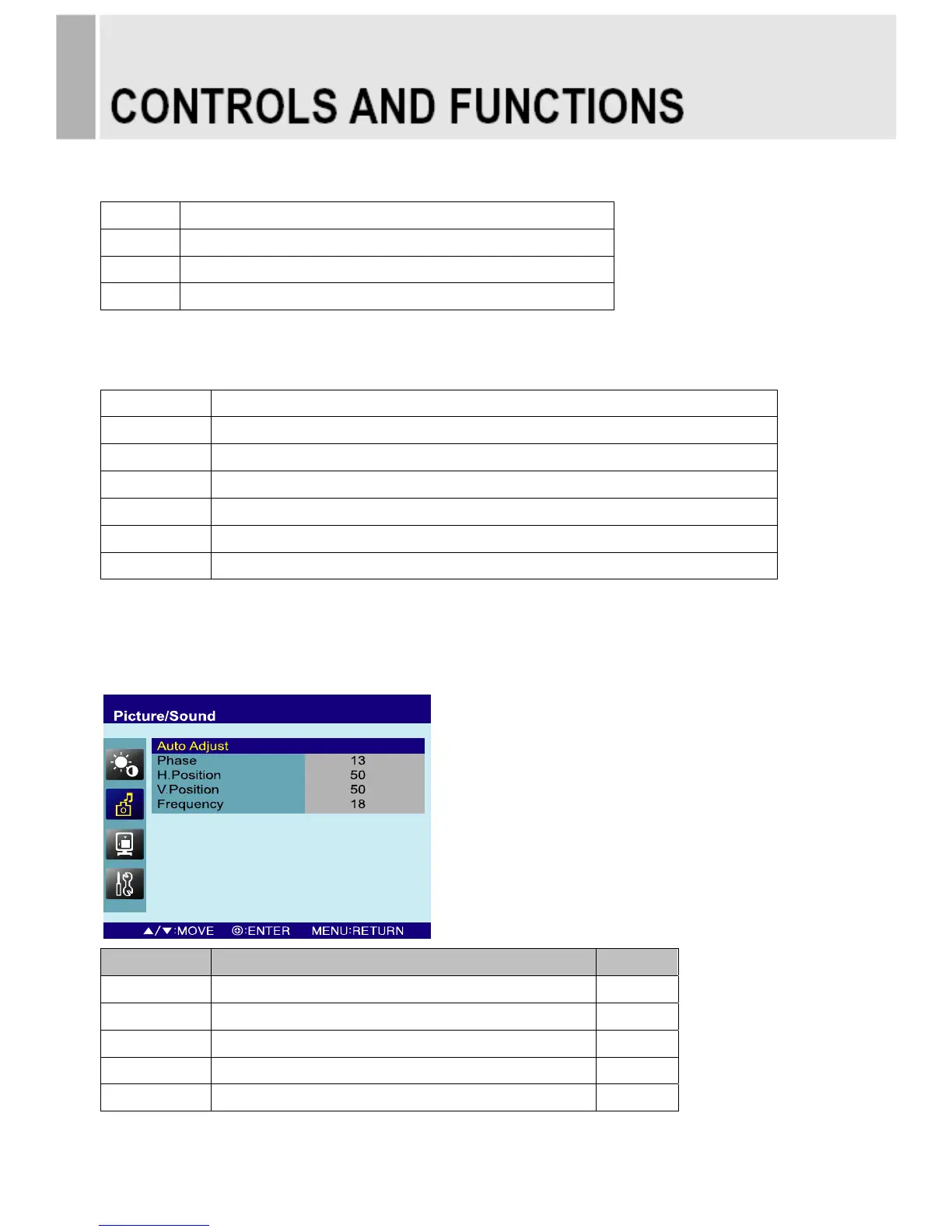Color Tone
Cool Gives the white color a bluish tint.
Normal Gives the white color a neutral tint.
Warm Gives the white color a reddish tint.
User
1)
To manually adjust the color tones(Red, Green, and Blue).
1) Unavailable in AV1 and AV2.
Size
4:3 Sets the image size to 4:3
Panorama
1)
Sets the image to panorama
Zoom1
1)
Expands the image size about two times to upward and downward
Zoom2
1)
Expands the image size about one and half times to upward and downward
Wide Sets the image size to wide
Under
2)
Adjusts the image size to display resolution without overscan
1:1
1)
Adjusts the image size to input resolution with overscan
1) Unavailable in RGB PC, DVI and HDMI.
2) Unavailable in RGB PC.
PC
Option Function Value
Auto Adjust Auto geometry adjustment.
Phase Adjusts the number of horizontal picture elements. 0 ~ 100
H-Position Adjusts the horizontally picture position. 0 ~ 100
V-Position Adjusts the vertically picture position. 0 ~ 100
Frequency Adjusts the vertical noise of screen image. 0 ~ 100
- 12 -
