23
Selecting the colour temperature/
Selecting the picture preference
Selecting the colour temperature
Change the picture quality by selecting from three preset colour
temperatures - cool, medium and warm - as described in the
following table;
1
Select COLOUR TEMPERATURE,
then press ENTER.
MEDIUM
DNR
COLOUR TEMPERATURE
MEDIUM
BLUE BACK
RESET
OFF
OFF
2
Press or to select the desired setting.
Mode Picture Quality
COOL Bluish
MEDIUM Neutral
WARM Reddish
3
Press EXIT to return to the normal screen.
Selecting the picture preference
You can select from four picture preference “Sports, Standard,
Movie, and Memory” has described in the following table:
1
Select PICTURE PREFERENCE,
then press ENTER.
STANDARD
PICTURE PREFERENCE
STANDARD
BRIGHTNESS 25
CONTRAST 40
COLOUR 25
TINT
SHARPNESS
0
0
2
Press or to select the mode you prefer.
Mode Picture Quality
SPORTS Bright and dynamic picture (factory-set)
STANDARD Standard picture quality (factory-set)
MOVIE Movie-like picture setting (factory-set)
MEMORY Your personal preferences (set by you;
see “Brightness, Contrast, Colour and
Sharpness” on page 21)
3
Press EXIT to return to the normal screen.
32W0346A_ENG.indd 2332W0346A_ENG.indd 23 5/28/07 9:40:22 AM5/28/07 9:40:22 AM
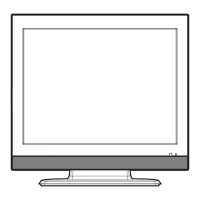
