32
Lock/Skip
From the service list, you can lock
a particular service (for example
to prevent children from viewing
certain channels).
You can skip unwanted channels so
that they will not be displayed when
you use the P + or – buttons.
Preparations
You must set your own password first for digital TV mode (see
page 37).
Call the Channel Organizer menu (see page 30 for further
details) in the digital TV mode.
Lock
1
In the Channel Organizer menu, press or to select
the specified service.
Then press number ‘2’.
rezinagrO lennahC
S.No Service Name Fav Lock Skip Del Move
Navigate
EnterD.Menu TV/RadioExit
0..9
001 BBC ONE
002 BBC TWO
003 BBC THREE
030 CBBC
040 BBC News 24
1. Fav 2. Lock
3. Skip 4. Go To
5. Delete 6. Rename
7. Mov
e8. Move to
Enter . View
TV
2
The Enter Password banner will displayed.
Use the Numbered Buttons to enter your chosen
password (see page 37 for further details).
Lock icon (
) will be displayed for selected service.
Enter Password
– – – –
3
You can save the settings by pressing DIGITAL MENU and
it will be followed by ’Successfully updated’ message.
Press EXIT to return to the normal screen.
Skip
1
In the Channel Organizer menu, press or to select
the specified service.
2
Then press number ‘3’.
Skip icon (
) will be displayed for selected service.
rezinagrO lennahC
S.No Service Name Fav Lock Skip Del Move
Navigate
EnterD.Menu TV/RadioExit
0..9
001 BBC ONE
002 BBC TWO
003 BBC THREE
030 CBBC
040 BBC News 24
1. Fav 2. Lock
3. Skip 4. Go To
5. Delete 6. Rename
7. Mov
e8. Move to
Enter . View
TV
3
You can save the settings by pressing DIGITAL MENU
and it will be followed by ‘Successfully updated’ message.
Marked channel will be skipped when you change channel
using P + or –.
Press EXIT to return to the normal screen.
•
•
32W0346A_ENG.indd 3232W0346A_ENG.indd 32 5/28/07 9:40:26 AM5/28/07 9:40:26 AM
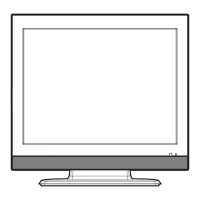
