33
Go To/Delete
Preparations
Call the Channel Organizer menu (see page 30 for further
details) in the digital TV mode.
Go To
You can jump or move easily to a specific service within the
service list.
1
Press number ‘4’ on any channel in the list - the S.No
(Service No.) column will be highlighted.
Enter the 3 digits for the S.No (channel) that you want to
jump to (for example, jump to S.No. 030, press 0, 3, 0).
rezinagrO lennahC
S.No Service Name Fav Lock Skip Del Move
Navigate
EnterD.Menu TV/RadioExit
0..9
BBC ONE
002 BBC TWO
003 BBC THREE
030 CBBC
040 BBC News 24
1. Fav 2. Lock
3. Skip 4. Go To
5. Delete 6. Rename
7. Mov
e 8. Move to
Enter . View
TV
2
Press ENTER.
The selected channel will be highlighted.
Delete
You can delete a specific service from the service list.
1
In the Channel Organizer menu, press or to select
the specified service you want to permanently remove from
the list.
2
Press number ‘5’. The Delete icon ( ) will be displayed for
selected service.
rezinagrO lennahC
S.No Service Name Fav Lock Skip Del Move
Navigate
EnterD.Menu TV/RadioExit
0..9
001 BBC ONE
002 BBC TWO
003 BBC THREE
030 CBBC
040 BBC News 24
1. Fav 2. Lock
3. Skip 4. Go To
5. Delete 6. Rename
7. Mov
e 8. Move to
Enter . View
TV
3
Press DIGITAL MENU.
The confirmation banner will be displayed.
Press
or to select ‘Yes’ or ‘No’, then press ENTER
(the selected option is shown in blue).
Confirmation
Do you want to delete ?
Yes No
4
If the option ‘Yes’ is selected then all the marked channels
will be deleted from the list. The Information banner will then
appear.
Press EXIT to return to the normal screen.
32W0346A_ENG.indd 3332W0346A_ENG.indd 33 5/28/07 9:40:27 AM5/28/07 9:40:27 AM
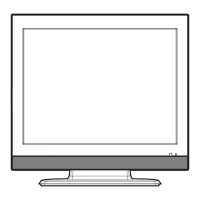
