35
Move/Move to/View
Preparations
Call the Channel Organizer menu (see page 30 for further
details) in the digital TV mode.
Move
You can sort the order of the selected service by moving the
service position or the service number.
1
In the Channel Organizer menu, press or to select
the specified service you want to move.
2
Press number ‘7’. The Move icon ( ) will be displayed for
selected service.
rezinagrO lennahC
S.No Service Name Fav Lock Skip Del Move
Navigate
EnterD.Menu TV/RadioExit
0..9
001 BBC ONE
002 BBC TWO
003 BBC THREE
030 CBBC
040 BBC News 24
1. Fav 2. Lock
3. Skip 4. Go To
5. Delete 6. Rename
7. Mov
e 8. Move to
Enter . View
TV
3
Press or to move the selected service to the desired
position, then press ENTER.
rezinagrO lennahC
S.No Service Name Fav Lock Skip Del Move
001 BBC TWO
002 BBC ONE
003 BBC THREE
030 CBBC
040 BBC News 24
1. Fav 2. Lock
3. Skip 4. Go To
5. Delete 6. Rename
7. Mov
e 8. Move to
Enter . View
Navigate
EnterD.Menu TV/RadioExit
0..9
TV
4
You can save the setting by pressing DIGITAL MENU,
which is followed by ‘Successfully updated’ message.
5
Press EXIT to return to the normal screen.
Move to
Press number ‘8’ in step 2 above. Now you can change the
service number on the left side of the screen. Then press the
Numbered Buttons (0–9) to enter the desired number. Press
ENTER. The service moves to the new position.
View
You can select a channel for normal viewing from this menu
screen.
Press
or to select the specified service you want to view.
Then press ENTER.
The selected service will be displayed in the picture window.
Press EXIT to exit the Channel Organizer menu to view the
image in full screen.
Note:
If you select ‘UK’ on the ‘Auto Setup
(see page 11)’ or the ‘Automatic station
presetting with the buitl-in Tuner (see
page 13)’, ‘Move to‘ cannot be used.
32W0146A_ENG.indd 3532W0146A_ENG.indd 35 6/8/07 11:03:36 AM6/8/07 11:03:36 AM
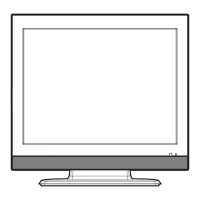
