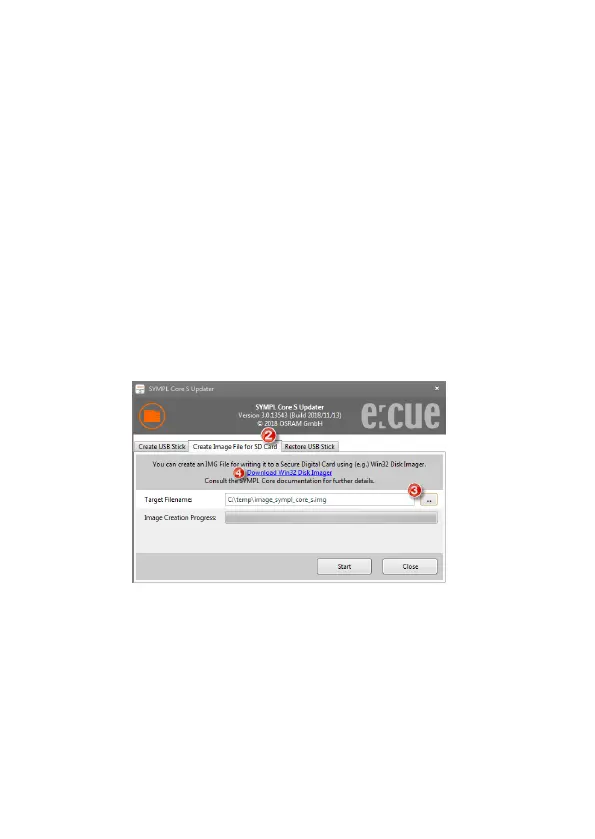18
Firmware Update
• Keep the Identify button pressed and reconnect the power supply.
• The Master/Slave LED will start to blink.
• Release the button immediately.
After the update, the SYMPL Core S will restart and return to normal
operation.
HowTo update SYMPL Core S image directly to SD card
Follow these steps in order:
1. Open le SymplCoreUpdater_*.exe.
2. Switch to tab “Create Image File for SD Card”.
3. Select a location on your local disk and start the process.
4. Download and install Win32 Disk Imager (or another image-writing
tool). See link in dialog.
5. Open Win32 Disk Imager, choose the image le which you created
under 4.
6. Select the drive letter of the SD card.
ATTENTION: This will unrecoverably wipe all data on that drive. So double
