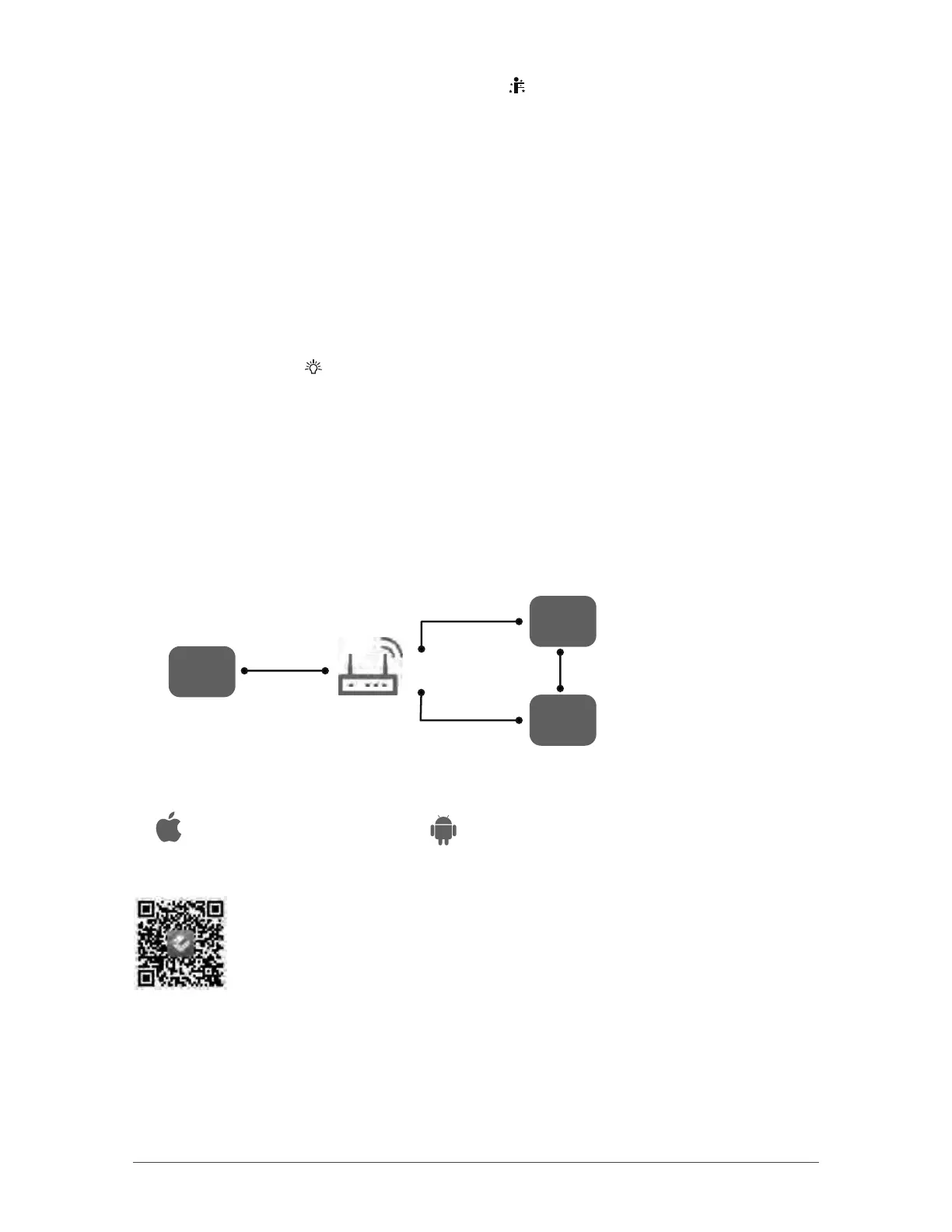14
12. I FEEL button
Press this button to activate I FEEL function and the icon "
" will appear on remote control. Once this
function is settled, remote control sends the information about room temperature to the control panel
and will adjust automatically. Press again this button to cancel I FEEL function and the icon disappears.
Please put remote control near the user when this function is chosen. Do not put remote control near
something at high or low temperature in order to prevent false results.
Make sure to keep the minimum distance recommended between the remote control and the appliance.
NOTE:
The remote control must point at the indoor unit receiving window at all time so that the control signal is
received by the unit.
13. LIGHT button
Press that button to light the indoor unit display screen or to turn the light off. When the light on the
display screen is on, icon "
" appears on the screen.
14. WIFI function
Press WIFI button to activate or deactivate the WIFI function.
When that function is activated, icon “WiFi” is displayed on the remote control.
When pressing WIFI button for 10 seconds, the remote control will send WIFI reset code and
the WIFI function will be activated.
WIFI function is defaulted ON after energization of the remote control.
App Operation Manual
Control Flow Chart
Operating Systems
Download and installation
Requirement for User's smart phone:
iOS system
Support iOS7.0 and above version
Android system
App Download Linkage
Support Android 4.4 and above version
Internet
Cellular/
Other Wi-FI
Home Wi-Fi
Home wireless router
Home Wi-Fi
Cloud
APP
Intelligent
home
appliances
Scan the QR code or search "Ewpe Smart" in the application market to download and
install it. When "Ewpe Smart" App is installed, register the account and add the device
to achieve long-distance control and LAN control of smart home appliances.
For more information, please refer to "Help" in App.
NOTE:
To add your unit in the app, the Wi-Fi function must be activated on your unit. To activate this function,
follow these steps:
1. Turn off the unit.
2. Press the Wi-Fi button on the remote control until "WiFi" icon blinks on the remote control display.
(If there is no Wi-Fi button on your remote control, press TURBO and MODE buttons simultaneously until
"WIFI" icon blinks on the remote control display.)
You should be able to add your unit in the app.
