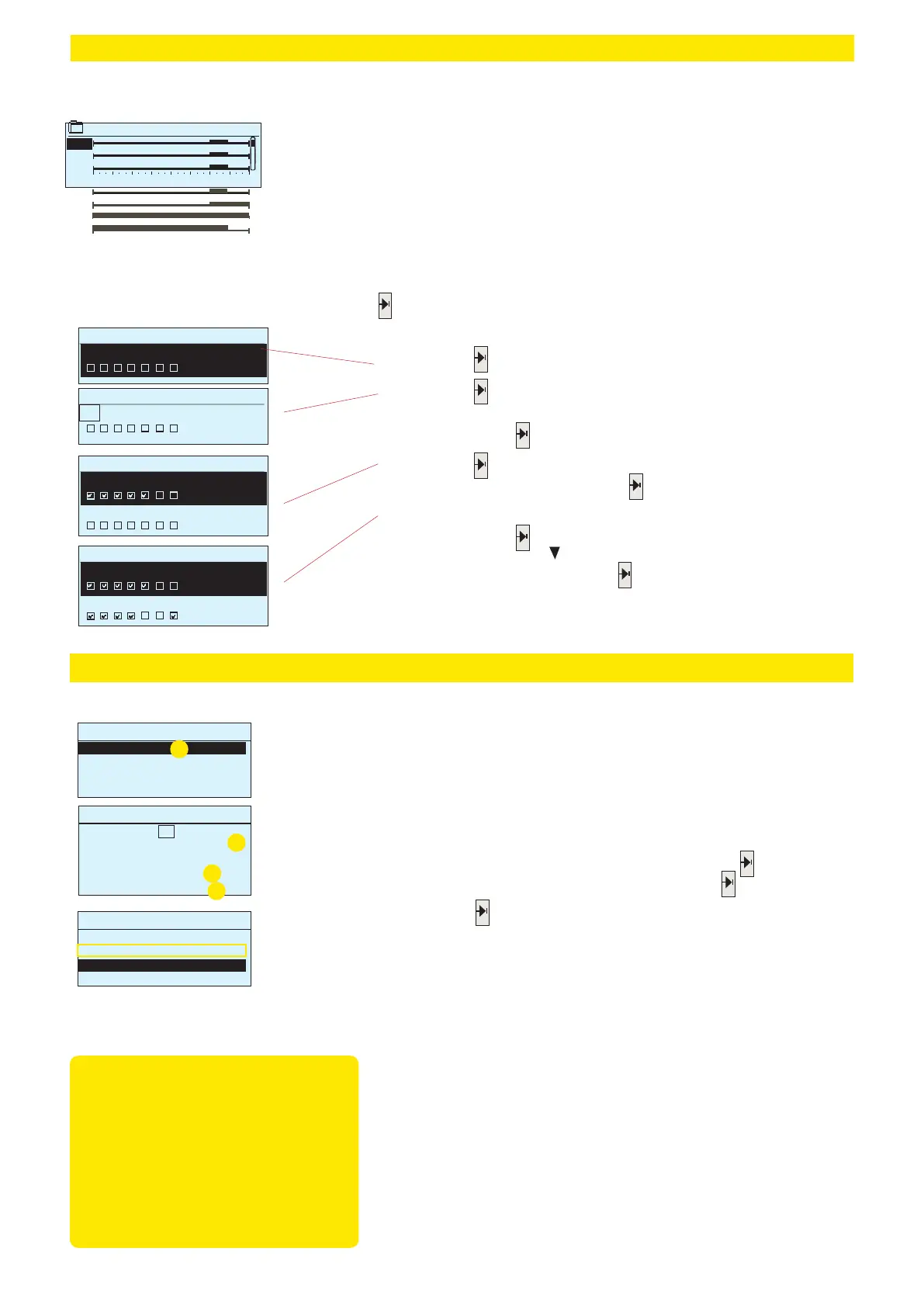14
Weekly schedule
Edit
Add/change switch
Add/change switch
Enter hours
Add/change switch
10:00 Add new
18:00 ON
18:00 ON
00:00 ON
TH>
FR >
SA>
SU>
Point info -> Time programs -> Weekly schedule
OK
00:00 Add new
21:00 Add new
Weekly schedules include graphic views (in general view mode and
edit mode) with data on the exact time that new control commands
are received. Dierent control modes are shown graphically as co-
lumns of varying height.
Graphic view
The picture example shows the time program
status is ON each weekday from Monday to
Thursday from 18:00 to 21:00, and at the wee-
kend from Friday, 18:00 to Sunday, 21:00.
View weekly schedule:
Graphical view of the weekly program. In order to display exact ac-
tivation time, or to edit, delete or add switch time values, press the
with the cursor on the line for the corresponding day of the week.
Add new switch time:
1. Press the key on the "00:00 Add new" line.
2. Press the key, set the switch time for the desired control mode
(hours and minutes are set separately), and confirm the new time
by pressing the key.
3. Press the key to proceed to control mode selection (on / o ).
Confirm your choice by pressing .
4. Select the days of the week for the control command (modes on/
o) by pressing on the line for the corresponding day of the
week. You can press to skip the day. Confirm your choice of the
new time program by pressing at the end of the line.
Attention! Control modes must have a closed cycle, i.e. you must
set the time of return to the normal control mode (automatic).
Press ESC to quit the programming mode.
Weekly schedule
0 3 6 9 12 15 18 21 24
MO >
TU >
WE>
Exception schedule
Point info -> Time programs →Exception schedule
You can easily make changes that dier from normal routine use
by using the exception schedule. The date, time and mode to which
control will be changed in the period in question are entered in the
exception schedule. To switch from an exception schedule to week-
ly schedule mode, select automatic mode.
The picture shows an exception
schedule. Control mode is ”ON”
from 31 May 2016, 11:30 to 5 Ju-
ne 2016, 16:00
Add/change switch time
Day: 31.05.2016
Time: 11:30
Mode: On
Repeat No
: Ready
Day Time
31.05.2016 11:30 On
05.06.2016 16:00 Autom.
Add new
Day Time
Add new
>
Adding a new switch time:
1. Move to the “Exception schedule” line and press . The “Add
new” caption will appear on the screen. Press .
2. Press the key, set the start time (date) for the control mode,
then set the time and the control mode.
Deleting a switch time from an exception schedule:
1. Navigate to the row with the switch time you want to delete.
2. Select ”Delete switch time.”
3. Accept the deletion by pressing ”Ready.”
1
2
3
4
• one day schedule from the weekly schedule (Monday - Sun-
day)
• special day from the special day program (SD1 - SD7)
• Mode On, O or
• ”automatic.”
3. Select, if the exception schedule repeats or not. If you select
repeat, it can be repeated every month same time or every year
same time.
4. Accept the exception schedule you created by pressing
”Ready.”
NOTE! Remember to also set the
end time for the exception schedu-
le! When you set the date and
time, the mode will change to
”Automatic”. In this case, the control
returns back to the weekly schedule.
If you selected that the start time ”Re-
peats every month or every year”, you
have to do same selection to the end
time.
>
>
>
