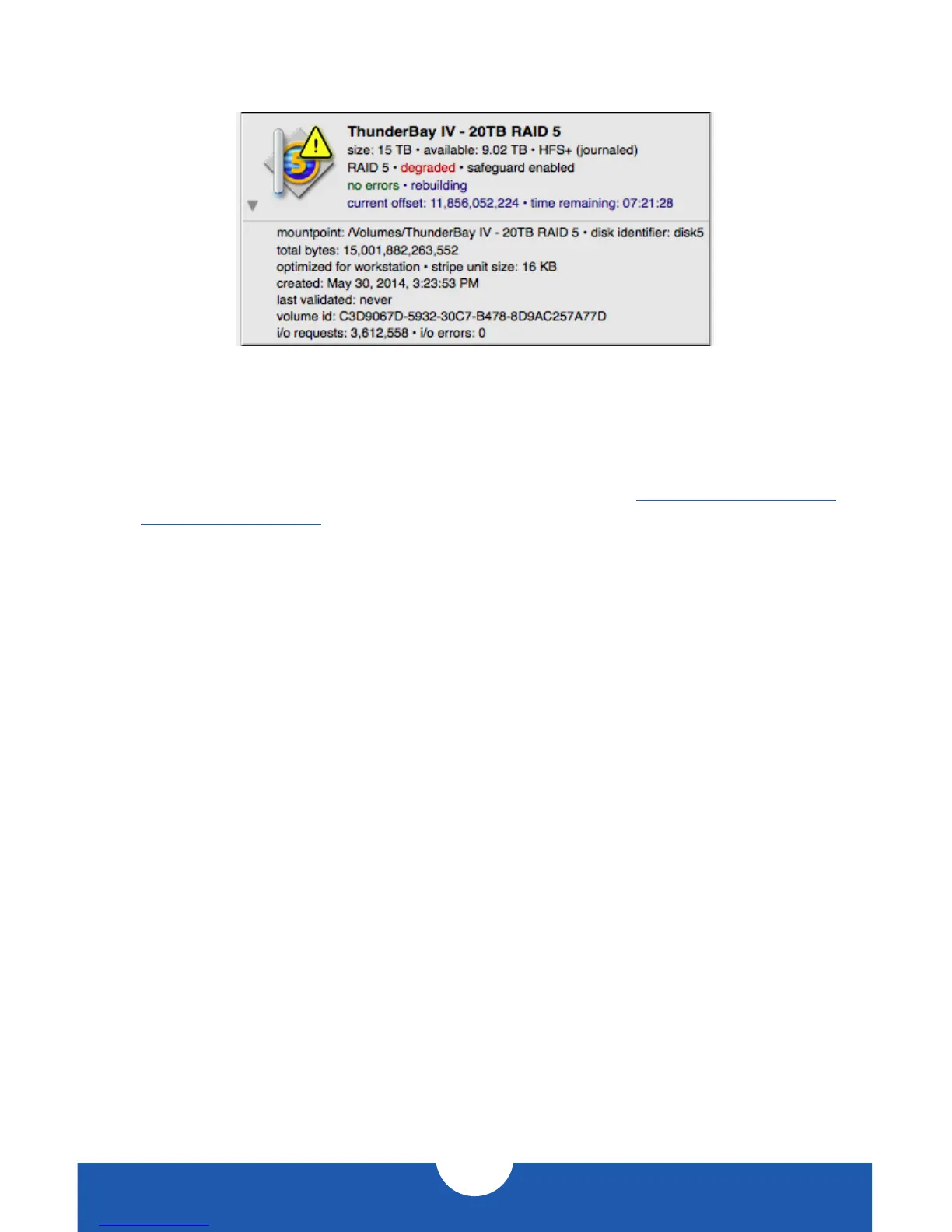OWC THUNDERBAY 4
SYSTEM SETUP
8
5. The rebuild process will begin automatically as soon as you confirm the addition of the
new disk to the RAID volume. You can see the estimate of the rebuild time on the icon
for the RAID volume in SoftRAID.
You will be able to use the RAID volume during the rebuild process. Make sure not
to turn off or put the computer to sleep, and keep the ThunderBay 4 turned on and
connected to the computer during this process, or the rebuild will be interrupted.
For more information on SoftRAID, the Quick Start Guide is located inside the SoftRAID
folder in your ‘Applications’ folder. It is also available at: www.macsales.com/
S oftRAIDSupport
2.4 CHANGING DRIVES
If you reconfigure the ThunderBay 4 from the default RAID 5 volume in SoftRAID to an
independent drive setup, you can add or remove any drive without needing to turn off the
ThunderBay 4 or unmount any of the other drives. If two or more drives in the ThunderBay 4
are members of a Software RAID, make sure you understand the ramifications of removing
a drive before doing so. In a RAID 5 volume, the default configuration of the ThunderBay 4,
you can remove and replace one drive and still be able to use the volume, however when
the drive is replaced the RAID volume will need to be rebuilt, which can take several hours.
if any drives are configured in a stripe (RAID 0), removing one drive will destroy the data on
the entire volume.