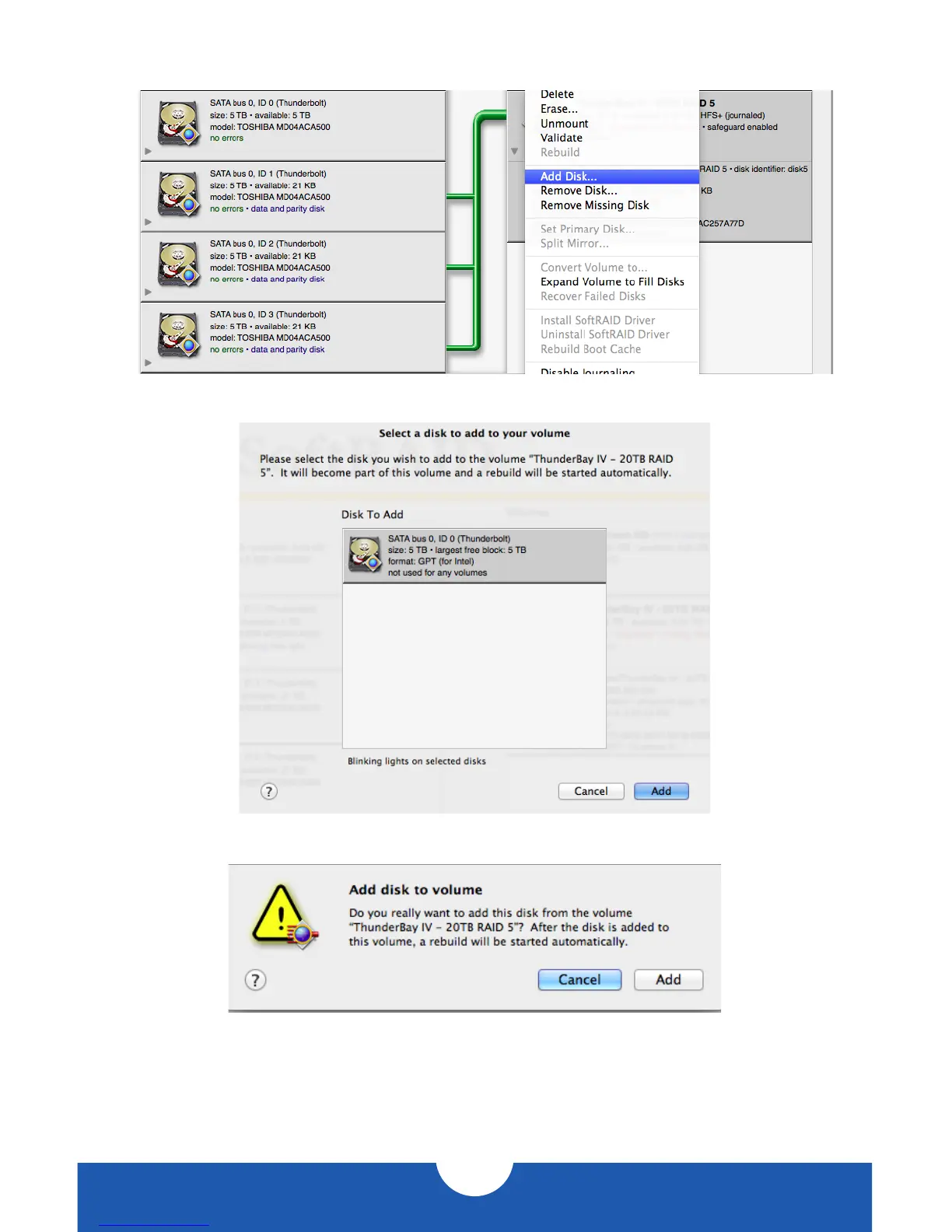OWC THUNDERBAY 4
SYSTEM SETUP
7
4. Once the new disk is initialized, right-click on the degraded RAID volume and select
‘Add Disk...’
In the window that pops up next, click on the new disk to select it, then click ‘Add’.
You will be prompted to confirm your selection.
Click ‘Add’ again to add the new disk to the RAID volume and begin the rebuild process.