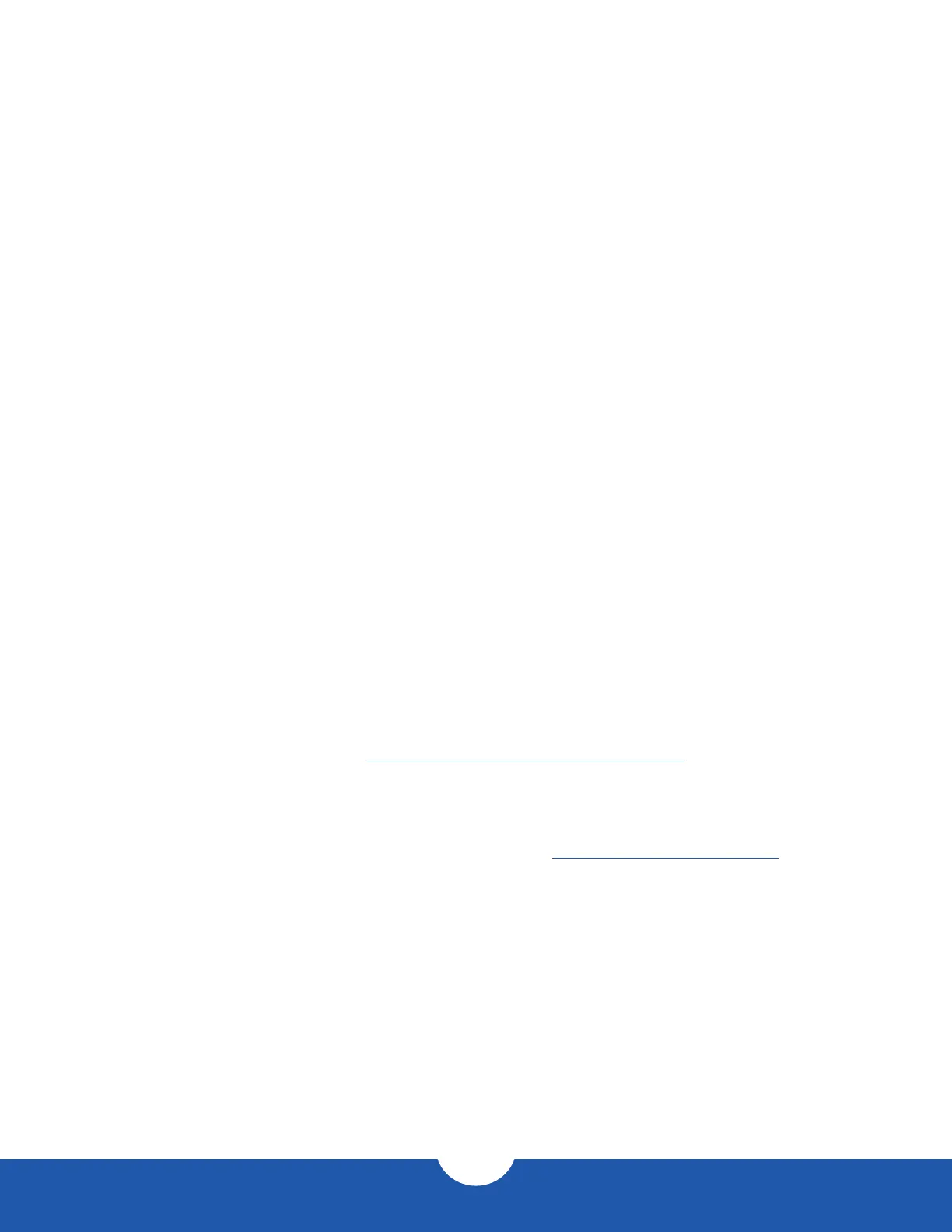ThunderBay Flex 8
Introduction
4
1.6 Usage Notes
- U.2 drives supported only in the top 4 drive bays. The left-most bay provides x4 PCIe lanes for
maximum performance; the remaining three provide x1 lanes each.
- 2.5-inch or 3.5-inch SATA drives accepted in all 8 bays.
- Front USB ports can connect at up to 10Gbps even though they are Type-A ports (USB 3.2 Gen 2).
- Thunderbolt device chains can support up to six Thunderbolt devices.
- By using the DisplayPort feature, the overall performance of the drive may decrease somewhat, as the
DisplayPort shares bandwidth with the Thunderbolt 3 ports. The same is true if you connect a display
to one of the available Thunderbolt 3 ports (this can be done with either a native Thunderbolt 3 display
or with a Thunderbolt 3 display adapter).
- Thunderbolt 3 is backwards compatible with Thunderbolt 2 and Thunderbolt, but speeds can be
impacted depending on where in the chain a device is connected. If mixing Thunderbolt 3 with
Thunderbolt 2 and/or Thunderbolt devices, use the device order shown below, if possible. Computer >
Thunderbolt 3 devices > Thunderbolt 2 devices > Thunderbolt devices.
- SAS drives – Use of SAS drives requires the installation of a PCIe SAS controller (sold separately).
- To ensure no data is lost during normal use, always eject or unmount the corresponding disk(s) from
your operating system before powering off the device. Several options are provided below for Mac.
- Drag the icon for the disk you wish to unmount to the trash can; OR
- Right-click the disk icon on the desktop, then click “Eject”; OR
- Highlight the disk on your Desktop and press Command-E.
1.7 OWC Dock Ejector
This application safely ejects all drives connected to the ThunderBay Flex 8 with a single click, adding peace of
mind to fast-paced workows. To install this app, please follow the steps below.
- Download the installer le: download.owcdigital.com/dockejector/mac
- Launch the installer and follow the prompts. No restart is required.
- Once the app is running an icon like the one shown below will appear in the macOS menubar
- To learn more about OWC Dock Ejector please visit: go.owcdigital.com/dockejector.
