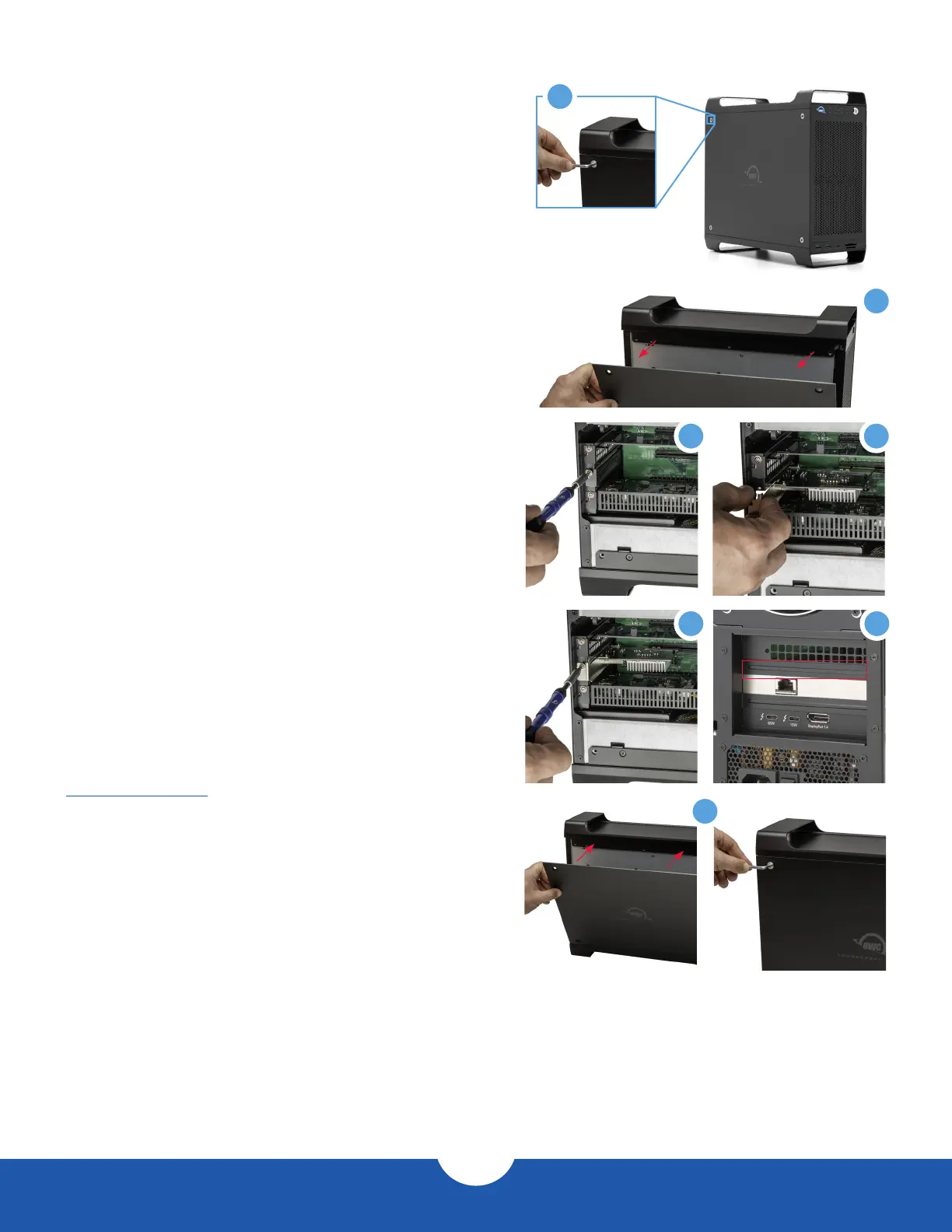ThunderBay Flex 8
Installation
6
2.4 Why Install SoftRAID?
OWC ThunderBay Flex 8 manages and protects your data
with our advanced SoftRAID engine. SoftRAID offers
multiple RAID options (0, 1, 4, 5, 1+0), giving you the ability
to set up your storage for speed, data security or the best
of both worlds. Packed with features from active predictive
disk failure monitoring, to multiple array volume spanning,
SoftRAID from OWC brings technology typically found only
in data centers to your workstation or editing bay.
To learn more about SoftRAID please visit:
www.softraid.com
2.5 Changing Drives & Drive Failure
You can add or remove any drive without needing to turn off
the device or to unmount any of the other drives. Each drive
operates independently of the others and is not affected by
the addition or removal of another drive unless you set them
up as members of a RAID array.
By itself, the ThunderBay Flex 8 does not monitor drive health or alert you to a drive failure. You can monitor
the health of your drives via SoftRAID in order to determine when a drive has failed or is in a pre-failure state.
To replace a failed drive, simply remove the drive from its bay and replace it with another drive, following the
steps in Section 2.1. The device does not need to be powered off during this process.
2.3 Installing a PCIe Card
1. As you face the front of the device, the side-panel on the left needs to
be removed. Use the included hex key to loosen and remove the four
fasteners holding the panel in place.
2. Remove the side cover and set it aside.
3. Remove the PCIe slot cover then set the screw aside. Store the slot
cover; it will not be needed to complete this installation.
4. Align your PCIe card’s connector with the open slot then install the
card as you normally would when installing into a desktop computer.
5. Use the screw from Step 3 to ax the card’s bracket to the case.
6. If your PCIe card has I/O Ports, double-check the back of the device
to ensure the bracket is level / that none of the ports are obscured by
the plating on the back of the case. If needed, loosen the screw you
set in Step 5, re-align bracket as needed, and re-tighten the screw.
7. Set the side cover back on the case, making sure the holes are
aligned with the four fastener holes, then re-ax the four fasteners
removed in Step 1.
3 4
5 6
7
2
1
