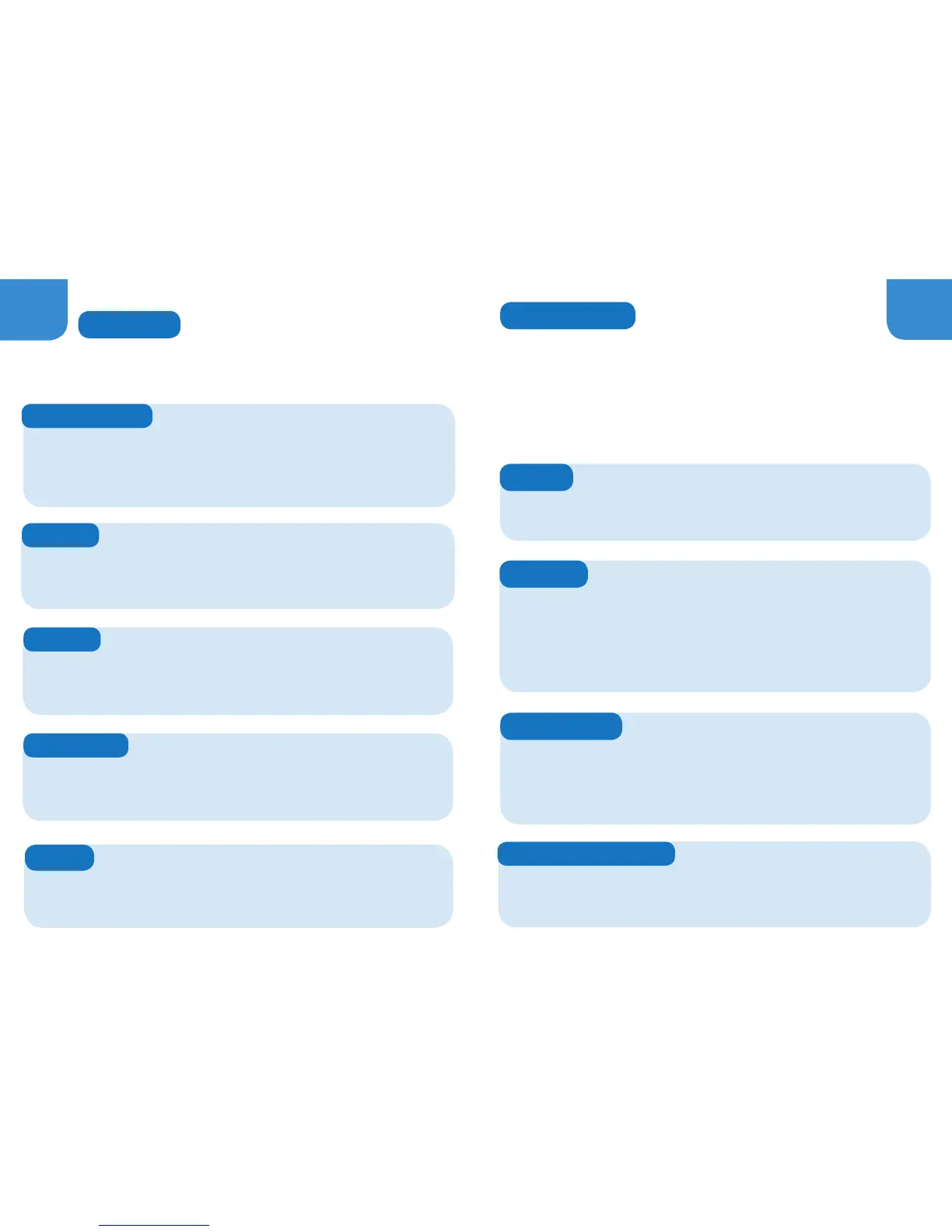Set the time by pressing TIME, entering the correct time
using the number pad and pressing SET.
Time
27
28
Select SETTINGS from the CONFIGURATION menu.
Set the date format (dd/mm/yyyy or mm/dd/yyyy) by
pressing DATE FORMAT and then pressing the desired
format and pressing the back button.
Date Format
Set the date by pressing DATE, entering the correct date
using the number pad and pressing SET.
Date
Set the display language by pressing LANGUAGE, then
pressing the desired option and pressing the back button.
Language
Set the instrument display units by pressing UNITS, then
pressing the desired option and pressing the back button.
Units
Settings
Test Settings
Select whether to enable or disable certain data
enrichment and traceability steps from the test procedure.
User
Select whether to enable or disable certain data
enrichment and traceability steps from the test procedure.
Labels
Set whether the SELECT LABEL screen appears at the start
of a test. If this is switched off, the label tagged to the result
will be DEFAULT and there will be no limits or dilution applied
to the test. This means that the results screen will always be
a blue result rather than a PASS or FAIL.
Reference
Set whether the SCAN REFERENCE button appears on the
Details page at the end of the test. If scanning a code is a
part of the workflow, set this switch on. If there is never a
code to attach to results, set this switch to off.
Kemio’s barcode scanner ensures that the right sensor type
is used for a test, that the right calibration information is
used, and that the sensor is in date.
Scanner Settings
