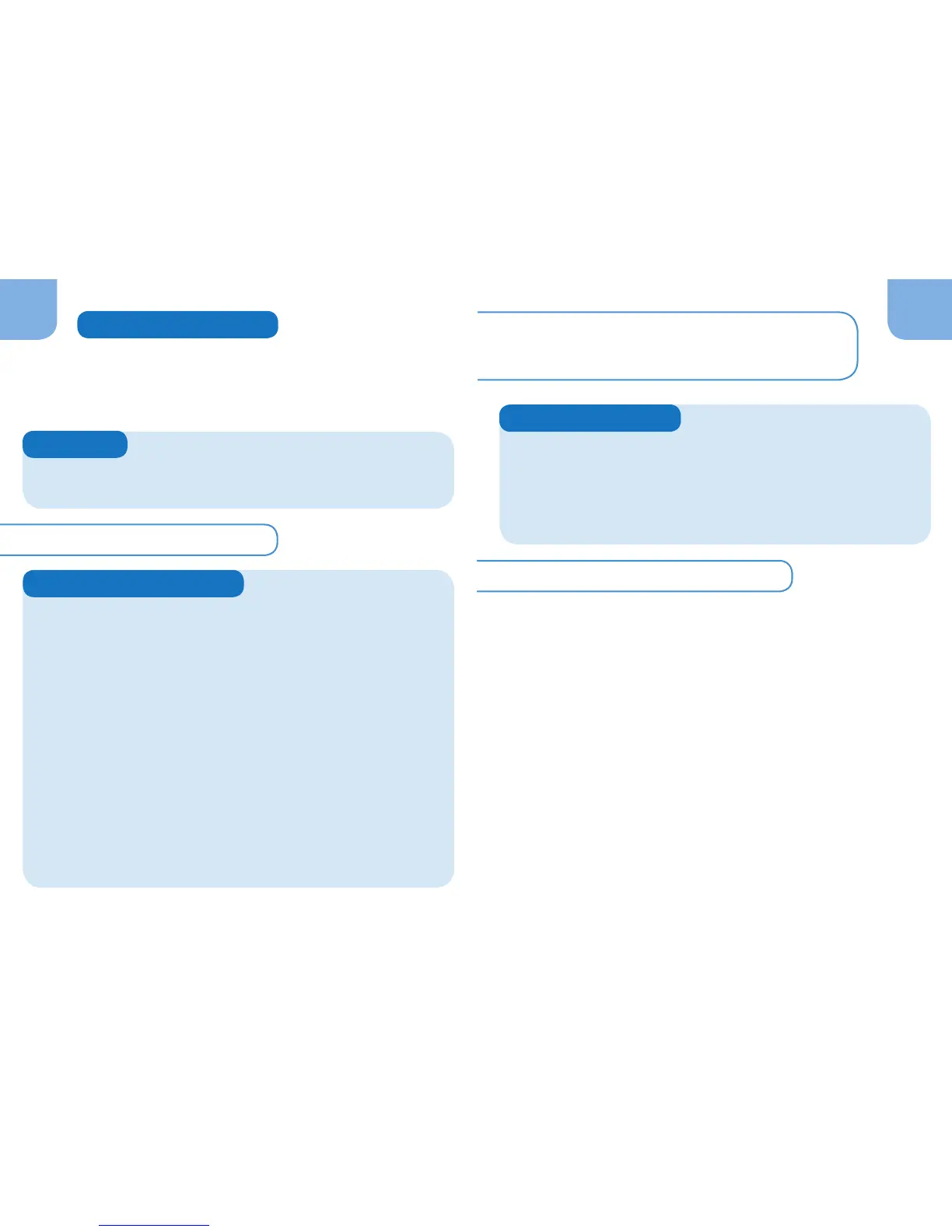Select a single target test parameter and unselect all
the others.
14
Disable tagging labels, users and reference codes.
When performing a test, Kemio will not prompt for a label
or user. After the test, the SCAN REFERENCE button will
not appear. In the log file, the label and user will always be
DEFAULT, and the limits and reference fields will be blank.
A second option is to delete all the user-generated labels
and users. Kemio will not ask for a label or user. In the log file,
the label and user will always be DEFAULT.
A third option is to keep Labels and Users selected, and set
exactly one label (with limits, if desired) and user. Since there
is only one choice, Kemio will automatically select it and display
it in the log.
Reduce the frequency of scanning sensor barcodes
Configure Kemio to scan the sensor batch only the first
test after Kemio is turned on. Or configure Kemio to
prompt users to select the batch from a list on the screen
instead of scanning.
To manage scanning settings, see p. 28.
To manage labels, limits and users, see p. 15.
To enable tagging labels, users and reference
codes see p. 29.
13
To manage test types, see p. 25.
For straightforward applications where little variance is
expected, Kemio can be configured in the simplest way to
reduce the number of steps for the user. This provides the
most direct route to a result.
Simple Configuration
Test Types
Labels, Limits and Users
Barcode Scanning
