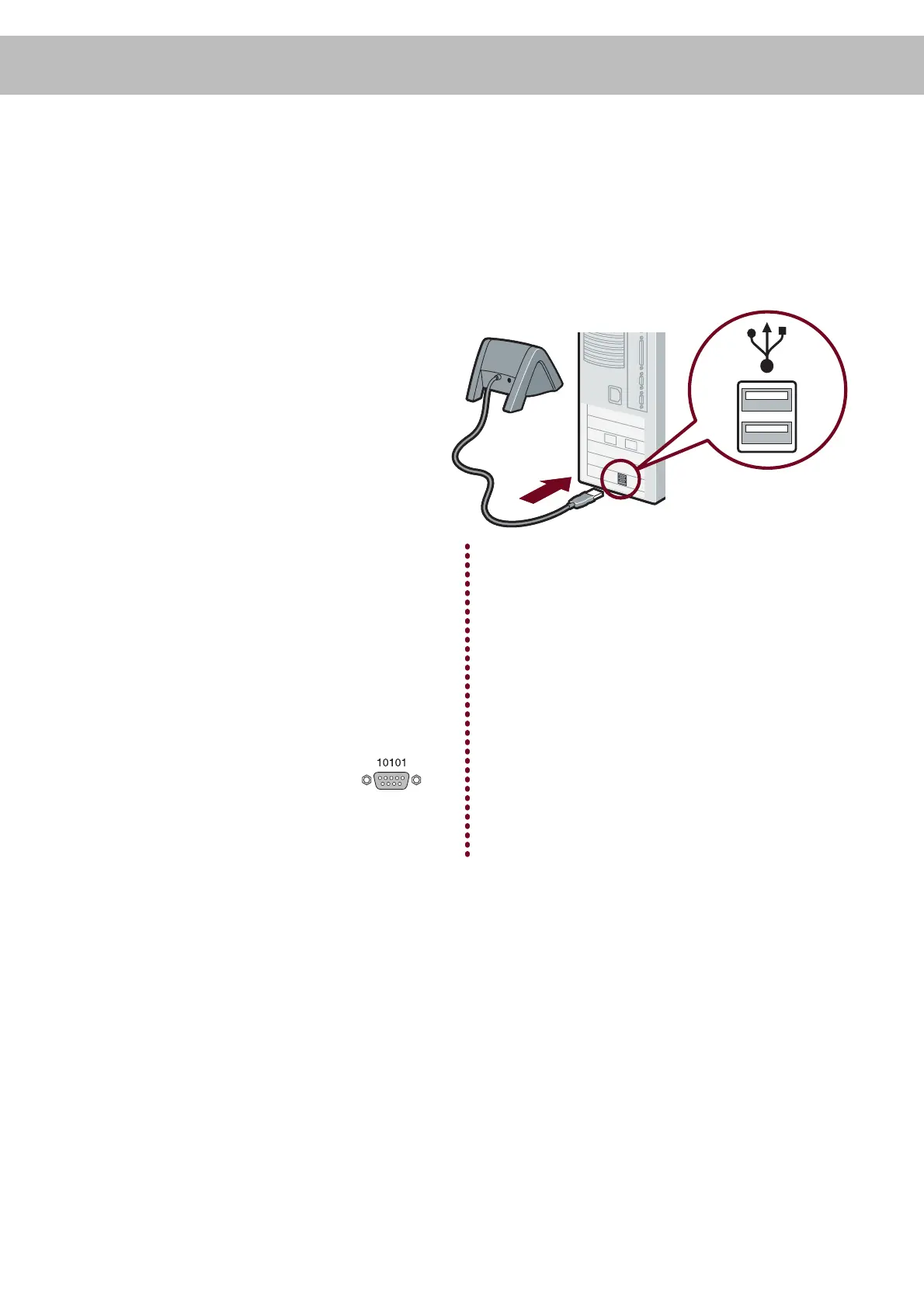Install Palm
™
Desktop software on
your computer
7
INSTALL SOFTWARE
* Windows NT & 95, and systems without USB
ports, require the Palm™ HotSync
®
Cradle-
Serial, SKU 10828U, sold separately.
† Problems? If installation or the HotSync
®
process
did not work, see Troubleshooting on the other
side of this document.
Use Palm™ Desktop software to enter appointments, addresses, and other
information. Then transfer the information to your handheld using the HotSync
®
process. It’s the fastest way to enter lots of information.
Note!
You must install the version of
Palm™ Desktop software included
in this package.
a. Connect the USB HotSync
®
cradle to the computer.*
b. Put the CD-ROM in the
CD-ROM drive.
Windows:
c. Follow the installation instructions
that appear on your computer
screen.
†
Mac:
c. Double-click the Palm™ Desktop
Installer icon.
†
Install adds important files to the Add- on
folder on your computer. After Install,
open Palm™ Desktop software. From the
HotSync
®
menu, select Install Handheld
Files. Transfer these files to your
handheld.
Important for Mac upgraders!
During Install, create a new username
for your new handheld. Do not use your
current username.
USB
