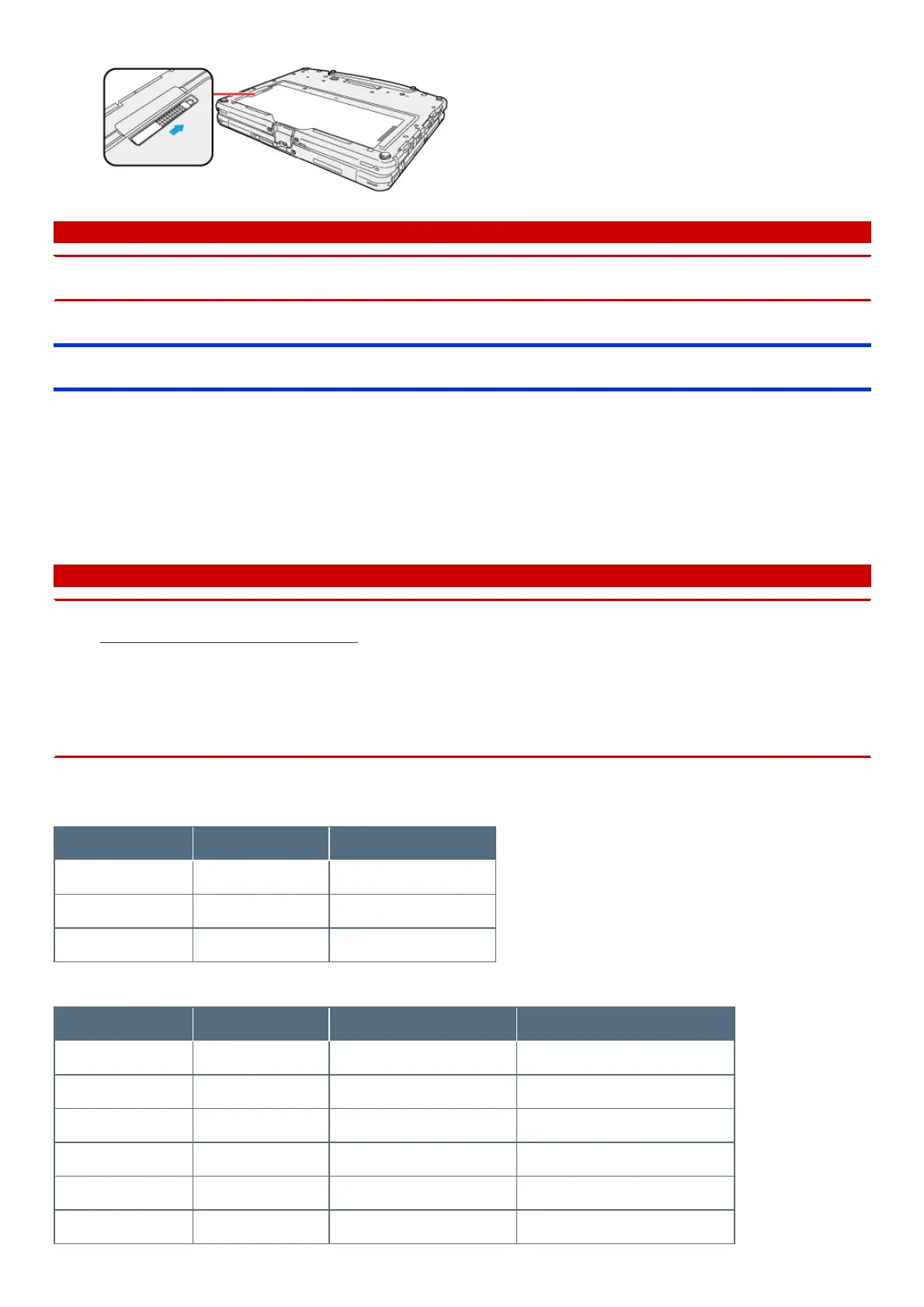Push the cover until it clicks.
C A U T I O N
n Make sure the latch is securely locked, otherwise the battery pack may fall when you carry the computer.
n Do not remove the battery pack forcibly when the latches are locked. Doing so may damage the battery pack.
Replacing the battery pack without turning off the computer
<When using multiple batteries>
If some one battery has enough remaining power, you can replace the battery pack without turning off and during sleeping the computer.
Checkthe Battery indicator.
If a battery indicator lights green, you can replace the battery packwithout turning off the computer.
If a battery indicator blinksred, you cannot replace the battery packwithout turning off the computer. Turn off the computer before replace the battery
pack.
C A U T I O N
n Concealed mode is set to OFF before replacing the battery pack.
n Finish replacing the battery within 2 minutes. Depending on the built-in bridge battery status, the computer may enter hibernation
within 2 minutes. Replace the battery pack as soon as possible.
n Opening the back cover of the tablet will switch to the bridge battery-driven mode. Opening the battery cover of the keyboard base will
switch to the tablet battery-driven mode. Replace the battery pack within 2 minutes, and attach the battery cover.
n <Only for model with wireless WAN>
Stop the communication of the Wireless WAN.
Tablet only (Detached from the keyboard base)
Built-in bridge battery Battery pack (Tablet) Cover (Tablet) is removed
none
*1
none
*1
not lid
none
*1
equipped blinking red
equipped equipped green
Tablet + Keyboard Base
Built-in bridge battery Battery pack (Tablet) Battery pack (Keyboard Base) Cover (Keyboard Base) is removed
none
*1
none
*1
none
*1
not lid
none
*1
equipped none
*1
green
equipped equipped equipped green
none
*1
equipped equipped green
equipped equipped none
*1
green
equipped none
*1
none
*1
blinking red
