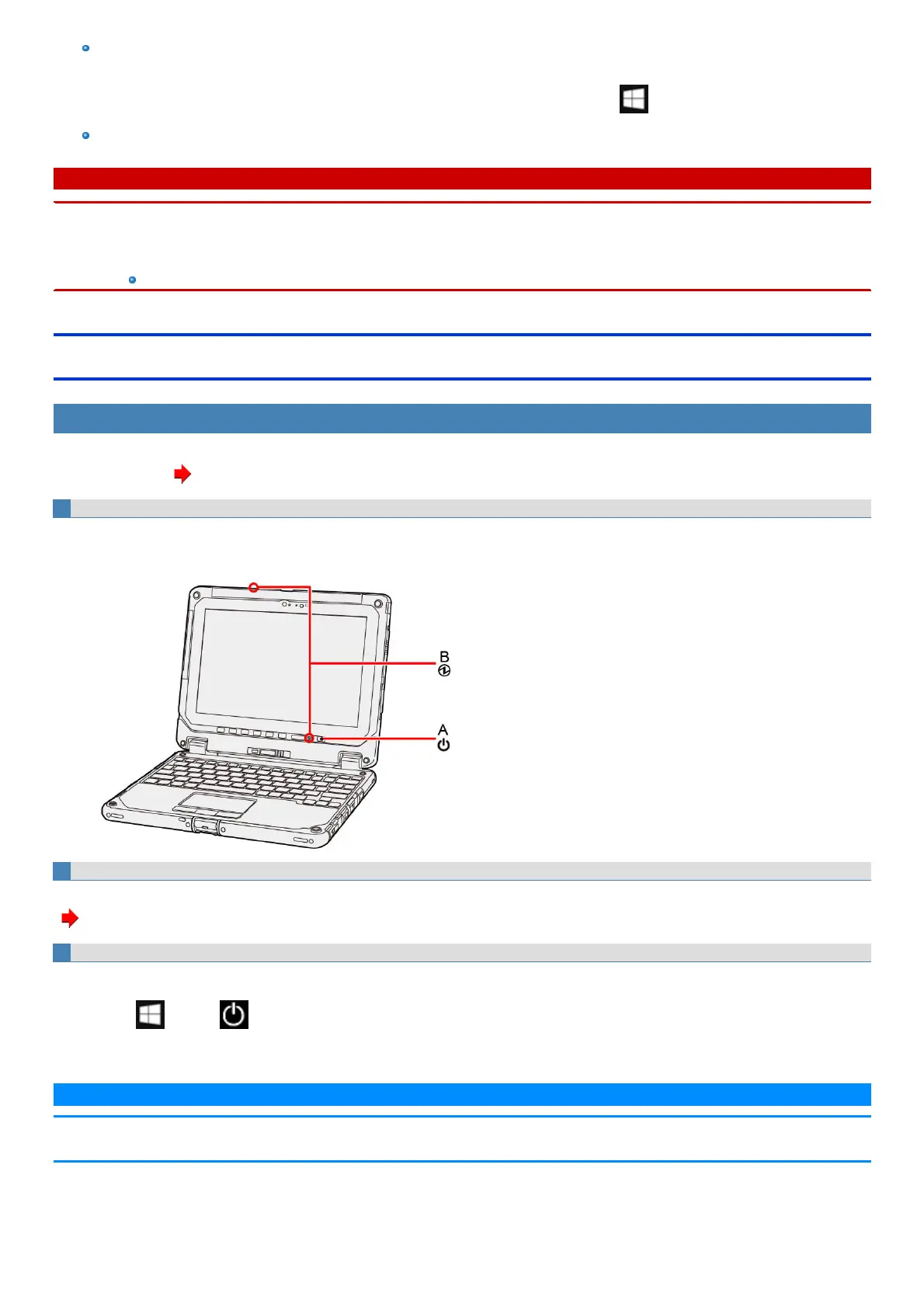The password you set in the Setup Utility will be requested upon resuming from hibernation (but not from sleep), if [Password On
Resume] is set to [Enabled] in the [Security] menu of the Setup Utility. To disable it, set [Password On Resume] to [Disabled].
The [Password On Resume] setting is valid when you shut down the computer by clicking (Start) - [Power] - [Shut down].
It may take 1 or 2 minutes to enter hibernation. Do not touch any key though the screen becomes dark.
C A U T I O N
The following problems will occur when you failthe password input (failing three times or leaving the computer unattended for one minute or more) while
resuming from sleep or hibernation.
n Failing the password input while resuming from hibernation:
Cannot resume from hibernation by the TaskScheduler or the operation to open the display.
Entering/Resuming from Sleep or Hibernation
To enter sleep or hibernation
In order to enter sleep or hibernation by following procedure, change the power option settings first so that the [Power buttons and lid] operation is set to
sleep or hibernation. ( Setting Sleep or Hibernation)
Using hardware functions
1. Close the display, or press the power switch (A).
Sleep: The power indicator (B) blinks green.
Hibernation: The power indicator (B) goes off.
Using ≪Fn≫
You can also enter sleep or hibernation using ≪ Fn≫ .
( Key Combinations)
Using Windows function
You can alternatively enter sleep using Windows function.
1.
Click (Start)- (Power).
2. Click [Sleep].
N O T E
n Hibernation from the Windows system menu is not available as the factory default. To enter hibernation from the Windows system
menu, the following setting is necessary.
