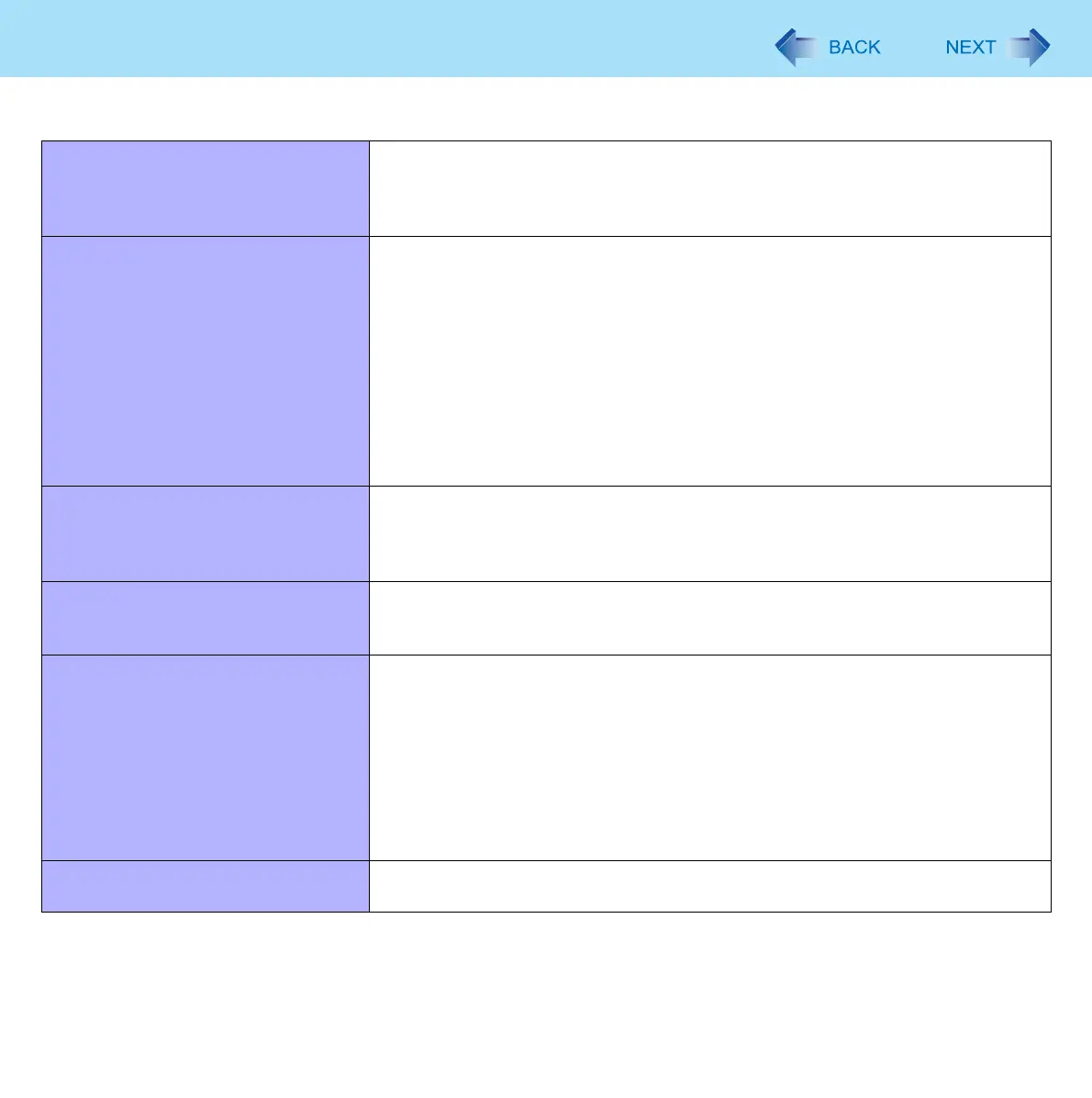78
Troubleshooting (Advanced)
The connected mouse does not work. z Check the mouse connection.
z Install the driver compatible with the connected mouse.
If the mouse does not work even after installing the driver, set [Touch Pad] to
[Disable] in the [Main] menu of the Setup Utility (Î page 62).
USB floppy disk drive does not work
as a boot drive.
z You can use only the Panasonic CF-VFDU03U USB floppy disk drive (optional).
z Connect the floppy disk drive directly to a USB port of the computer. Do not
connect it via a USB hub or USB connector of the port replicator. If you have
connected to a USB port on the computer, try connecting it to one of the other
USB ports.
z Set [USB Port] and [Legacy USB Support] to [Enable] in the [Advanced] menu
of the Setup Utility (Î page 65).
z Move up [USB FDD] to the top of [Boot priority order] in the [Boot] menu of the
Setup Utility (Î page 67).
z Turn off the computer and connect the USB floppy disk drive, and then restart
the computer.
The RAM module is not recognized. z Insert the RAM module correctly.
z Use the compatible RAM module (Î page 34).
z Check the [Information] menu in the Setup Utility (Î page 61). If the RAM mod-
ule is not recognized, turn off the computer and reinsert the RAM module.
You do not know the address map for
IRQ, I/O port address, etc.
z To check the current address map, click [start] - [Control Panel] - [Performance
and Maintenance] - [System] - [Hardware] - [Device Manager] - [View] -
[Resources by type].
The device connected to the serial port
does not work.
z Check the connection.
z The device driver may not work. Refer to the instruction manual of the device.
z Do not connect two mouse devices simultaneously.
z Set [Touch Pad] to [Disable] in the [Main] menu of the Setup Utility (Î page
62).
z Set [Serial Port A] or [Serial Port B] to [Auto] in the sub-menu of [Serial and Par-
allel Port Settings] in the [Advanced] menu of the Setup Utility (Î page 63).
z The I/O and IRQ you can use vary depending on the device. If the setting does
not work, try other settings in the Setup Utility.
The Serial Port B of the port replicator
does not work.
z Set [Serial Port B] to [Auto] in the sub-menu of [Serial and Parallel Port Set-
tings] in the [Advanced] menu of the Setup Utility (Î page 63).
Connecting Peripherals
