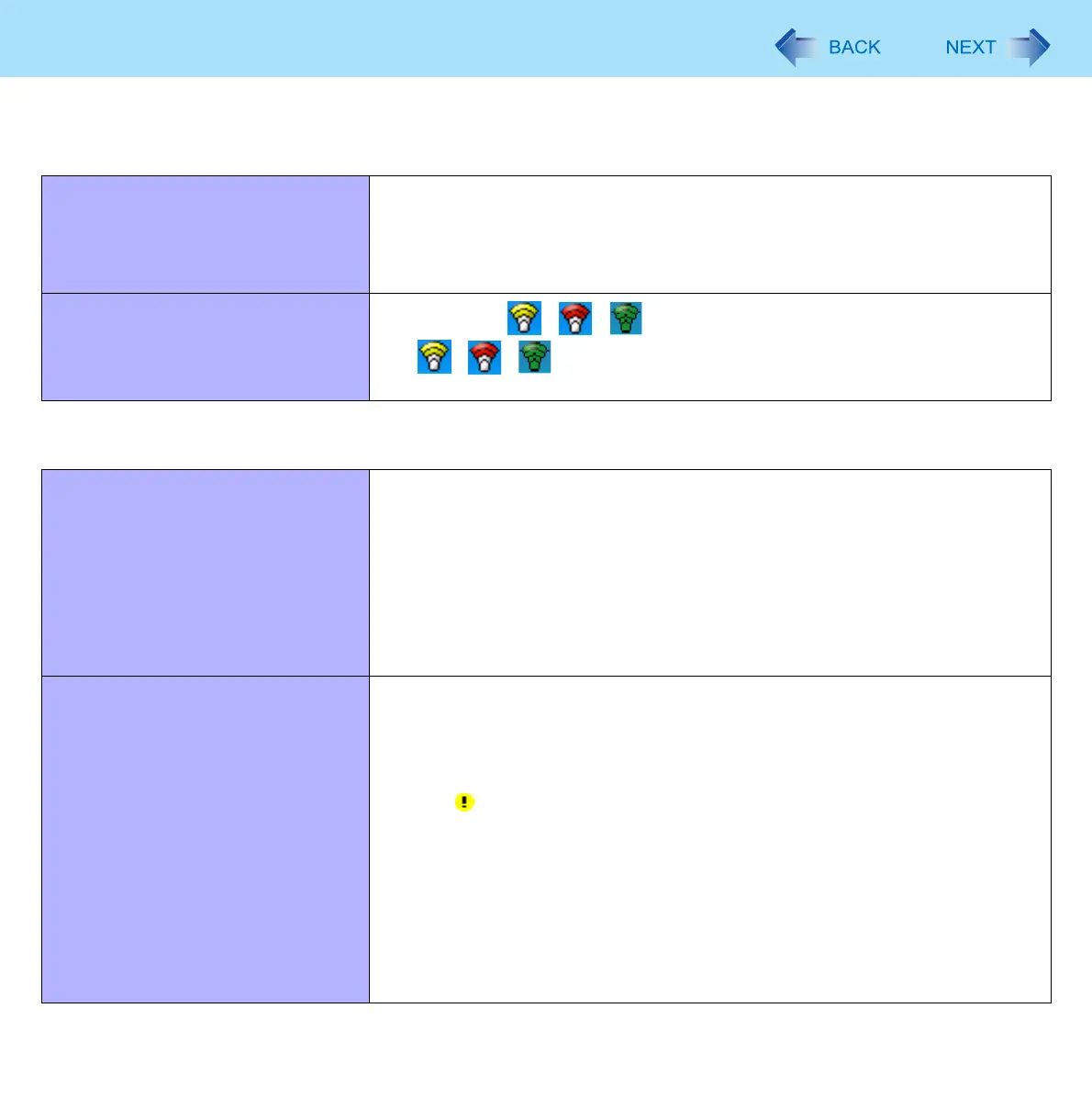77
Troubleshooting (Advanced)
Wireless Communication (only for model with wireless LAN/Bluetooth/wireless
WAN)
Cannot connect to network. z Slide the wireless switch to turn on the wireless devices.
z Set the devices ([Wireless LAN] / [Bluetooth] / [Wireless WAN]) to [Enable] in
the [Advanced] menu of the Setup Utility (Î page 65).
z Disable the Wireless Connection Disable Utility.
z Restart the computer.
Access point is not detected.
z Confirm that / / is displayed on the notification area.
If / / is not displayed on the notification area, turn on the wireless
communication (Î page 49).
Connecting Peripherals
An error occurs while installing the
driver.
z When you install a driver of card or peripheral device, make sure that the driver
is compatible with the operating system. If it is not compatible, malfunction may
occur. For information about the driver, contact the manufacturer of the periph-
eral device.
z Before connecting peripheral equipment, first determine the media that con-
tains the peripheral device’s driver (e.g., CD-ROM), then attach the device for
that media to the multimedia pocket. Once the installation screen for the
device’s driver appears, equipment you then connect to the multimedia pocket
will not be recognized.
A peripheral device does not work. z Install the driver.
z Contact the manufacturer of the device.
z When operation resumes from standby or hibernation, devices such as a
mouse, modem and PC Card may not function properly. In this case, restart the
computer or reinitialize the device.
z When is displayed in the Device Manager, remove and insert the device. If
the problem persists, restart the computer.
z The computer may not recognize the connection/removal of some devices, or
may not operate normally with some devices.
A Click [start] - [Control Panel] - [Performance and Maintenance] -
[System] - [Hardware] - [Device Manager].
B Select the device and remove the check mark for [Allow the computer
to turn off this device to save power.] in [Power Management]. (This
item may be unavailable for some types of devices.)
