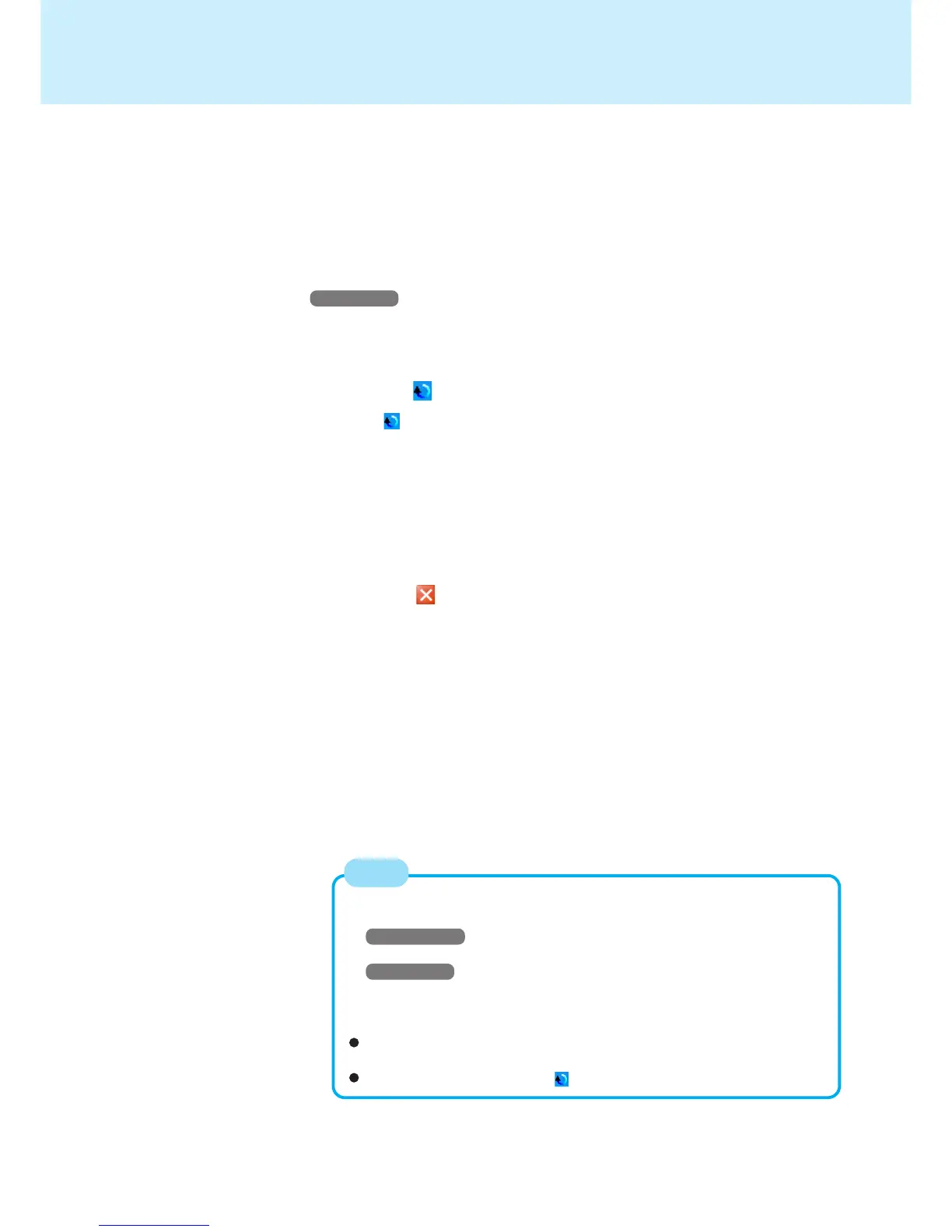10
Touch Pad
8 Select [Virtual Scrolling], add a check mark for the scroll
functions you want to use, then select [OK]
9 Select [OK] at [Mouse Properties]
Windows XP
1
Log on with the administrator authority
Do not use the Fast User Switching function.
2
Select on the taskbar with the right button, and select [Exit]
• If is not displayed on the taskbar, display it using the following procedure.
In [start] - [All Programs] - [Panasonic] - [Touch Pad Utility Setting] - [General
settings], add a check mark for [Display icon in task tray] and select [OK].
3 In [start] - [Control Panel] - [Add or Remove Programs], se-
lect [TouchPadUtility], then select [Change/Remove]
4 At the confirmation message, select [OK], then select [Finish]
5 Select at [Add or Remove Programs]
6 Select [start] - [Control Panel] - [Printers and Other Hard-
ware] - [Mouse] - [Device Settings]
7 Select the device name in [Devices] (e.g., Synaptics
TouchPad), then select [Settings]
8 Select [Virtual Scrolling], add a check mark for the scroll
functions you want to use, then select [OK]
9 Select [OK] at [Mouse Properties]
To begin using the touch pad utility again:
1 Log on with the administrator authority.
2 Windows 2000
Select [Start] - [Run], input [c:\util\touchpad\setup.exe], then select [OK].
Windows XP
Select [start] - [Run], input [c:\util\touchpad\setup.exe], then select [OK].
3 Select [Next] at [Welcome].
4 Select [Finish].
At the confirmation message asking if you want to enable the Touch Pad
Utility, select [Yes].
When the setup is complete, will be displayed on the taskbar.
NOTE
