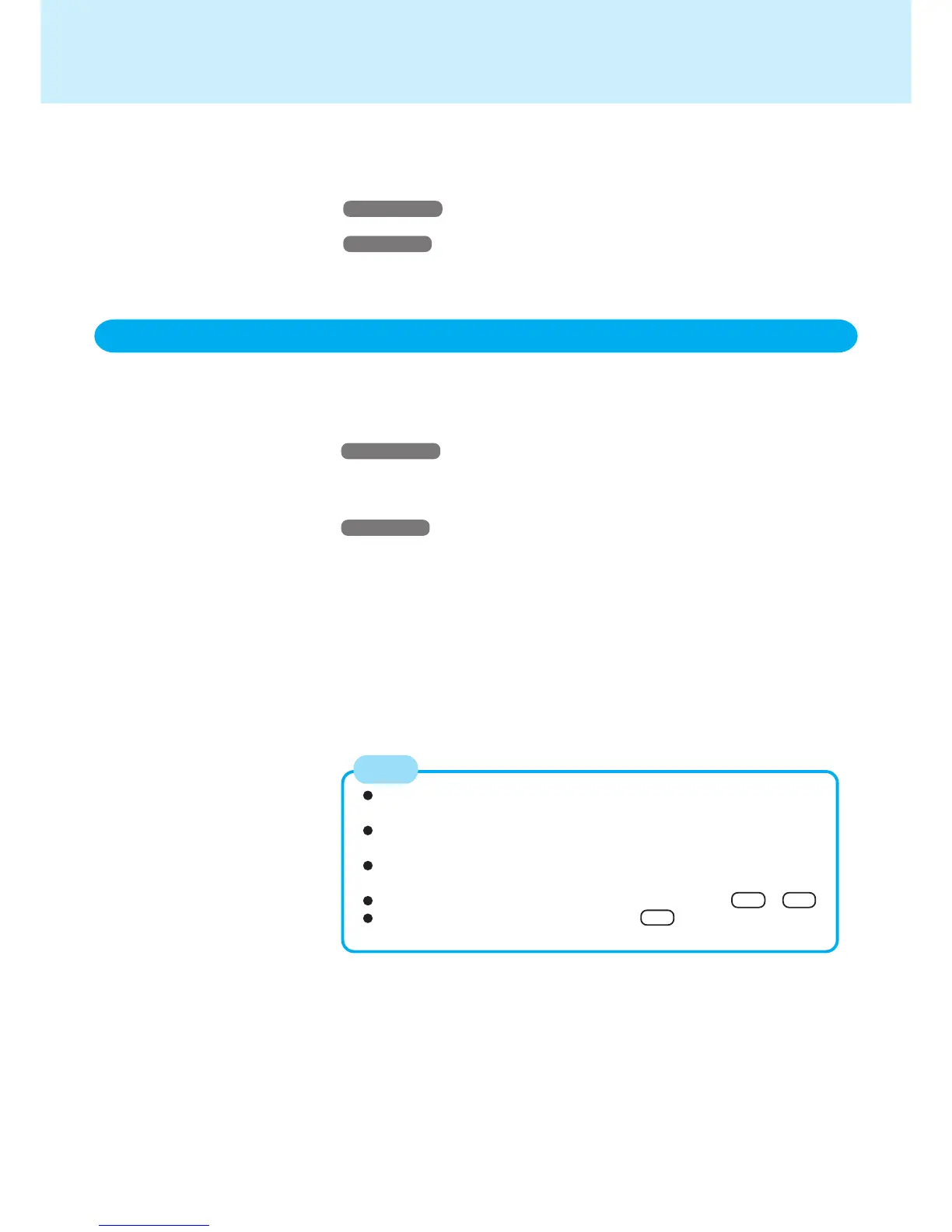39
External Display
With Extended Desktop, you can use both the internal LCD and the external display as
an extended display domain. You can also drag a window from the internal LCD to the
external display.
1
Windows 2000
Select [Start] - [Settings] - [Control Panel] - [Intel® Extreme
Graphics] - [Devices]
Windows XP
Select [start] - [Control Panel] - [Other Control Panel Options] -
[Intel® Extreme Graphics] - [Devices]
2 Select [Extended Desktop], make the settings for [Primary De-
vice] and [Secondary Device]
To make the settings for each display (colors, screen area, etc.), select [Device
Settings] and change the settings where necessary, then select [OK].
3 Select [OK]
At the confirmation message, select [OK].
There are some applications that cannot be used in the Extended
Desktop.
When the button to maximize a window is pressed, one of the dis-
plays will show the maximized display.
A window that has been maximized cannot be moved to the other
display.
You cannot switch the display destination by pressing Fn + F3 .
Popup windows that are displayed using Fn key combination opera-
tions are displayed only on the primary device.
NOTE
Extended Desktop
About [Intel® Extreme Graphics]
The selection of the display destination, adjustment of the brightness and con-
trast can be done in the following procedure:
Windows 2000
[Start] - [Settings] - [Control Panel] - [Intel® Extreme Graphics] - [Devices]
Windows XP
[start] - [Control Panel] - [Other Control Panel Options] - [Intel® Extreme Graph-
ics] - [Devices]
