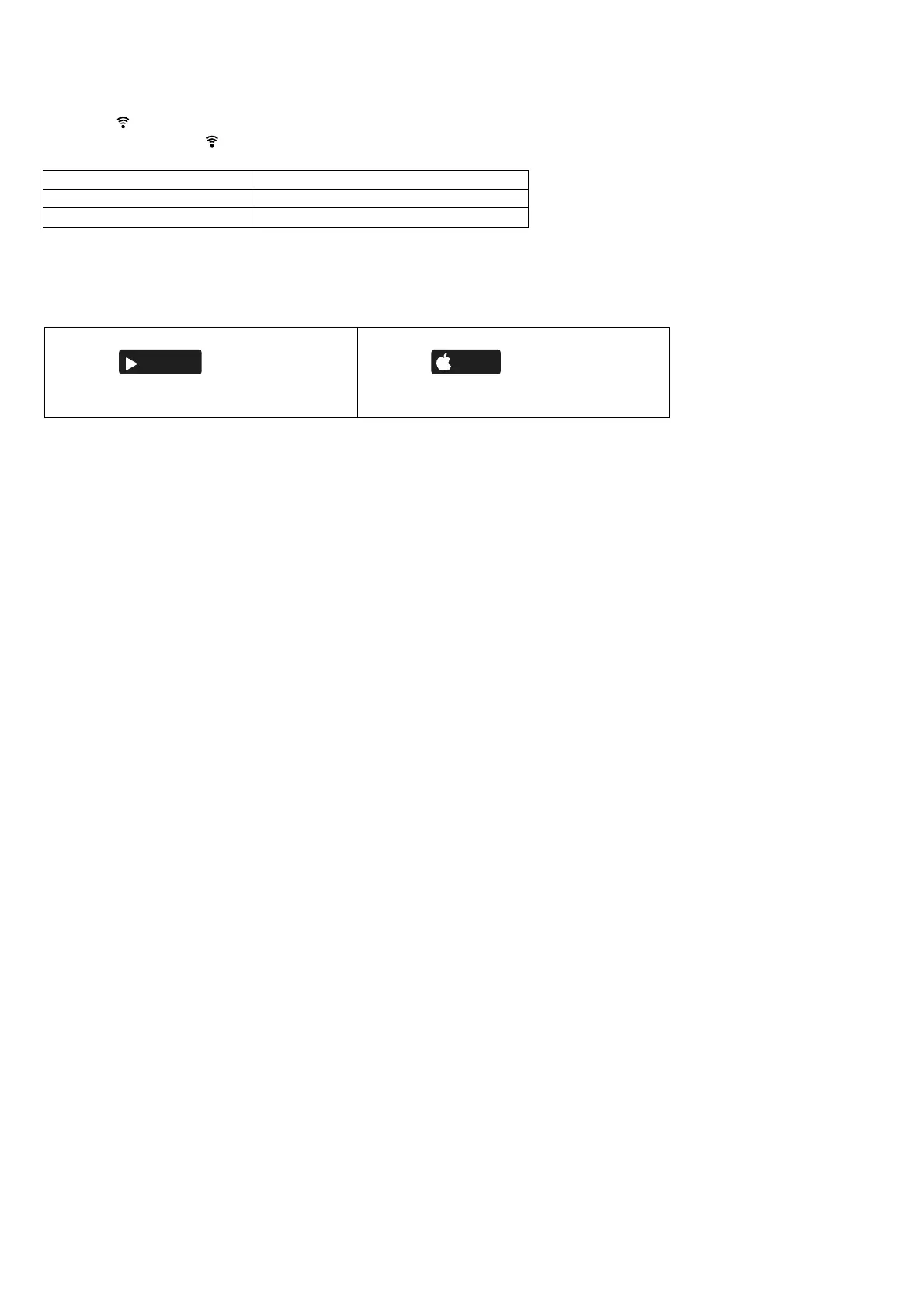114
14.13.2 Connecting Network
Before attempting to connect to the network, ensure the modem or wireless router is working and properly connected
to allow internet access.
Press at the remote control to communicate with the home wireless LAN access point.
Wireless LAN LED from the indoor unit blinks to indicate the connection status to home access point.
Fast blink The unit is establishing the connection.
Slow blink The unit is not securing the connection.
No blink (stays on) The unit has established the connection.
It can establish the connection to the unit even If the unit is turned OFF.
14.13.3 Application Installation
Note
The app user interface image may change for version upgrade without notification.
There is no charge for using this application. However, other charges may be incurred for connection and
operation.
14.13.4 To Disconnect Wireless LAN (Off Wireless LAN LED)
Press and release one time at the Remote Control Wireless LAN button and the LED will turn off. (LED ON ->
LED OFF).
14.13.5 To Delete Wireless LAN Information
If Wireless LAN is off (LED is Off), turn on Wireless LAN first by press and release one time the Wireless LAN
button. (LED OFF -> LED ON).
Push Wireless LAN button for 5 seconds.
In the Remote Control Operation select “5” and push for 3 seconds.
Initialization is finish and Wireless LAN LED will off automatically.
14.13.6 To Check Wireless Lan Signal Strength
Confirm the air conditioner operation is stopped and press the Wireless LAN button for 5 seconds.
Select “4” in the remocon then press set button and operation stops.
After 5 seconds, the signal strength is shown on the indoor unit Wireless LAN LED.
Strong Signal: Blink 3 times with an interval.
Moderate Signal: Blink 2 times with an interval.
Weak Signal: Blink once with an interval.
No Signal: OFF.
It will stop automatically after 10 minutes. To stop immediately, press Wireless LAN button.
For Android user (Android 4.4 and above)
• Open
GET IT ON
Google
Play
.
• Search for Panasonic Comfort Cloud app.
• Download and install.
For iOS user (iOS 9 and above)
• Open
Download on the
App
Store
.
• Search for Panasonic Comfort Cloud app.
• Download and install.
