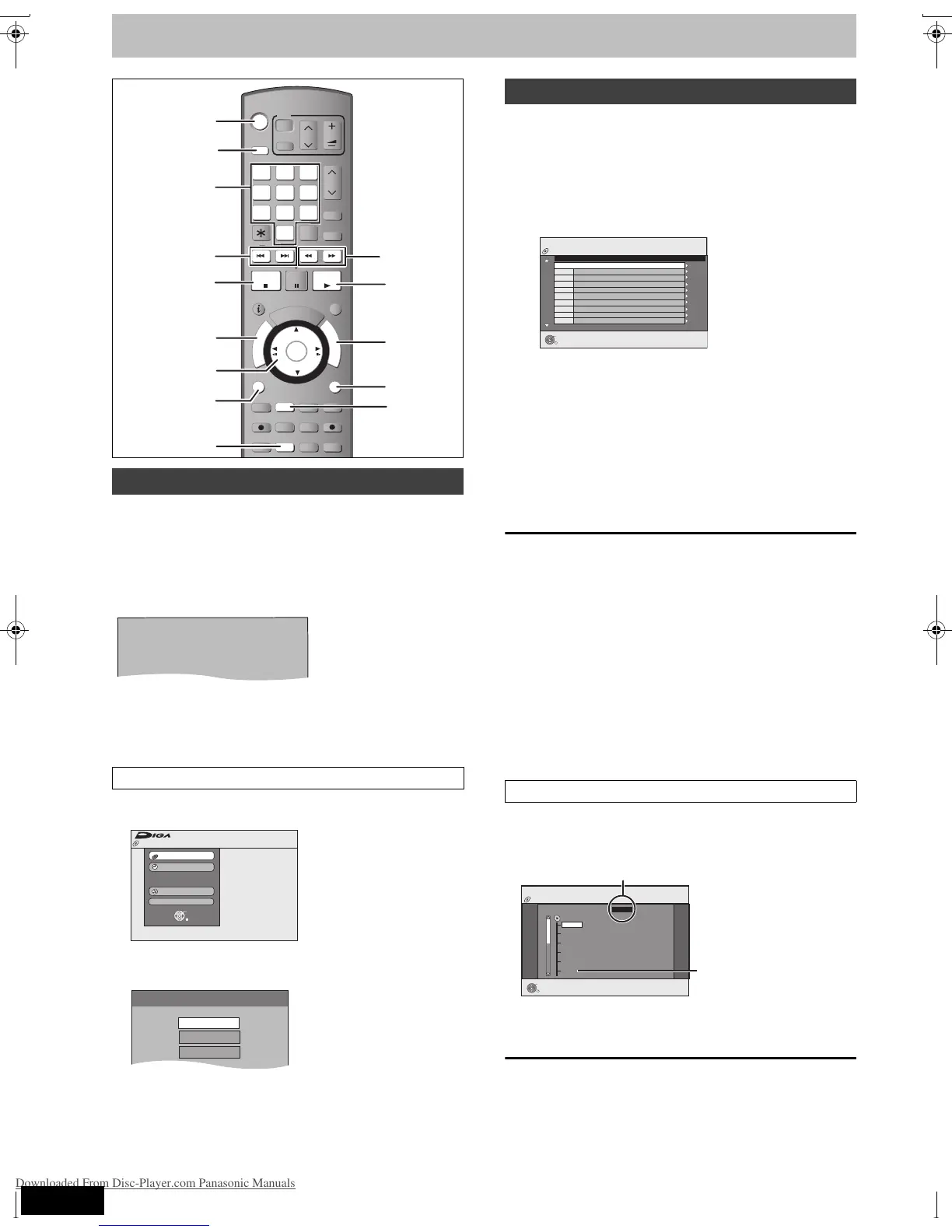38
RQT8415
Playing DivX discs, MP3 discs and still pictures (JPEG/TIFF)
[-R] [CD]
You can play DVD-R and CD-R/CD-RW discs which contain MP3
files, DivX video contents or still pictures that have been recorded on
a computer.
The screen shown below is displayed when you insert a disc
containing DivX video contents, MP3 files and still pictures (JPEG/
TIFF).
≥When playing the file displayed on the screen
Press [ENTER].
≥When you want to play files other than the one displayed on the
screen
Follow the steps below.
1 Press [RETURN].
2 Press [FUNCTIONS].
3 Press [3, 4] to select “Menu” and press
[ENTER].
4 Press [3, 4] to select playback mode and press
[ENTER].
If “DivX” is selected: Go to “Playing DivX discs” step 2 in the right
column.
If “MP3” is selected: Go to “Playing MP3 discs” step 2
on page 39.
If “JPEG” is selected: Go to “Playing still pictures” step 4 on page
40
[-R] [CD]
You can play DVD-R and CD-R/CD-RW discs which contain DivX
video contents that have been recorded on a computer.
Preparation
Press [DRIVE SELECT] to select the DVD drive.
1 Press [DIRECT NAVIGATOR].
≥Files are treated as titles.
≥When the MP3 or JPEG Menu is displayed, perform steps
1–4 in “To select file type” on the left column selecting “DivX”
in step 4 to change the playback mode.
2 Press [3, 4] to select the title and
press [ENTER].
Play starts on the selected title.
≥You can also select the title with the numbered buttons.
To stop playing
Press [∫].
To show other pages
Press [:, 9].
To exit the screen
Press [DIRECT NAVIGATOR].
[Note]
≥Picture sizes set at the recording time may prevent the unit from
showing pictures in the adequate aspect. You may be able to
adjust the aspect through the TV.
≥Successive play is not possible.
≥Playback is not possible if recording is performed on the HDD
drive.
1 While the file list is displayed
Press [1] while a title is highlighted to display
the tree screen.
2Press [
3
,
4
] to select a folder and press [ENTER].
The file list for the folder appears.
To return to the previous screen
Press [RETURN].
Selecting file type to play
To select file type
6, 5
TIME SLIP
