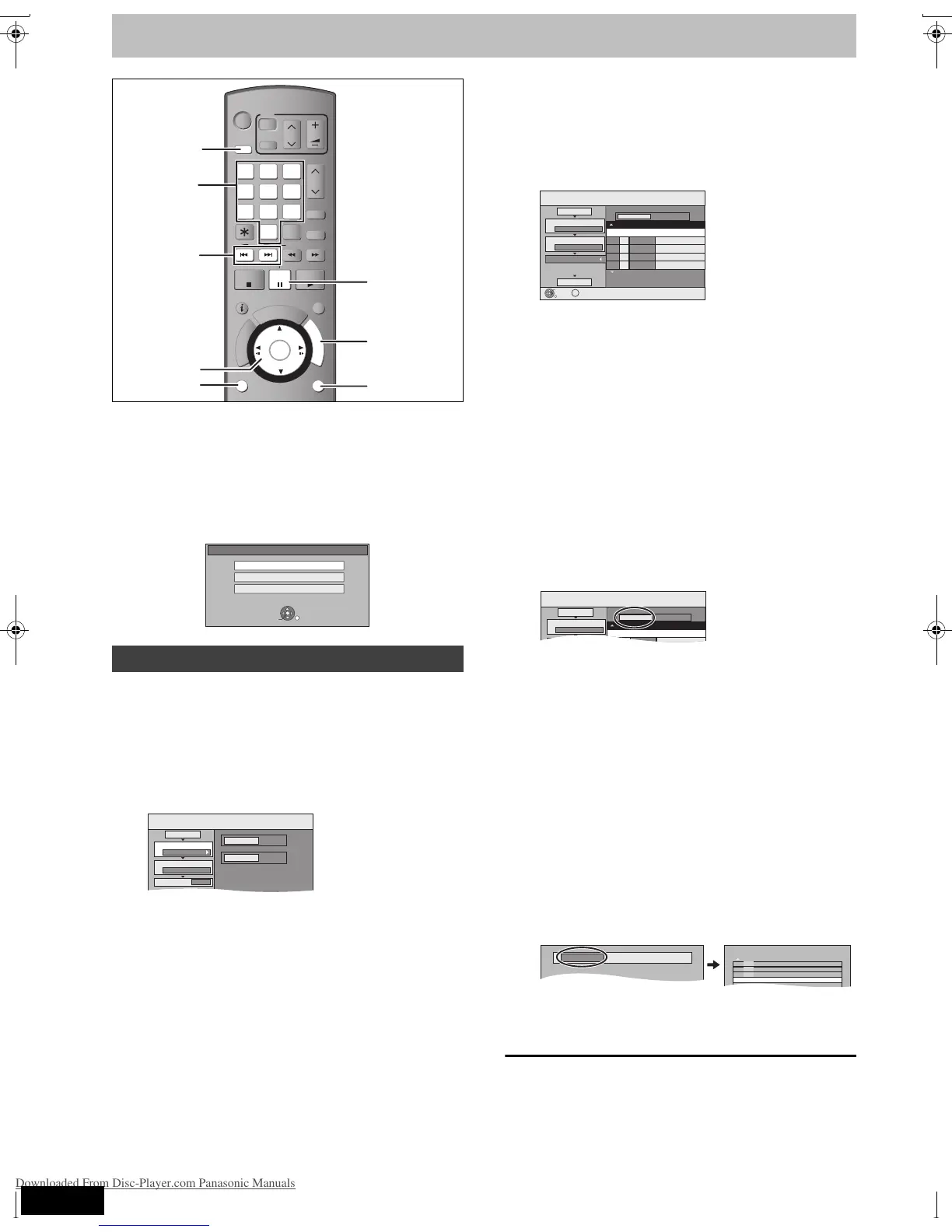56
RQT8415
Copying still pictures
[HDD] [RAM] [SD]
≥You can use SD Memory Cards with capacities from 8 MB to 2 GB
(➡ 7).
≥You cannot copy pictures recorded to DVD-R or CD-R/CD-RW.
[SD]
While stopped put the card in the slot, and the menu (➡ below) is
automatically displayed.
Press [3, 4] to select “Copy Pictures (JPEG)”, press [ENTER] and
then go to step 4 on page 57, “Copying all the still pictures on a
card—Copy All Pictures”.
Press [RETURN] to exit the screen.
1 While stopped
Press [FUNCTIONS].
2 Press [3, 4] to select “To Others”
and press [ENTER].
3 Press [3, 4] to select “Advanced
Copy” and press [ENTER].
≥If you are not going to change the registered list press [4]
several times (➡ step 7).
4 Set the copy direction.
≥If you are not going to change the copying direction, press
[4] (➡ step 5).
1 Press [3, 4] to select “Copy Direction” and press
[1].
2 Press [3, 4] to select “Source” and press [ENTER].
3 Press [3, 4] to select the drive and press [ENTER].
4
Press [
3
, 4]
to select “Destination” and press
[ENTER].
5 Press [3, 4] to select the drive and press [ENTER].
The same drive as the copy source can be selected.
6 Press [2] to confirm.
5 Set the recording mode.
≥If you are not going to change the recording mode, press [4]
(➡ step 6).
1 Press [3, 4] to select “Copy Mode” and press [1].
2
Press
[3, 4] to select “Format” and press [ENTER]
.
3
Press
[3, 4] to select “PICTURE” and press [ENTER]
.
“Recording Mode” is automatically set to “High Speed”.
4 Press [2] to confirm.
6 Register still pictures for copy.
≥If you are going to copy a registered list without making any
changes to it (➡ step 7).
You can register still pictures or still picture folders.
≥Still pictures and folders cannot be registered on the same
list.
∫ To register individual still pictures
1 Press [3, 4] to select “Create List” and press [1].
2 Press [3, 4] to select “New item” and press [ENTER].
3 Press [3, 4, 2, 1] to select the still picture and press
[ENTER].
≥To select a multiple number of items together, press
[;] to add the check mark and press [ENTER] (➡ 57,
Multiple editing).
≥To show other pages (➡ 57)
≥To select the still pictures in another folder (➡ 57)
≥To edit the copying list (➡ 57)
You can register a multiple number of still pictures on
the copying list by repeating steps 2–3.
4 Press [2] to confirm.
∫ To register on a folder by folder basis
1 Press [3, 4] to select “Create List” and press [1].
2
Press [
3
, 4]
to select “Picture/Folder” and press [ENTER].
3 Press [3, 4] to select “Folder” and press [ENTER].
4 Press [3, 4] to select “New item” and press [ENTER].
5 Press [3, 4] to select the folder and press [ENTER].
≥To select a multiple number of items together, press
[;] to add the check mark and press [ENTER] (➡ 57,
Multiple editing).
≥To show other pages (➡ 57)
≥To switch to another higher folder (➡ 57)
≥To edit the copying list (➡ 57)
You can register a multiple number of folders on the
copying list by repeating steps 4–5.
6 Press [2] to confirm.
7 Press [3, 4] to select “Start
Copying” and press [ENTER].
≥For individual still pictures only
When specifying another folder as the copying destination,
select “Folder”.
8 Press [2, 1] to select “Yes” and
press [ENTER] to start copying.
To stop copying
Press and hold [RETURN] for 3 seconds.
To return to the previous screen
Press [RETURN].
Copying using the copying list
;
