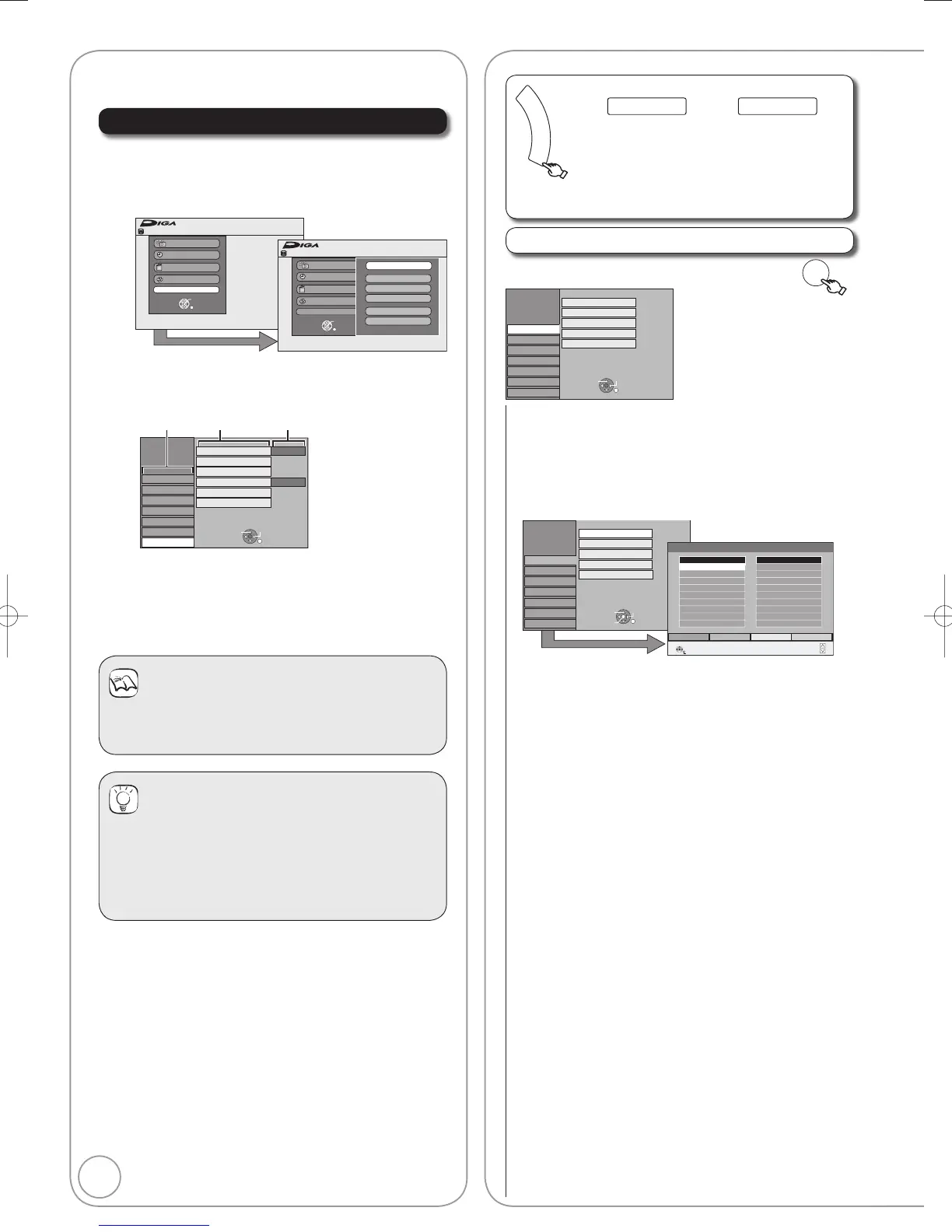Press [, ] to select an item to change, then
press [OK].
Press [, ] to select the option, then press
[OK].
Notes
Changed settings remain intact even when switching
the unit to standby mode.
Tips
To return to the previous screen
Press [RETURN]. Even if you have changed an option,
the change is not activated until you press [OK].
To exit the screen
Press [EXIT].
You can change the unit’s settings using Setup menu.
Setup Menu Channel Settings
Edit Profi les
You can create four profi les of channels for making
viewing and recording easier. Editing these profi les does
not affect the channel setting itself.
Timer recording may not work correctly if you edit the
profiles during timer recording standby.
Channel numbers cannot be changed, due to broadcast
restrictions.
To select the profi le
Press the “Green” button.
To add channels to a profi le
1 Press [, ] to select the channel in the
“All Services” column, then press the
“Yellow” button.
Repeat this step to add other channels.
Press the “Blue” button to add all the
available channels to the profile. (Only when
no channels have been added to the profile.)
2 Press [OK] to save the profi le.
To change the order of channels of a profi le
1 Press []
.
2 Press [, ] to select the channel in the
“
Profi le
” column to move, then press the
“Green” button.
3 Press [, ] to select the new position of
the channel then press the “Green” button.
Repeat the steps 2–3 to move other channels.
4 Press [OK] to save the profi le.
To delete channels on a profi le
1 Press []
.
2
Press
[, ]
to select the channel in the
“Profi le” column, then press the “Yellow” button.
Repeat this step to delete other channels.
Press the “Blue” button to delete all the
channels from the profile.
3 Press [OK] to save the profi le.
Deleting a channel from a profi le does not
affect the channel itself.
You can still select the channel from the “All
Services” profi le.
To change the name of a profi le in the “Profi le” column
1 Press []
.
2 Press the “Red” button.
(¼ 43, Entering Text)
When the station name of the “All Services”
column is highlighted
